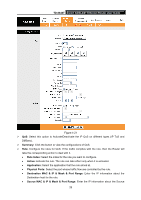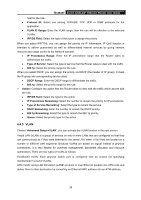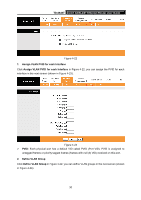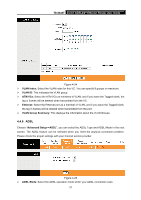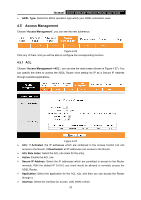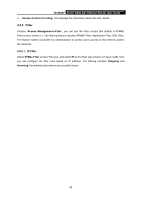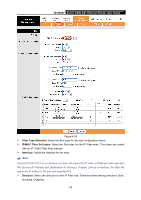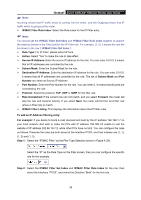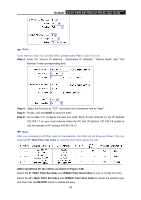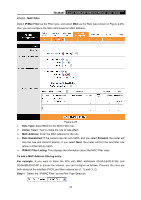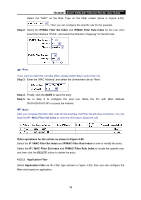TP-Link TD-8840T User Guide - Page 39
TD-8840T, Access Control of Listing, Access Management, Filter, 5.2.1. IP Filter, IP/Mac Filter,
 |
UPC - 845973060176
View all TP-Link TD-8840T manuals
Add to My Manuals
Save this manual to your list of manuals |
Page 39 highlights
TD-8840T 4-port ADSL2/2+ Ethernet Router User Guide ¾ Access Control of Listing: This displays the information about the ACL Rules. 4.5.2 Filter Choose "Access Management→Filter", you can see the Filter screen (the default is IP/MAC Filter screen shown in ). The filtering feature includes IP/MAC Filter, Application Filter, URL Filter. The feature makes it possible for administrators to control user's access to the Internet, protect the networks. 4.5.2.1. IP Filter Select IP/Mac Filter as the Filter type, and select IP as the Rule type (shown in Figure 4-28), then you can configure the filter rules based on IP address. The filtering includes Outgoing and Incoming, the detailed descriptions are provided below. 33

TD-8840T
4-port ADSL2/2+ Ethernet Router User Guide
33
¾
Access Control of Listing:
This displays the information about the ACL Rules.
4.5.2 Filter
Choose “
Access Management
→
Filter
”, you can see the Filter screen (the default is IP/MAC
Filter screen shown in ). The filtering feature includes IP/MAC Filter, Application Filter, URL Filter.
The feature makes it possible for administrators to control user's access to the Internet, protect
the networks.
4.5.2.1. IP Filter
Select
IP/Mac Filter
as the Filter type, and select
IP
as the Rule type (shown in Figure 4-28), then
you can configure the filter rules based on IP address. The filtering includes
Outgoing
and
Incoming
, the detailed descriptions are provided below.