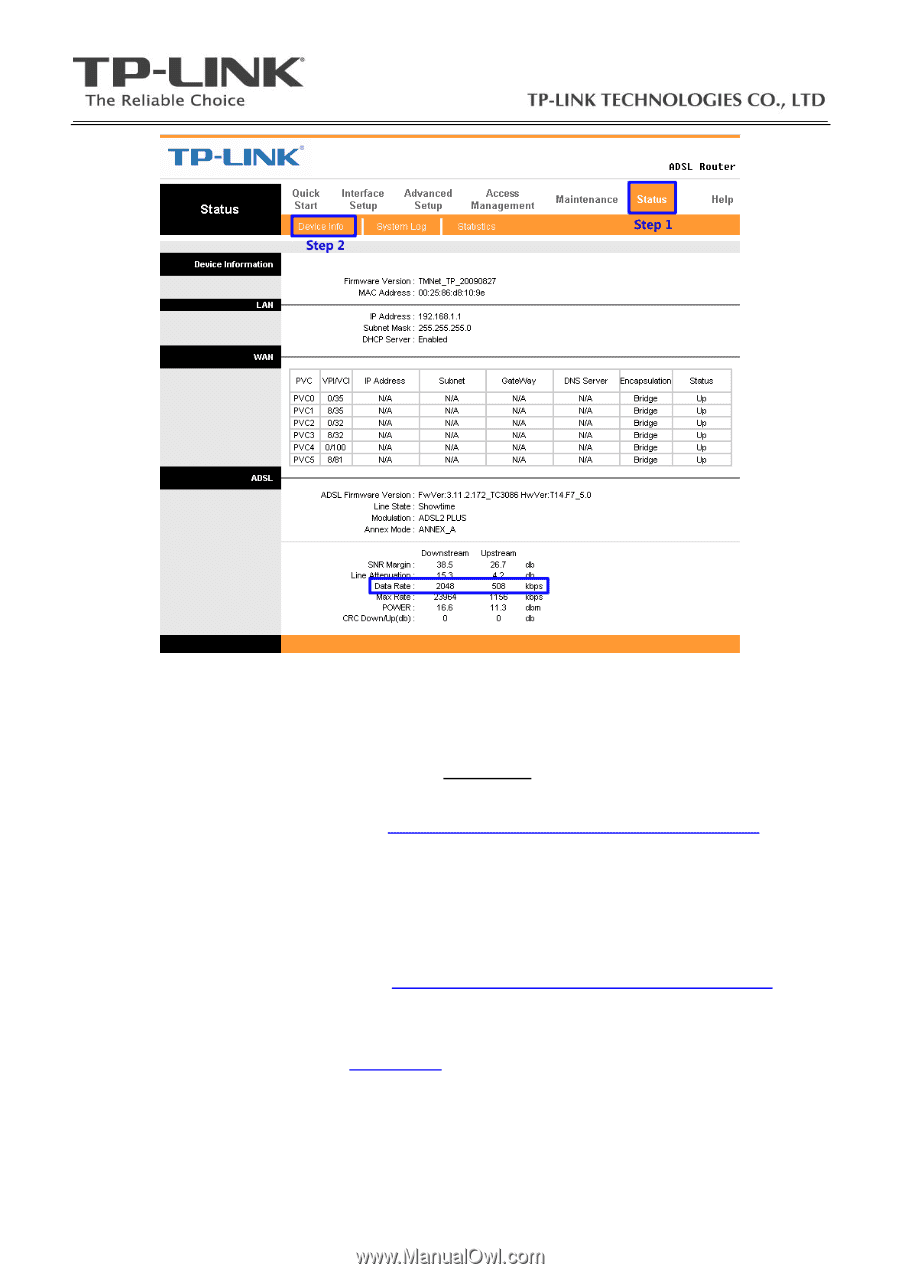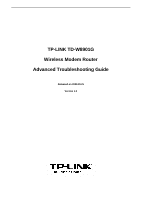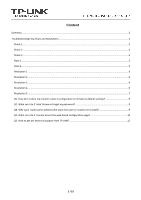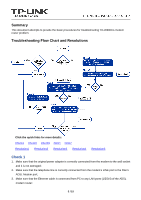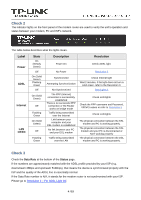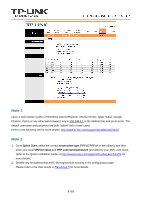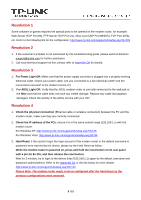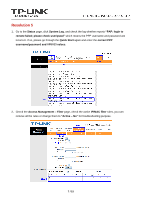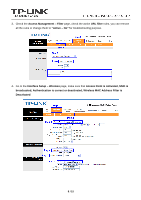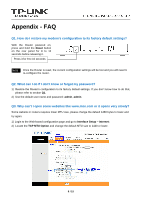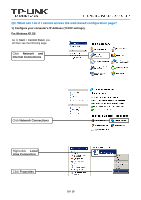TP-Link TD-W8901G Troubleshooting Guide - Page 5
Note 1, Note 2 - for window 7
 |
UPC - 845973060046
View all TP-Link TD-W8901G manuals
Add to My Manuals
Save this manual to your list of manuals |
Page 5 highlights
Note 1 Open a web browser (either of Windows Internet Explorer, Mozilla Firefox, Apple Safari, Google Chrome, Opera or any other web browser), key in 192.168.1.1 in the address bar and press enter. The default username and password are both "admin" (all in lower case). Refer to the following link for more details: http://www.tp-link.com/support/showfaq.asp?id=87 Note 2 1、 Go to Quick Start, select the correct connection type (PPPoE/PPPoA or the others), and then enter your local VPI/VCI value and PPP username\password (provided by your ISP), click Save; Refer to the Quick Installation Guide or http://www.tp-link.com/support/showfaq.asp?id=204 for more details; 2、Disable any firewall\wireless MAC filtering\wireless security in the configuration page; Please refer to the User Guide or Resolution 5 for more details. 5 / 15