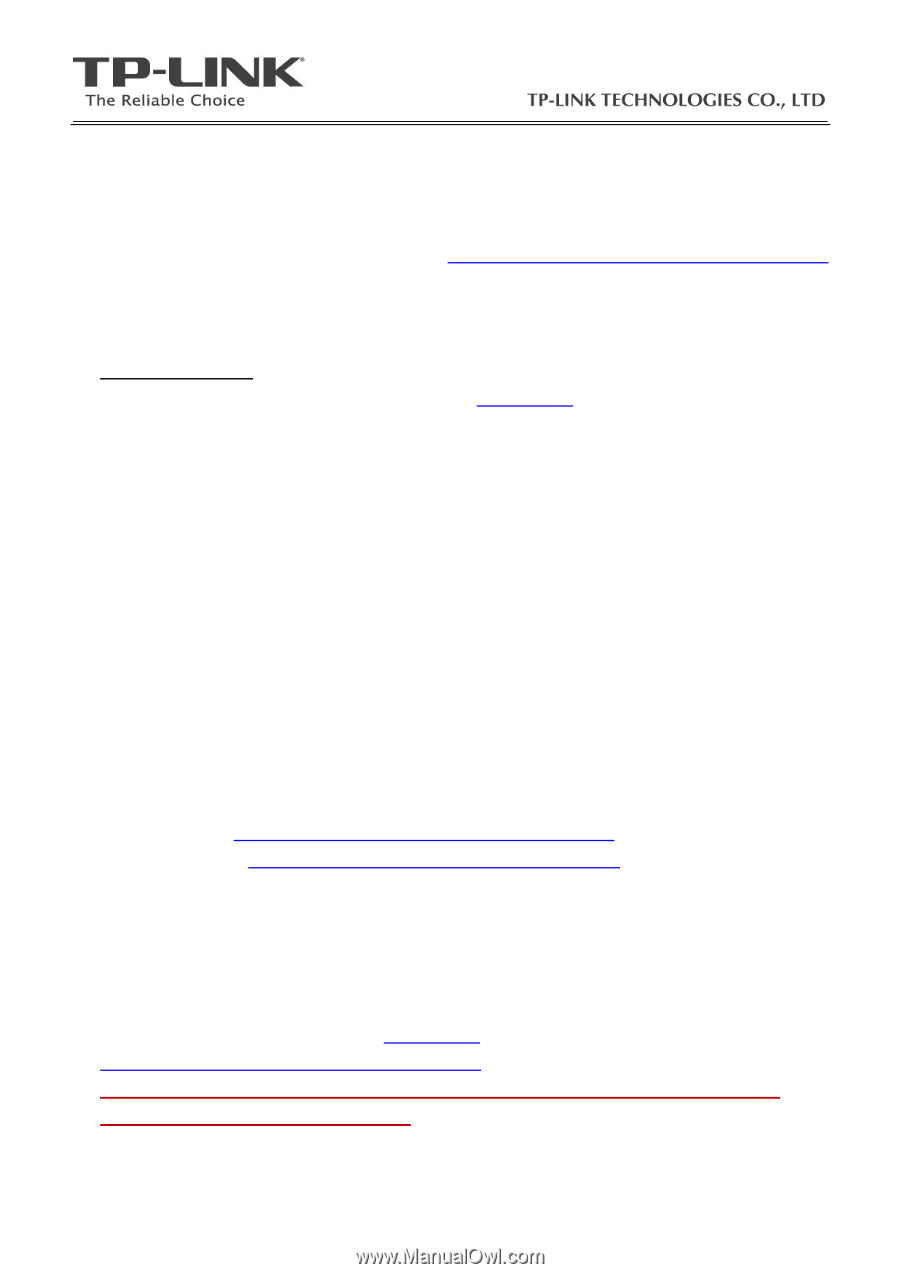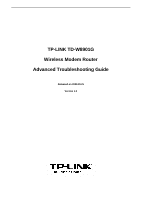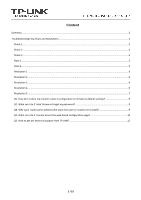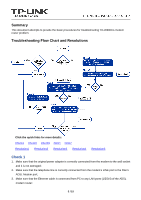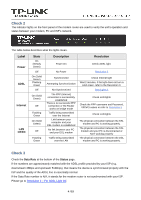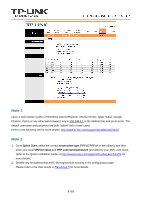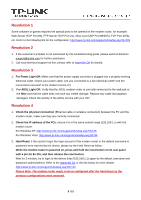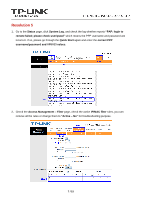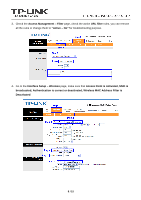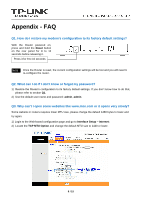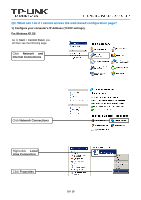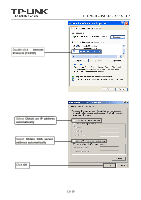TP-Link TD-W8901G Troubleshooting Guide - Page 6
Resolution 1, Resolution 2, Resolution 3, Resolution 4 - on xp
 |
UPC - 845973060046
View all TP-Link TD-W8901G manuals
Add to My Manuals
Save this manual to your list of manuals |
Page 6 highlights
Resolution 1 Some software or games requires the special ports to be opened on the modem router, for example: Web Server (TCP Port 80), FTP Server (TCP Port 21), Xbox Live (UDP Port 88\3074, TCP Port 3074), etc. Refer to the following link for the configuration: http://www.tp-link.com/support/showfaq.asp?id=205 Resolution 2 1. If the customer's problem is not mentioned by this troubleshooting guide, please send an Email to [email protected] for further assistance. 2. Call local technical support hot line, please refer to Appendix Q5 for details; Resolution 3 1、For Power Light Off: Make sure that the power supply converter is plugged into a properly working electrical outlet. Check your power cable. Are you connected to a live electrical outlet? Are the connections secured? Is the modem turned on? 2、 For ADSL Light Off: Verify that the ADSL modem router is correctly connected to the wall jack or the filter and that the cable does not have any visible damage. Replace any cable that appears damaged. Check the activity of the ADSL service with your ISP; Resolution 4 1. Check the physical connection (Ethernet cable or wireless connection) between the PC and the modem router, make sure they are correctly connected. 2. Check the IP address of the PCs, ensure it is in the same subnet range (192.168.1.x) with the modem router. For Windows XP: http://www.tp-link.com/support/showfaq.asp?id=145 For Windows Vista: http://www.tp-link.com/support/showfaq.asp?id=94 3. Hard Reset: if the custom forgot the login account of the modem router or the default username & password were rejected by the device, please try the Hard Reset as follow: While the modem router is powered on, press and hold the reset button on its rear panel with a pin for 8s-10s, and then release the reset button. Wait for 2 minutes, try to login to the device (http://192.168.1.1) again by the default username and password (admin/admin); Refer to the Appendix Q1 or the link below for more details: http://www.tp-link.com/support/showfaq.asp?id=140 Please Note: The modem router needs to be re-configured after the Hard Reset as the previous configurations were removed. 6 / 15