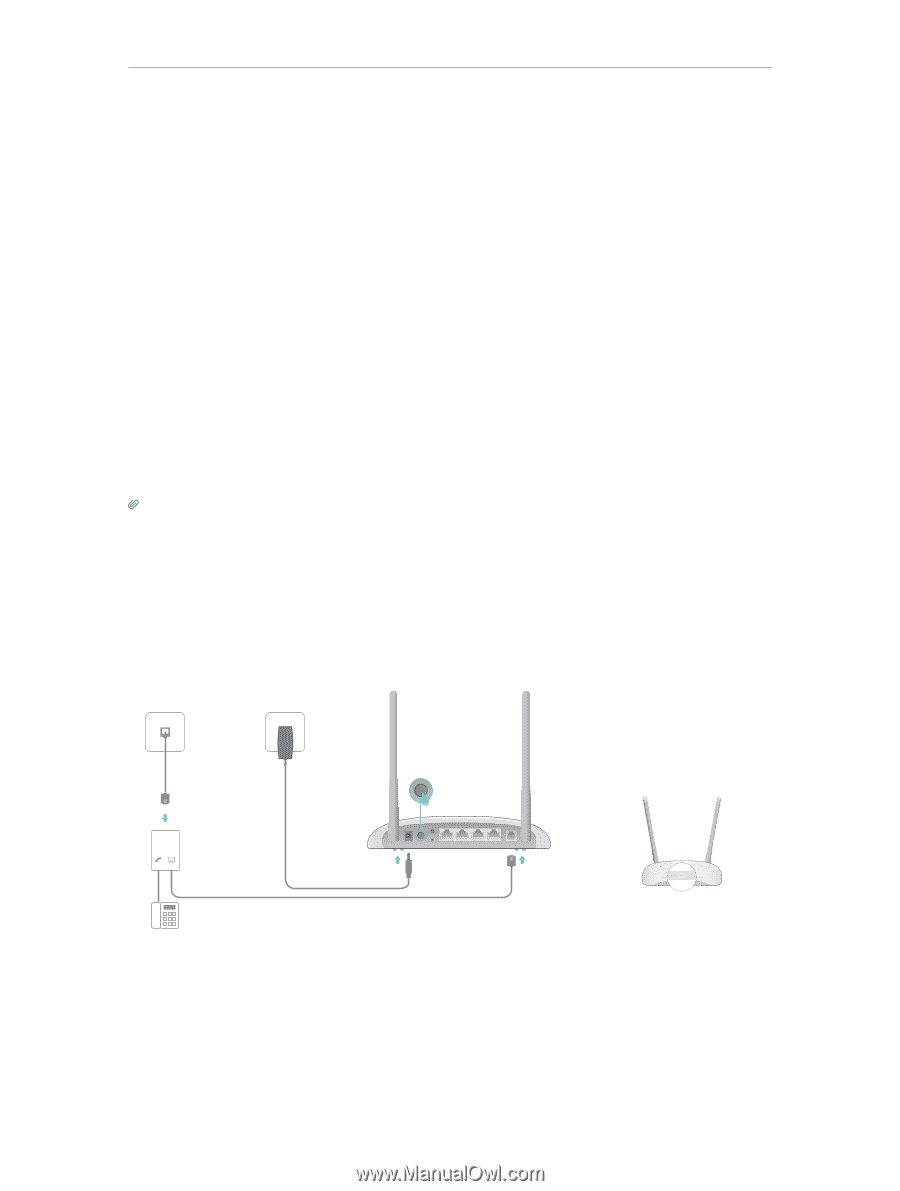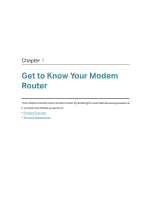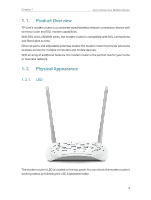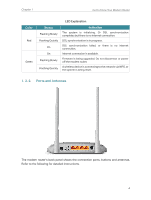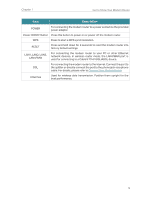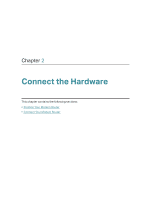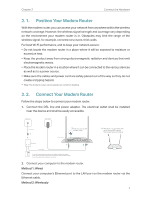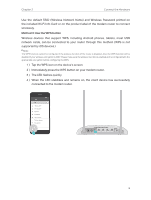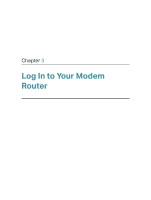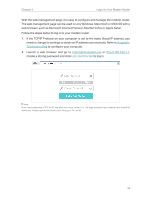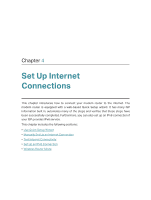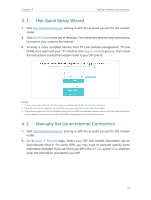TP-Link TD-W9960 TD-W9960EU V1 User Guide - Page 11
Position Your Modem Router, Method 1: Wired, Method 2: Wirelessly
 |
View all TP-Link TD-W9960 manuals
Add to My Manuals
Save this manual to your list of manuals |
Page 11 highlights
Chapter 2 Connect the Hardware 2. 1. Position Your Modem Router With the modem router, you can access your network from anywhere within the wireless network coverage. However, the wireless signal strength and coverage vary depending on the environment your modem router is in. Obstacles may limit the range of the wireless signal, for example, concrete structures, thick walls. For best Wi-Fi performance, and to keep your network secure: • Do not locate the modem router in a place where it will be exposed to moisture or excessive heat. • Keep the product away from strong electromagnetic radiation and devices that emit electromagnetic waves. • Place the modem router in a location where it can be connected to the various devices as well as to a power source. • Make sure the cables and power cord are safely placed out of the way so they do not create a tripping hazard. Tips: The modem router can be placed on a shelf or desktop. 2. 2. Connect Your Modem Router Follow the steps below to connect your modem router. 1. Connect the DSL line and power adapter. The electrical outlet shall be installed near the device and shall be easily accessible. Phone Jack Power Adapter LINE Phone Cable 1 DSL Splitter PHONE MODEM Phone Cable 3 Push in to turn on the mWPoS dem router. Modem Router POWER ON/OFF RESET WPS LAN1 LAN2 LAN3 POWER ON/OFF RESET LAN1 LAN2 LAN3 LAN4/WAN DSL 2 LAN4 4 Wait about 1 to 2 minutes, then verity that the LED is slowly flashing red before continuing. ADSL If you don't need the phone service, just directly connect the modem router to the phone jack with the provided phone cable, then follow steps 3 and 4 to complete the hardware connection. 2. Connect your computer to the modem router. Method 1: Wired Connect your computer's Ethernet port to the LAN port on the modem router via the Ethernet cable. Method 2: Wirelessly 7