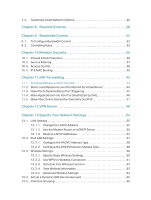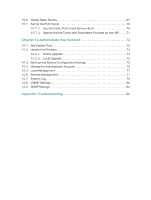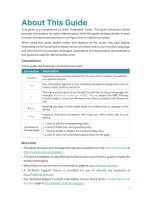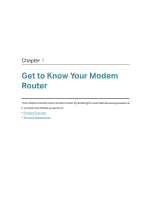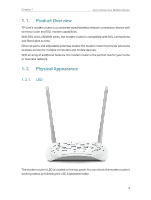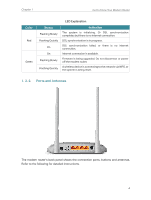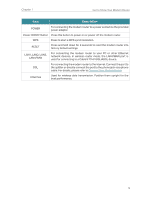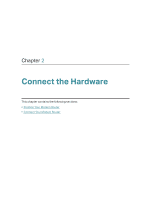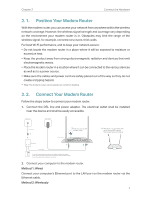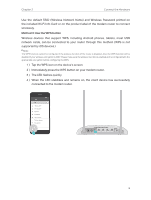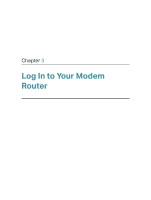TP-Link TD-W9960 TD-W9960EU V1 User Guide - Page 8
Ports and Antennas, Color, Status, Indication
 |
View all TP-Link TD-W9960 manuals
Add to My Manuals
Save this manual to your list of manuals |
Page 8 highlights
Chapter 1 Get to Know Your Modem Router Color Red Green LED Explanation Status Flashing Slowly Flashing Quickly On On Flashing Slowly Flashing Quickly Indication The system is initializing. Or DSL synchronization completes but there is no internet connection. DSL synchronization is in progress. DSL synchronization failed, or there is no internet connection. Internet connection is available. Firmware is being upgraded. Do not disconnect or power off the modem router. A wireless device is connecting to the network via WPS, or the system is being reset. 1. 2. 2. Ports and Antennas The modem router's back panel shows the connection ports, buttons and antennas. Refer to the following for detailed instructions. 4
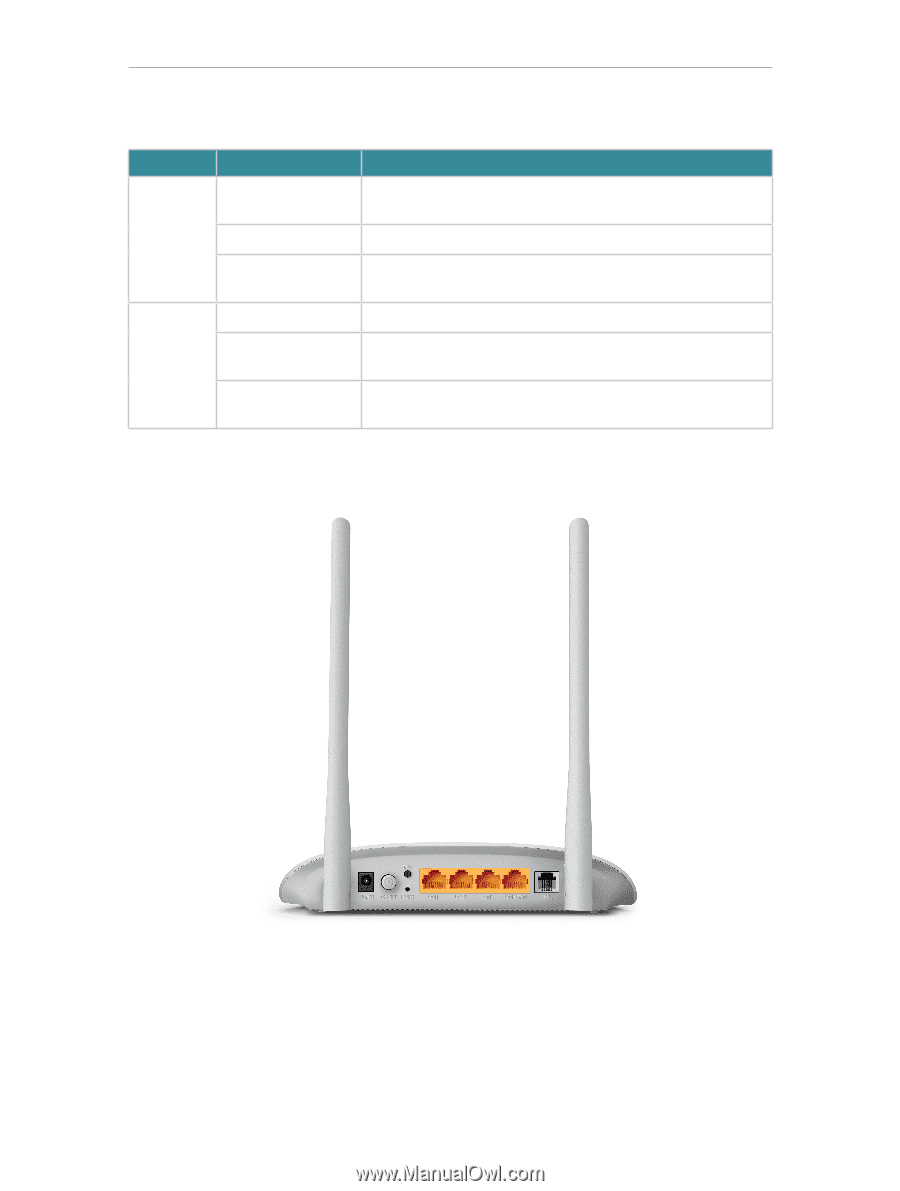
4
Chapter 1
Get to Know Your Modem Router
LED Explanation
Color
Status
Indication
Red
Flashing Slowly
The
system
is
initializing.
Or
DSL
synchronization
completes but there is no internet connection.
Flashing Quickly
DSL synchronization is in progress.
On
DSL synchronization failed, or there is no internet
connection.
Green
On
Internet connection is available.
Flashing Slowly
Firmware is being upgraded. Do not disconnect or power
off the modem router.
Flashing Quickly
A wireless device is connecting to the network via WPS, or
the system is being reset.
1. 2. 2.
Ports and Antennas
The modem router’s back panel shows the connection ports, buttons and antennas.
Refer to the following for detailed instructions.