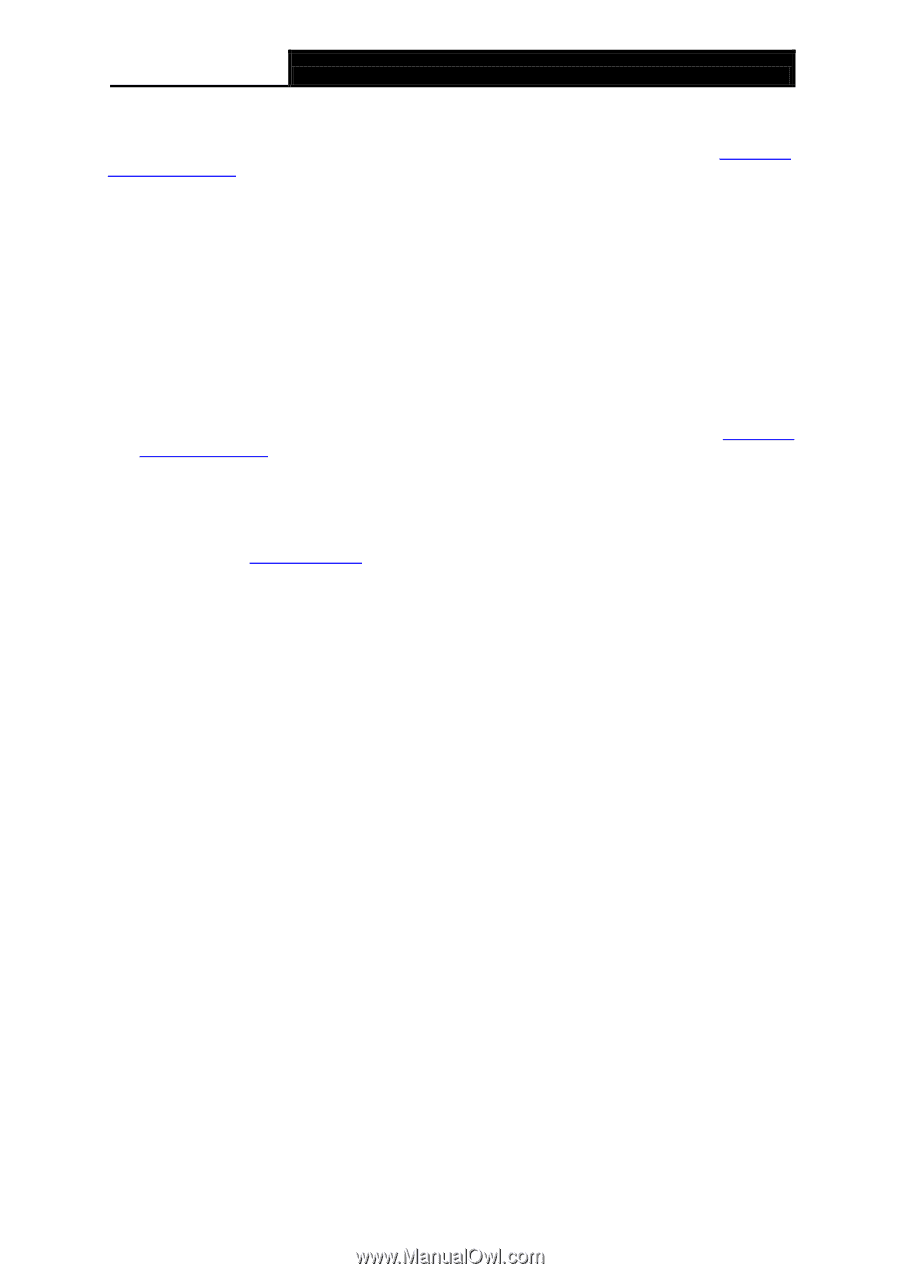TP-Link TD-W9970B TD-W9970BEU V1 User Guide - Page 121
T4. What can I do if I cannot access the Internet?, 2 Quick, Installation Guide.
 |
View all TP-Link TD-W9970B manuals
Add to My Manuals
Save this manual to your list of manuals |
Page 121 highlights
TD-W9970/TD-W9970B 300Mbps Wireless N USB VDSL/ADSL Modem Router User Guide Now, try to log on to the Web-based management page again after the above settings have been configured. If you still cannot access the configuration page, please restore your modem router's factory default settings and reconfigure your modem router following the instructions in 3.2 Quick Installation Guide. Please feel free to contact our Technical Support if the problem still exists. T4. What can I do if I cannot access the Internet? 1) Check to see if all the connectors are connected well, including the telephone line, Ethernet cables and power adapter. 2) Check to see if you can log on to the Web-Management page of the modem router. If you can, try the following steps. If you cannot, please set your computer referring to T3 then try to see if you can access the Internet. If the problem persists, please go to the next step. 3) Consult your ISP and make sure all the VPI/VCI, Connection Type, account username and password are correct. If there are any mistakes, please correct the settings and try again. 4) If you still cannot access the Internet, please restore your modem router to its factory default settings and reconfigure your modem router by following the instructions in 3.2 Quick Installation Guide. 5) Please contact our Technical Support if the problem still exists. Note: For more details about Troubleshooting and Technical Support contact information, please refer to the support page at www.tp-link.com or the Technical Support card found in your package. 113