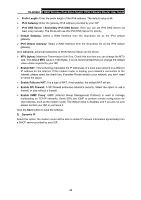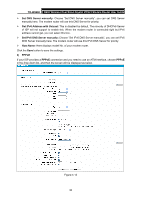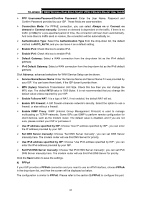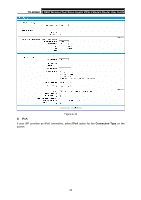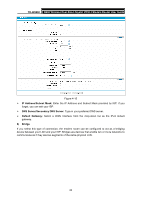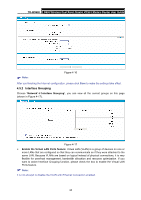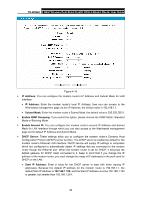TP-Link TD-W9980 User Guide - Page 41
Set DNS Server manually
 |
View all TP-Link TD-W9980 manuals
Add to My Manuals
Save this manual to your list of manuals |
Page 41 highlights
TD-W9980 N600 Wireless Dual Band Gigabit VDSL2 Modem Router User Guide PPP Username/Password/Confirm Password: Enter the User Name, Password and Confirm Password provided by your ISP. These fields are case-sensitive. Connection Mode: For PPPoE connection, you can select Always on or Connect on demand or Connect manually. Connect on demand is dependent on the traffic. If there is no traffic (or Idle) for a pre-specified period of time, the connection will tear down automatically. And once there is traffic send or receive, the connection will be automatically on. Authentication Type: Select the Authentication Type from the drop-down list, the default method is AUTO_AUTH, and you can leave it as a default setting. Enable IPv4: Check this box to enable IPv4. Enable IPv6: Check this box to enable IPv6. Default Gateway: Select a WAN connection from the drop-down list as the IPv4 default gateway. IPv6 Default Gateway: Select a WAN connection from the drop-down list as the IPv6 default gateway. Click Advance, advanced selections for WAN Service Setup can be shown. Service Name/Server Name: Enter the Service Name and Server Name if it was provided by your ISP. You can leave them blank, if the ISP doesn't provide them. MTU (bytes): Maximum Transmission Unit Size. Check this box then you can change the MTU size. The default MTU value is 1500 Bytes. It is not recommended that you change the default value unless required by your ISP. Enable Fullcone NAT: It is a type of NAT, if not enabled, the default NAT will act. Enable SPI Firewall: A SPI firewall enhances network's security. Select the option to use a firewall, or else without a firewall. Enable IGMP Proxy: IGMP (Internet Group Management Protocol) is used to manage multicasting on TCP/IP networks. Some ISPs use IGMP to perform remote configuration for client devices, such as the modem router. The default value is disabled, and if you are not sure, please contact your ISP or just leave it. Use IP address specified by ISP: Choose "Use IP address specified by ISP", you can enter the IP address provided by your ISP. Set DNS Server manually: Choose "Set DNS Server manually", you can set DNS Server manually here. The modem router will use this DNS Server for priority. Use IPv6 address specified by ISP: Choose "Use IPv6 address specified by ISP", you can enter the IPv6 address provided by your ISP. Set IPv6 DNS Server manually: Choose "Set IPv6 DNS Server manually", you can set IPv6 DNS Server manually here. The modem router will use this IPv6 DNS Server for priority. Click the Save button to save the settings. 4) PPPoA If your ISP provides a PPPoA connection and you need to use an ATM Interface, choose PPPoA in the drop-down list, and then the screen will be displayed as below. The configuration is similar to PPPoE. Please refer to the section 3) PPPoE to configure this part. 31