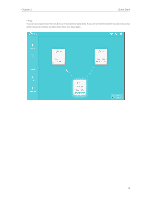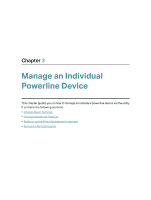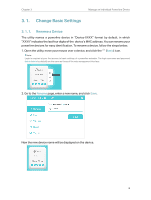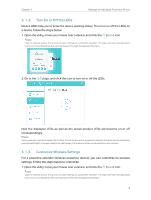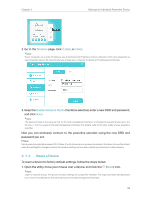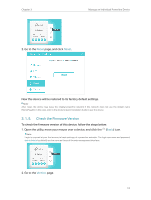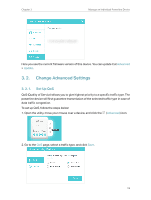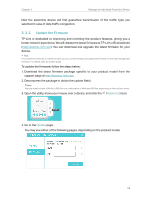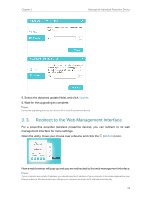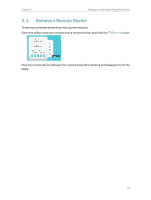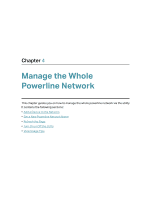TP-Link TL-PA7010P KIT tpPLC Utility User Guide - Page 13
Check the Firmware Version, Reset, Basic, Version
 |
View all TP-Link TL-PA7010P KIT manuals
Add to My Manuals
Save this manual to your list of manuals |
Page 13 highlights
Chapter 3 Manage an Individual Powerline Device 2. Go to the Reset page, and click Reset. Now this device will be restored to its factory default settings. Note: After reset, the device may leave the original powerline network if this network does not use the default name (HomePlugAV). In this case, refer to the device's Quick Installation Guide to pair the device. 3. 1. 5. Check the Firmware Version To check the firmware version of this device, follow the steps below: 1. Open the utility, move your mouse over a device, and click the (Basic) icon. Note: Login is required at your first access to basic settings of a powerline extender. The login username and password (admin/admin by default) are the same as those of the web management interface. 2. Go to the Version page. 11