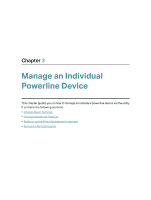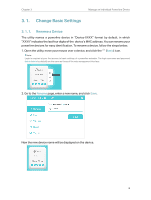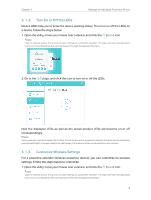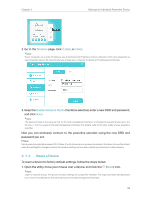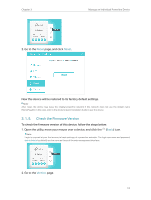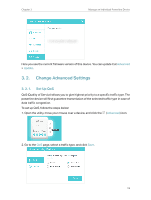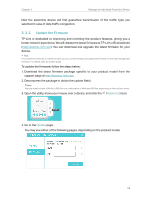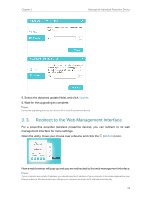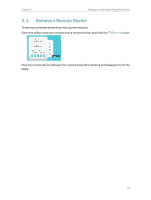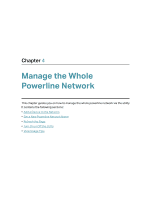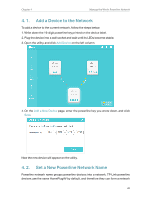TP-Link TL-PA7010P KIT tpPLC Utility User Guide - Page 14
Change Advanced Settings, 3. 2. 1. Set Up QoS
 |
View all TP-Link TL-PA7010P KIT manuals
Add to My Manuals
Save this manual to your list of manuals |
Page 14 highlights
Chapter 3 Manage an Individual Powerline Device Here you see the current frimware version of this device. You can update it at Advanced > Update. 3. 2. Change Advanced Settings 3. 2. 1. Set Up QoS QoS (Quality of Service) allows you to give highest priority to a specific traffic type. The powerline device will first guarantee transmission of the selected traffic type in case of data traffic congestion. To set up QoS, follow the steps below: 1. Open the utility, move your mouse over a device, and click the (Advanced) icon. 2. Go to the QoS page, select a traffic type, and click Save. 12
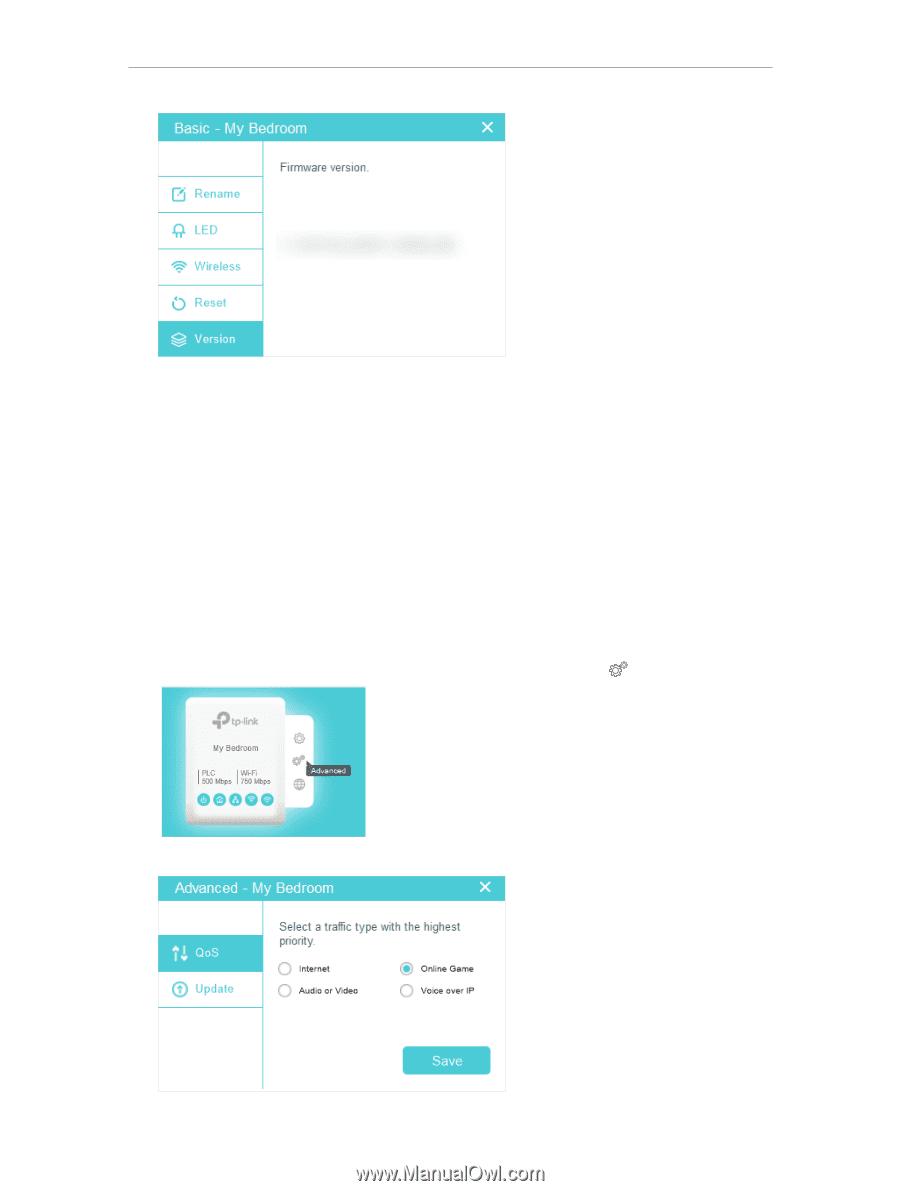
12
Chapter 3
Manage an Individual Powerline Device
Here you see the current frimware version of this device. You can update it at
Advanced
>
Update
.
3° 2°
Change Advanced Settings
3° 2° 1°
Set Up QoS
QoS (Quality of Service) allows you to give highest priority to a specific traffic type. The
powerline device will first guarantee transmission of the selected traffic type in case of
data traffic congestion.
To set up QoS, follow the steps below:
1. Open the utility, move your mouse over a device, and click the
(
Advanced
) icon.
2. Go to the
QoS
page, select a traffic type, and click
Save
.