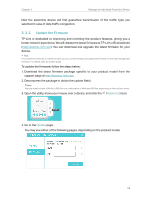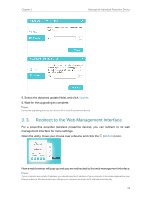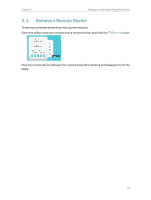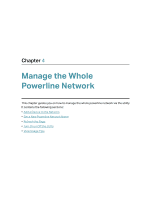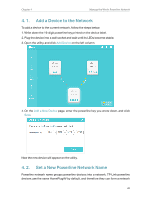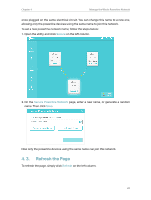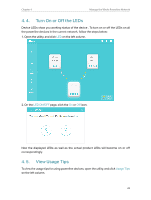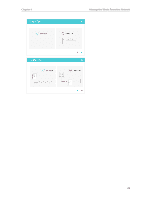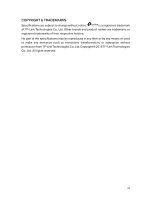TP-Link TL-PA7010P KIT tpPLC Utility User Guide - Page 20
Refresh the Secure, Secure Powerline Network, Refresh
 |
View all TP-Link TL-PA7010P KIT manuals
Add to My Manuals
Save this manual to your list of manuals |
Page 20 highlights
Chapter 4 Manage the Whole Powerline Network once plugged on the same electrical circuit. You can change this name to a new one, allowing only the powerline devices using the same name to join this network. To set a new powerline network name, follow the steps below: 1. Open the utility, and click Secure on the left column. 2. On the Secure Powerline Network page, enter a new name, or generate a random name. Then click Save. Now only the powerline devices using the same name can join this network. 4. 3. Refresh the Page To refresh the page, simply click Refresh on the left column. 21
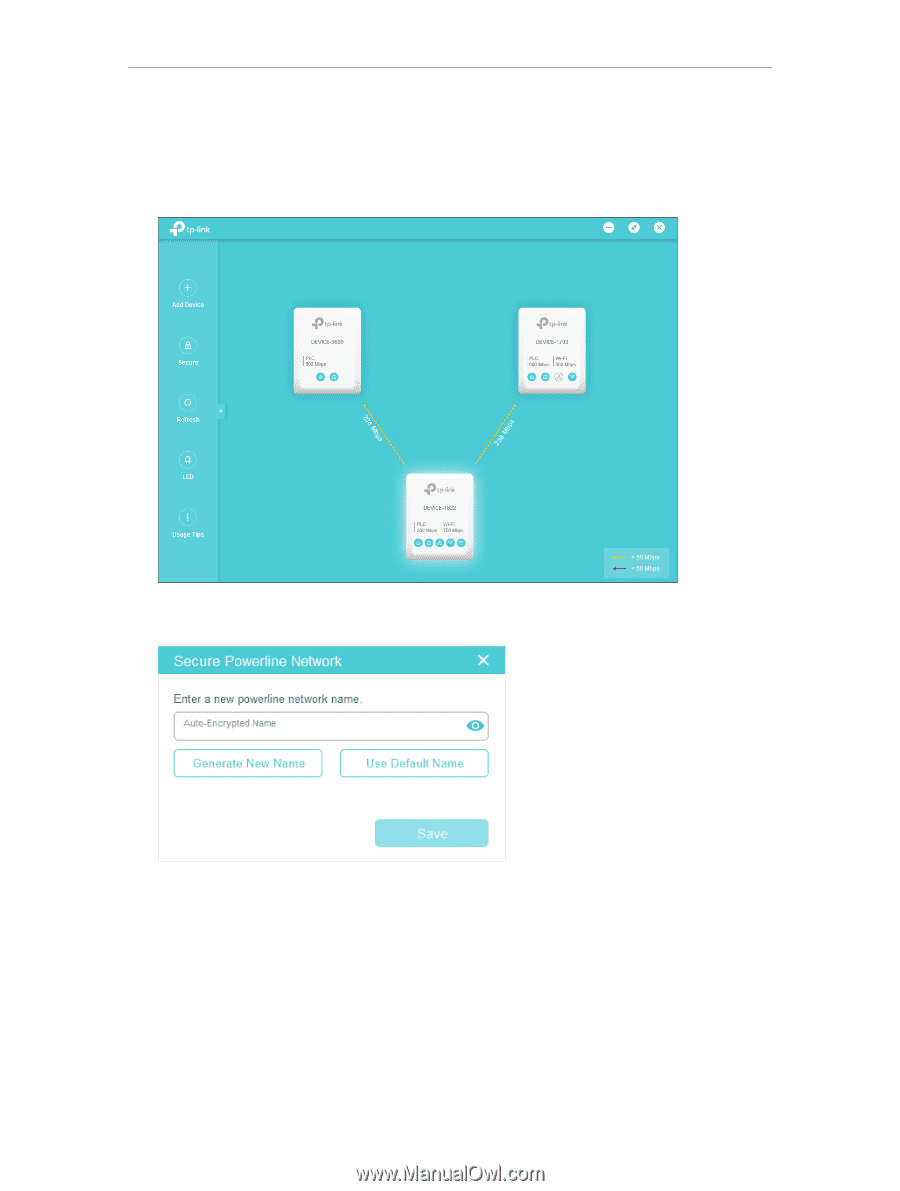
21
Chapter 4
Manage the Whole Powerline Network
once plugged on the same electrical circuit. You can change this name to a new one,
allowing only the powerline devices using the same name to join this network.
To set a new powerline network name, follow the steps below:
1. Open the utility, and click
Secure
on the left column.
2. On the
Secure Powerline Network
page, enter a new name, or generate a random
name. Then click
Save
.
Now only the powerline devices using the same name can join this network.
4° 3°
Refresh the Page
To refresh the page
,
simply click
Refresh
on the left column.