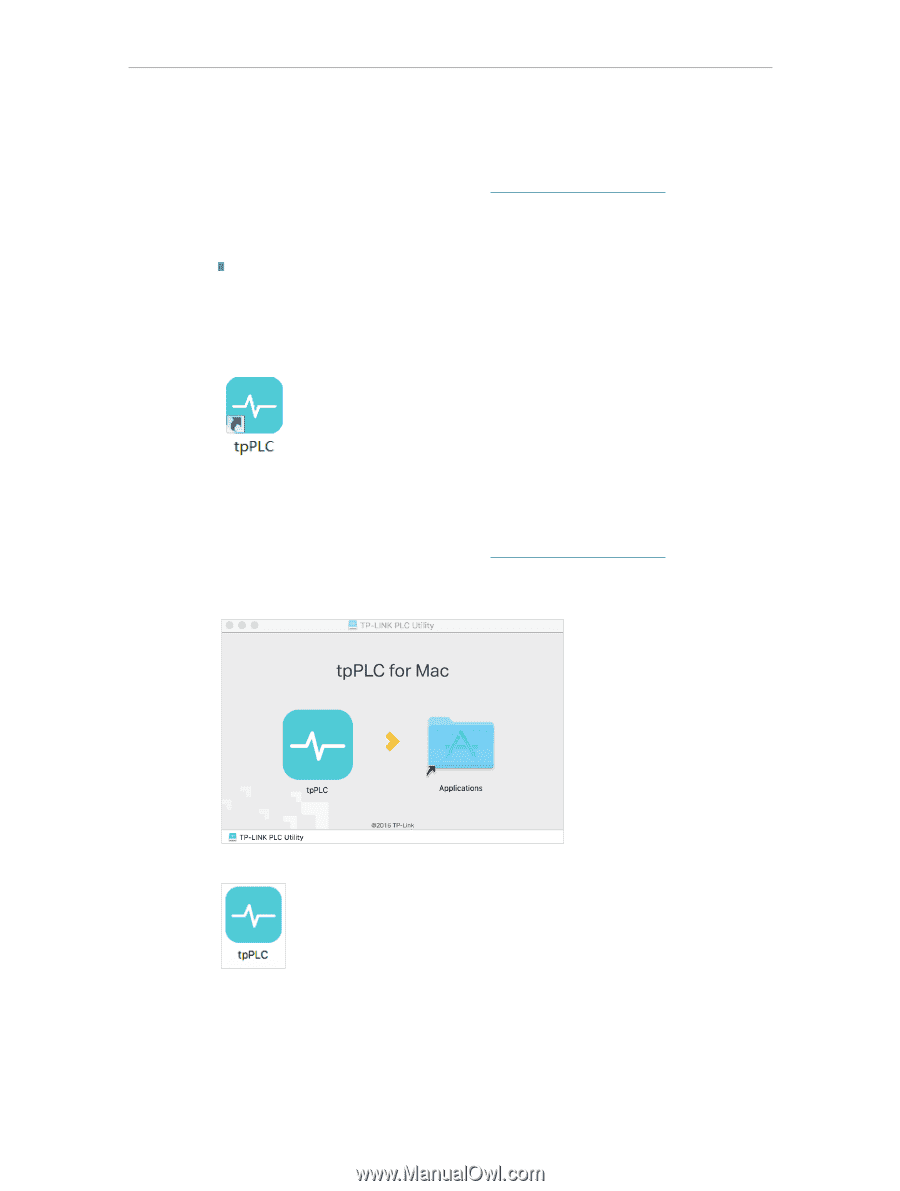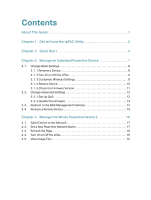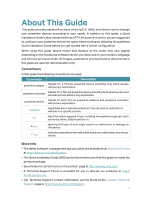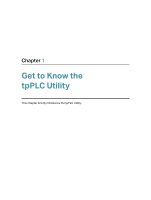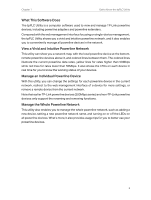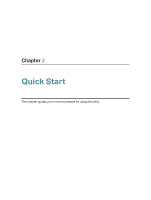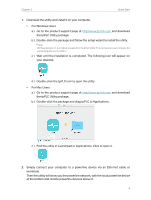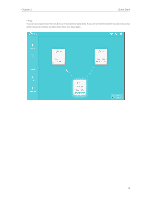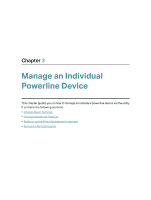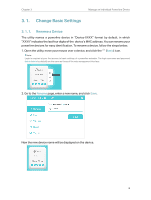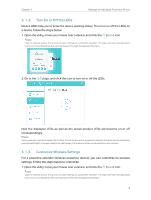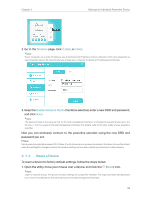TP-Link TL-PA7010P KIT tpPLC Utility User Guide - Page 7
For Mac Users, For Windows Users
 |
View all TP-Link TL-PA7010P KIT manuals
Add to My Manuals
Save this manual to your list of manuals |
Page 7 highlights
Chapter 2 Quick Start 1. Download the utility and install it on your computer. • For Windows Users a ) Go to the product support page at http://www.tp-link.com and download the tpPLC Utility package. b ) Double-click the package and follow the setup wizard to install the utility. Note: WinPcap (version 4.1.2 or higher) is required for the tpPLC Utility. If it is not found on your computer, the wizard will guide you to install it. c ) Wait until the installation is completed. The following icon will appear on your desktop. d ) Double-click the tpPLC icon to open the utility. • For Mac Users a ) Go to the product support page at http://www.tp-link.com and download the tpPLC Utility package. b ) Double-click the package and drag tpPLC to Applications. c ) Find the utility in Launchpad or Applications. Click to open it. 2. Simply connect your computer to a powerline device via an Ethernet cable or wirelessly. Then the utility will show you the powerline network, with the local powerline device at the bottom and remote powerline devices above it. 5