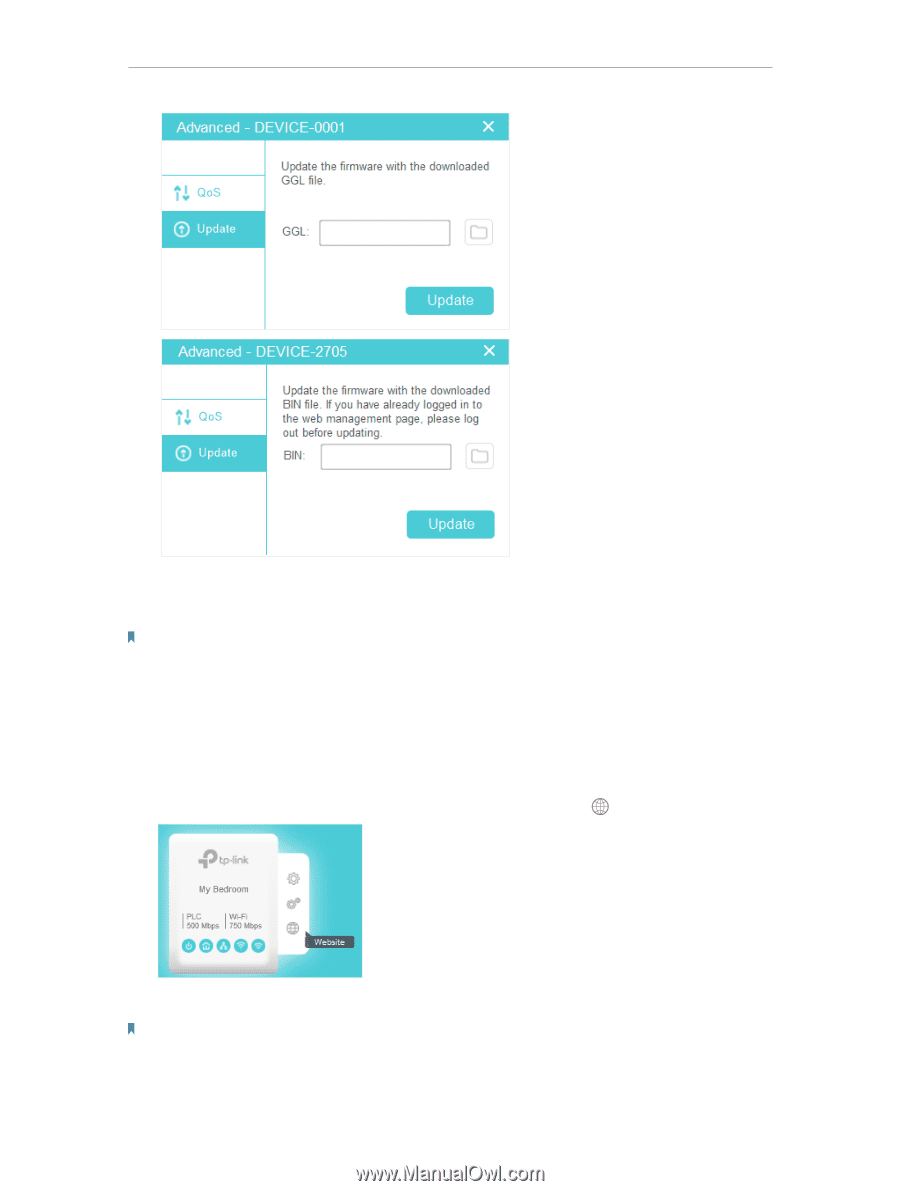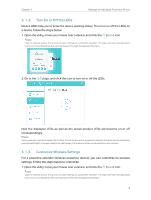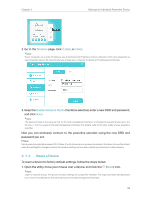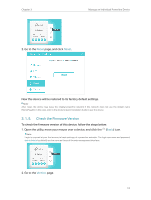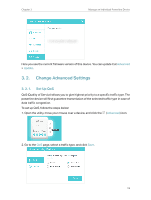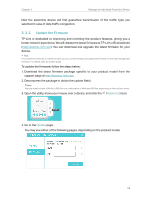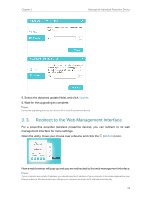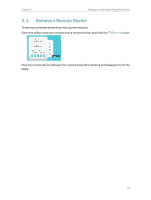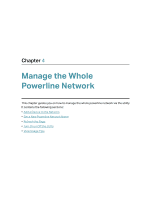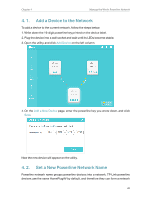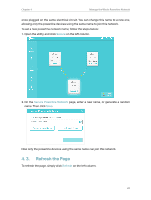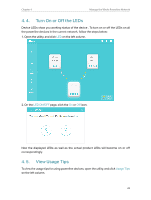TP-Link TL-PA7010P KIT tpPLC Utility User Guide - Page 16
Redirect to the Web Management Interface, Update, Website
 |
View all TP-Link TL-PA7010P KIT manuals
Add to My Manuals
Save this manual to your list of manuals |
Page 16 highlights
Chapter 3 Manage an Individual Powerline Device 5. Select the obtained update file(s), and click Update. 6. Wait for the upgrading to complete. Note: During the upgrading process, do not turn off or reset the powerline device. 3. 3. Redirect to the Web Management Interface For a powerline extender (wireless powerline device), you can redirect to its web management interface for more settings. Open the utility, move your mouse over a device, and click the (Website) icon. Now a web browser will pop up and you are redirected to the web management interface. Note: If your computer use a static IP address, you should keep the IP address of your computer in the same segement as your Powerline device. We recommend you change your computer to obtain an IP address automatically. 14