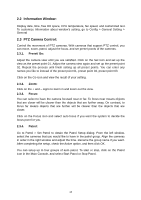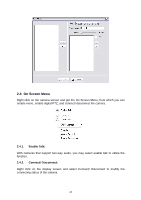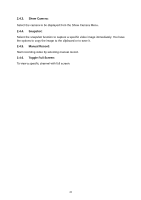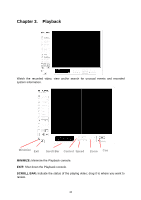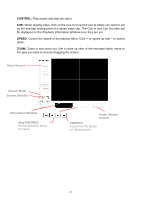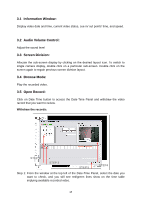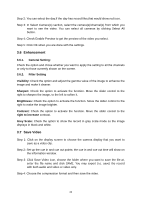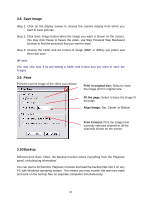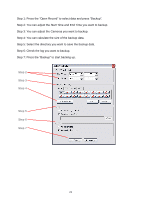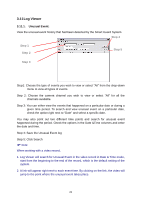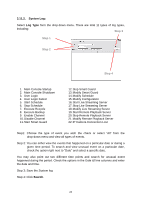TP-Link TL-SC3430 User Guide - Page 22
Information Window:, Audio Volume Control:, Screen Division:, Browse Mode:, Open Record:, STEP 2
 |
UPC - 845973054052
View all TP-Link TL-SC3430 manuals
Add to My Manuals
Save this manual to your list of manuals |
Page 22 highlights
3.1 Information Window: Display video date and time, current video status, cue in/ out points' time, and speed. 3.2 Audio Volume Control: Adjust the sound level 3.3 Screen Division: Allocate the sub-screen display by clicking on the desired layout icon. To switch to single camera display, double click on a particular sub-screen. Double click on the screen again to regain previous screen division layout. 3.4 Browse Mode: Play the recorded video. 3.5 Open Record: Click on Date Time button to access the Date-Time Panel and withdraw the video record that you want to review. Withdraw the records: STEP 2 STEP 3 STEP 5 STEP4 2 Step 1: From the window at the top left of the Date-Time Panel, select the date you want to check, and you will see red/green lines show on the time table implying available recorded video. 18