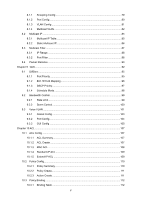TP-Link TL-SG2008 TL-SG2008 V1 User Guide 1910010984
TP-Link TL-SG2008 Manual
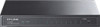 |
View all TP-Link TL-SG2008 manuals
Add to My Manuals
Save this manual to your list of manuals |
TP-Link TL-SG2008 manual content summary:
- TP-Link TL-SG2008 | TL-SG2008 V1 User Guide 1910010984 - Page 1
TL-SG2008 8-Port Gigabit Smart Switch REV1.0.0 1910010984 - TP-Link TL-SG2008 | TL-SG2008 V1 User Guide 1910010984 - Page 2
TP-LINK TECHNOLOGIES CO., LTD. Copyright © 2014 TP-LINK TECHNOLOGIES CO., LTD. All rights reserved. http://www.tp-link.com FCC STATEMENT This equipment has been tested if not installed and used in accordance with the instruction manual, may cause harmful interference to radio communications. - TP-Link TL-SG2008 | TL-SG2008 V1 User Guide 1910010984 - Page 3
power source. z Don't disassemble the product, or make repairs yourself. You run the risk of electric shock and voiding the limited warranty. If you need service, please contact us. z Avoid water and wet locations. This product can be used in the following countries: AT BG BY CA CZ DE DK EE - TP-Link TL-SG2008 | TL-SG2008 V1 User Guide 1910010984 - Page 4
User Config ...15 4.3 System Tools ...16 4.3.1 Config Restore 16 4.3.2 Config Backup 17 4.3.3 Firmware Upgrade 17 4.3.4 System Reboot 18 4.3.5 System Reset 18 4.4 Access Security ...19 4.4.1 Access Control 19 4.4.2 SSL Config ...20 4.4.3 SSH Config ...22 Chapter 5 Switching...28 5.1 Port ...28 - TP-Link TL-SG2008 | TL-SG2008 V1 User Guide 1910010984 - Page 5
.1Q VLAN...52 6.1.1 VLAN Config ...53 6.2 Application Example for 802.1Q VLAN 55 Chapter 7 Spanning Tree ...57 7.1 STP Config ...62 7.1.1 STP Config...62 7.1.2 STP Summary 64 7.2 Port Config...64 7.3 MSTP Instance ...66 7.3.1 Region Config 66 7.3.2 Instance Config 66 7.3.3 Instance Port Config - TP-Link TL-SG2008 | TL-SG2008 V1 User Guide 1910010984 - Page 6
8.1.1 Snooping Config 79 8.1.2 Port Config ...80 8.1.3 VLAN Config ...81 8.1.4 Multicast VLAN 82 8.2 Multicast IP ...85 8.2.1 Multicast IP Table 85 8.2.2 Static Multicast IP 86 8.3 Multicast Filter...87 8.3.1 IP-Range...88 8.3.2 Port Filter ...88 8.4 Packet Statistics...90 Chapter 9 QoS...92 9.1 - TP-Link TL-SG2008 | TL-SG2008 V1 User Guide 1910010984 - Page 7
10.3.2 Port Binding 113 10.3.3 VLAN Binding 113 10.4 Application Example for ACL 114 Chapter 11 SNMP...117 11.1 SNMP Config ...119 11.1.1 Global Config 119 11.1.2 SNMP View ...120 11.1.3 SNMP Group 120 11.1.4 SNMP User ...122 11.1.5 SNMP Community 124 11.2 Notification...126 11.3 RMON...127 11 - TP-Link TL-SG2008 | TL-SG2008 V1 User Guide 1910010984 - Page 8
The following items should be found in your box: ¾ One TL-SG2008 8-Port Gigabit Smart Switch ¾ One power adapter ¾ Four rubber cushions ¾ Quick Installation Guide ¾ Resource CD for TL-SG2008 switch, including: • This User Guide • Other Helpful Information Note: Make sure that the package contains - TP-Link TL-SG2008 | TL-SG2008 V1 User Guide 1910010984 - Page 9
managers familiar with IT concepts and network terminologies. 1.2 Conventions In this Guide the following conventions are used: ¾ The switch or TL-SG2008 mentioned in this Guide stands for TL-SG2008 8-Port Gigabit Smart Switch without any explanation. ¾ Menu Name→Submenu Name→Tab page indicates the - TP-Link TL-SG2008 | TL-SG2008 V1 User Guide 1910010984 - Page 10
Configure Link Aggregation Group. LAG is to combine a number of ports together to make a single high-bandwidth data path. z Traffic Monitor: Monitor the traffic of each port. z MAC Address: Configure the address table of the switch. z DHCP Filtering: Monitor the process of the host obtaining the IP - TP-Link TL-SG2008 | TL-SG2008 V1 User Guide 1910010984 - Page 11
access of the illegal users to the network. Here mainly introduces: z ACL Config: ACL rules. z Policy Config: Configure operation policies. z Policy Binding: Bind the policy to a port/VLAN to take its effect on a specific port/VLAN. Chapter 11 SNMP This module is used to configure SNMP function to - TP-Link TL-SG2008 | TL-SG2008 V1 User Guide 1910010984 - Page 12
Thanks for choosing the TL-SG2008 8-Port Gigabit Smart Switch! 2.1 Overview of the Switch Designed for workgroups and departments, TL-SG2008 from TP-LINK provides wire-speed performance and full set of layer 2 management features. It provides a variety of service features and multiple powerful - TP-Link TL-SG2008 | TL-SG2008 V1 User Guide 1910010984 - Page 13
Data is being transmitted or received. 2.3.2 Rear Panel The rear panel of TL-SG2008 features a power socket and eight ports. Its rear panel is shown as the following figure. Figure 2-2 Rear Panel of TL-SG2008 ¾ 1000Mbps Ports: Designed to connect to the device with a bandwidth of 10Mbps, 100Mbps - TP-Link TL-SG2008 | TL-SG2008 V1 User Guide 1910010984 - Page 14
default address http://192.168.0.1 in the address field of the browser, then press the Enter key. Figure 3-1 Web-browser Tips: To log in to the switch, the IP the switch. The IP address is 192.168.0.x ("x" is any number from 2 to 254), Subnet Mask is 255.255.255.0. For the detailed instructions as - TP-Link TL-SG2008 | TL-SG2008 V1 User Guide 1910010984 - Page 15
the new configurations effective before the switch is rebooted. If you want to keep the configurations effective even the switch is rebooted, please click Save Config. You are suggested to click Save Config before cutting off the power or rebooting the switch to avoid losing the new configurations - TP-Link TL-SG2008 | TL-SG2008 V1 User Guide 1910010984 - Page 16
, System Time, Daylight Saving Time and System IP pages. 4.1.1 System Summary On this page you can view the port connection status and the system information. The port status diagram shows the working status of 8 1000Mbps RJ45 ports of the switch. Choose the menu System→System Info→System Summary - TP-Link TL-SG2008 | TL-SG2008 V1 User Guide 1910010984 - Page 17
¾ Port Info Figure 4-2 Port Information Port: Type: Rate: Status: Displays the port number of the switch. Displays the type of the port. Displays the maximum transmission rate of the port. Displays the connection status of the port. Click a port to display the bandwidth utilization on this port. - TP-Link TL-SG2008 | TL-SG2008 V1 User Guide 1910010984 - Page 18
contact information. 4.1.3 System Time System Time is the time displayed while the switch is running. On this page you can configure the system time and the settings here will be used for other time-based functions. You can manually set the system time or synchronize with PC's clock as the system - TP-Link TL-SG2008 | TL-SG2008 V1 User Guide 1910010984 - Page 19
¾ Time Config Manual: Get Time from NTP Server: Synchronize with PC'S Clock: When this option is selected, you can set the date and time manually. When this option is selected, you can configure the time zone and the IP Address for the NTP Server. The switch will get UTC automatically if it has - TP-Link TL-SG2008 | TL-SG2008 V1 User Guide 1910010984 - Page 20
the default daylight saving time is of Europe in predefined mode. 4.1.5 System IP Each device in the network possesses a unique IP Address. You can log on to the Web management page to operate the switch using this IP Address. The switch supports three modes to obtain an IP address: Static IP, DHCP - TP-Link TL-SG2008 | TL-SG2008 V1 User Guide 1910010984 - Page 21
Config MAC Address: IP Address Mode: Management VLAN: IP Address: Subnet Mask: Default Gateway: Displays MAC Address of the switch. Select the mode to obtain IP Address for the switch. z Static IP: When this option is selected, you should enter IP Address, Subnet Mask and Default Gateway manually - TP-Link TL-SG2008 | TL-SG2008 V1 User Guide 1910010984 - Page 22
can configure all the functions of the switch. The Web management pages contained in this guide are subject to the admin's login without any explanation. Choose the menu System→User Management→User Config to load the following page. Figure 4-9 User Config The following entries are displayed on this - TP-Link TL-SG2008 | TL-SG2008 V1 User Guide 1910010984 - Page 23
Tools The System Tools function, allowing you to manage the configuration file of the switch, can be implemented on Config Restore, Config Backup, Firmware Upgrade, System Reboot and System Reset pages. 4.3.1 Config Restore On this page you can upload a backup configuration file to restore your - TP-Link TL-SG2008 | TL-SG2008 V1 User Guide 1910010984 - Page 24
. Please wait without any operation. 4.3.3 Firmware Upgrade The switch system can be upgraded via the Web management page. To upgrade the system is to get more functions and better performance. Go to http://www.tp-link.com to download the updated firmware. Choose the menu System→System Tools - TP-Link TL-SG2008 | TL-SG2008 V1 User Guide 1910010984 - Page 25
Figure 4-12 Firmware Upgrade Note: 1. Don't interrupt the upgrade. 2. Please select the while rebooting. 4.3.5 System Reset On this page you can reset the switch to the default. All the settings will be cleared after the switch is reset. Choose the menu System→System Tools→System Reset to load - TP-Link TL-SG2008 | TL-SG2008 V1 User Guide 1910010984 - Page 26
Figure 4-14 System Reset Note: After the system is reset, the switch will be reset to the default and all the settings will be cleared. 4.4 Access Security Access Security provides different security measures for the remote login so as to enhance the configuration - TP-Link TL-SG2008 | TL-SG2008 V1 User Guide 1910010984 - Page 27
Port: The field can be available for configuration only when Port-based mode is selected. Only the users connected to these ports you set here are allowed for login. ¾ Session Config and online banking. SSL mainly provides the following services: 1. Authenticate the users and the servers based on - TP-Link TL-SG2008 | TL-SG2008 V1 User Guide 1910010984 - Page 28
first time you use HTTPS connection to log into the switch with the default certificate, you will be prompted that "The security Config SSL: Select Enable/Disable the SSL function on the switch. ¾ Certificate Download Certificate File: Select the desired certificate to download to the switch - TP-Link TL-SG2008 | TL-SG2008 V1 User Guide 1910010984 - Page 29
to the switch. Choose the menu System→Access Security→SSH Config to load the following page. Figure 4-17 SSH Config The following entries are displayed on this screen: ¾ Global Config SSH: Select Enable/Disable SSH function. Protocol V1: Select Enable/Disable SSH V1 to be the supported protocol - TP-Link TL-SG2008 | TL-SG2008 V1 User Guide 1910010984 - Page 30
the SSH function is enabled on the switch. 2. PuTTY client software is recommended. ¾ Configuration Procedure 1. Open the software to log on to the interface of PuTTY. Enter the IP address of the switch into Host Name field; keep the default value 22 in the Port field; select SSH as the Connection - TP-Link TL-SG2008 | TL-SG2008 V1 User Guide 1910010984 - Page 31
the Open button in the above figure to log on to the switch. Enter the login user name and password, and then you can continue to configure the switch. Application Example 2 for SSH: ¾ Network Requirements 1. Log on to the switch via key authentication using SSH and the SSH function is enabled on - TP-Link TL-SG2008 | TL-SG2008 V1 User Guide 1910010984 - Page 32
Note: 1. The key length is in the range of 256 to 3072 bits. 2. During the key generation, randomly moving the mouse quickly can accelerate the key generation. 2. After the key is successfully generated, please save the public key and private key to the computer. 25 - TP-Link TL-SG2008 | TL-SG2008 V1 User Guide 1910010984 - Page 33
saved in the computer to the switch. Note: 1. The key type should accord with the type of the key file. 2. The SSH key downloading can not be interrupted. 4. After the public key is downloaded, please log on to the interface of PuTTY and enter the IP address for login. 5. Click Browse to - TP-Link TL-SG2008 | TL-SG2008 V1 User Guide 1910010984 - Page 34
After successful authentication, please enter the login user name. If you log on to the switch without entering password, it indicates that the key has been successfully downloaded. Return to CONTENTS 27 - TP-Link TL-SG2008 | TL-SG2008 V1 User Guide 1910010984 - Page 35
set the parameters appropriate to your needs. Choose the menu Switching→Port→Port Config to load the following page. Figure 5-1Port Config The following entries are displayed on this screen: ¾ Port Config Port Select: Select: Port: Description: Status: Speed and Duplex: Click the Select button to - TP-Link TL-SG2008 | TL-SG2008 V1 User Guide 1910010984 - Page 36
port, this switch does not support auto-negotiation. Allows you to Enable/Disable the Flow Control feature. When Flow Control is enabled, the switch analyze the mirrored packets for monitoring and troubleshooting the network. Choose the menu Switching→Port→Port Mirror to load the following page. - TP-Link TL-SG2008 | TL-SG2008 V1 User Guide 1910010984 - Page 37
figure. Figure 5-3 Port Mirror Config The following entries are displayed on this screen: ¾ Mirror Group Number: Select the mirror group number you want to configure. ¾ Mirroring Port Mirroring Port: Select the mirroring port number. ¾ Mirrored Port Port Select: Select: Port: Ingress: Egress - TP-Link TL-SG2008 | TL-SG2008 V1 User Guide 1910010984 - Page 38
port or mirroring port. 2. A port can not be set as the mirrored port and the mirroring port simultaneously. 3. The Port Mirror function can take effect span the multiple VLANs. 5.1.3 Port MAC Address Table is full, the switch will broadcast the packets to all the ports. At this moment, the attacker - TP-Link TL-SG2008 | TL-SG2008 V1 User Guide 1910010984 - Page 39
of the aging time and can only be deleted manually. The learned entries will be saved even the switch is rebooted. Select Enable/Disable the Port Security feature for the port. Note: The Port Security function is disabled for the LAG port member. Only the port is removed from the LAG, will the - TP-Link TL-SG2008 | TL-SG2008 V1 User Guide 1910010984 - Page 40
packets. When a loop is detected, the switch will display an alert or further block the corresponding port according to the port configuration. Choose the menu Switching→Port→LoopbackDetection to load the following page. Figure 5-6 Loopback Detection Config The following entries are displayed on - TP-Link TL-SG2008 | TL-SG2008 V1 User Guide 1910010984 - Page 41
. Displays the LAG number the port belongs to. Manually remove the block status of selected ports. Note: 1. Recovery Mode is not selectable when Alert is chosen in Operation Mode. 2. Loopback Detection must coordinate with storm control. 5.2 LAG LAG (Link Aggregation Group) is to combine a number - TP-Link TL-SG2008 | TL-SG2008 V1 User Guide 1910010984 - Page 42
LAG of the switch. Choose the menu Switching→LAG→LAG Table to load the following page. Figure 5-7 LAG Table The following entries are displayed on this screen: ¾ Global Config Hash Algorithm: Select the applied scope of Aggregate Arithmetic, which results in choosing a port to transfer the - TP-Link TL-SG2008 | TL-SG2008 V1 User Guide 1910010984 - Page 43
the detailed information of your selected LAG. Figure 5-8 Detailed Information 5.2.2 Static LAG On this page, you can manually configure the LAG. Choose the menu Switching→LAG→Static LAG to load the following page. Figure 5-9 Manually Config The following entries are displayed on this screen: 36 - TP-Link TL-SG2008 | TL-SG2008 V1 User Guide 1910010984 - Page 44
selected. 5.2.3 LACP Config LACP (Link Aggregation Control Protocol) is defined in IEEE802.3ad and enables the dynamic link aggregation and disaggregation by exchanging LACP packets with its partner. The switch can dynamically group similarly configured ports into a single logical link, which will - TP-Link TL-SG2008 | TL-SG2008 V1 User Guide 1910010984 - Page 45
this screen: ¾ Global Config System Priority: Specify the system priority for the switch. The system priority and MAC link aggregation a link belongs to, and the system with lower priority adds the proper links to the link aggregation according to the selection of its partner. ¾ LACP Config Port - TP-Link TL-SG2008 | TL-SG2008 V1 User Guide 1910010984 - Page 46
pages. 5.3.1 Traffic Summary Traffic Summary screen displays the traffic information of each port, which facilitates you to monitor the traffic and analyze the network abnormity. Choose the menu Switching→Traffic Monitor→Traffic Summary to load the following page. Figure 5-11 Traffic Summary - TP-Link TL-SG2008 | TL-SG2008 V1 User Guide 1910010984 - Page 47
5.3.2 Traffic Statistics Traffic Statistics screen displays the detailed traffic information of each port, which facilitates you to monitor the traffic and locate faults promptly. Choose the menu Switching→Traffic Monitor→Traffic Statistics to load the following page. Figure 5-12 Traffic Statistics - TP-Link TL-SG2008 | TL-SG2008 V1 User Guide 1910010984 - Page 48
port or transmitted on the port. The error frames are port-based MAC address information, which is the base for the switch to forward packets quickly. The entries in the Address Table can be updated by auto-learning or configured manually the switch to filter port is saved) Static Manually No - TP-Link TL-SG2008 | TL-SG2008 V1 User Guide 1910010984 - Page 49
MAC address can be learned by the other ports in the same VLAN. Filtering Manually No Yes - Address Table configuring Table 5-1 Types you can view all the information of the Address Table. Choose the menu Switching→MAC Address→Address Table to load the following page. Figure 5-13 Address - TP-Link TL-SG2008 | TL-SG2008 V1 User Guide 1910010984 - Page 50
VLAN ID: Port: Type: Aging Status: Displays the MAC address learned by the switch. Displays the corresponding VLAN ID of the MAC address. Displays the corresponding Port removed manually, independent of the aging time. In the stable networks, the static MAC address entries can facilitate the switch - TP-Link TL-SG2008 | TL-SG2008 V1 User Guide 1910010984 - Page 51
is bound. The new port should be in the same VLAN. Displays the Type of the MAC address. Displays the Aging Status of the MAC address. Note: 1. If the corresponding port number of the MAC address is not correct, or the connected port (or the device) has been changed, the switch can not be forward - TP-Link TL-SG2008 | TL-SG2008 V1 User Guide 1910010984 - Page 52
following entries are displayed on this screen: ¾ Aging Config Auto Aging: Allows you to Enable/Disable the Auto Aging MAC: Enter the MAC address of your desired entry. • VLAN ID: Enter the VLAN ID number of your desired entry. • Port: Enter the Port number of your desired entry. • LAG ID: Enter - TP-Link TL-SG2008 | TL-SG2008 V1 User Guide 1910010984 - Page 53
switch. It is recommended to keep the default value. 5.4.4 Filtering Address The filtering address is to forbid the undesired packets to be forwarded. The filtering address can be added or removed manually on all the ports in the corresponding VLAN. Choose the menu Switching→MAC Address→Filtering - TP-Link TL-SG2008 | TL-SG2008 V1 User Guide 1910010984 - Page 54
. VLAN ID: Displays the corresponding VLAN ID. Port: Here the symbol "__" indicates no specified port. problem will happen. To protect the switch from being attacked by illegal DHCP servers, you can configure the desired ports as trusted ports and only the clients connected to the trusted ports - TP-Link TL-SG2008 | TL-SG2008 V1 User Guide 1910010984 - Page 55
5-17 Network diagram of DHCP For different DHCP clients, DHCP server provides three IP address assigning methods: (1) Manually assign the IP address: Allows the administrator to bind the static IP address to a specific client (e.g.: WWW Server) via the DHCP server. (2) Automatically assign the - TP-Link TL-SG2008 | TL-SG2008 V1 User Guide 1910010984 - Page 56
the IP address, MAC address, VLAN and the connected Port number of the Host for automatic binding. DHCP Filtering feature prevents the network from the DHCP Server Cheating Attack by discarding the DHCP packets on the distrusted port, so as to enhance the network security. Choose the menu Switching - TP-Link TL-SG2008 | TL-SG2008 V1 User Guide 1910010984 - Page 57
are displayed on this screen: ¾ DHCP Filtering DHCP Filtering: Enable/Disable the DHCP Filtering function globally. ¾ Trusted Port Here you can select the desired port(s) to be Trusted Port(s). Only the Trusted Port(s) can receive DHCP packets from DHCP Servers. Click All button to select all - TP-Link TL-SG2008 | TL-SG2008 V1 User Guide 1910010984 - Page 58
its network configuration. A VLAN can span across multiple switches, or even routers. This enables hosts in a VLAN to be dispersed in a looser way. That is, hosts in a VLAN can belong to different physical network segments. This switch supports 802.1Q VLAN to classify VLANs. VLAN tags in the packets - TP-Link TL-SG2008 | TL-SG2008 V1 User Guide 1910010984 - Page 59
a packet belongs. When the switch receives an un-VLAN-tagged packet, it will encapsulate a VLAN tag with the default VLAN ID of the inbound port for the packet, and the packet will be assigned to the default VLAN of the inbound port for transmission. In this User Guide, the tagged packet refers to - TP-Link TL-SG2008 | TL-SG2008 V1 User Guide 1910010984 - Page 60
to, this packet will be dropped. When the VLAN-tagged packets are forwarded by the Tagged port, its VLAN tag will not be changed. ¾ PVID PVID (Port VLAN ID) is the default VID of the port. When the switch receives an un-VLAN-tagged packet, it will add a VLAN tag to the packet according to the PVID - TP-Link TL-SG2008 | TL-SG2008 V1 User Guide 1910010984 - Page 61
Table To ensure the normal communication of the factory switch, the default VLAN of all ports is set to VLAN1. VLAN1 cannot be modified or deleted. The following entries are displayed on this screen: ¾ VLAN Create VLAN ID: Name: Enter the VLAN ID you want to create. It ranges from 2 to 4094. Give - TP-Link TL-SG2008 | TL-SG2008 V1 User Guide 1910010984 - Page 62
if you select it. Here you can change the PVID of the specific port. Displays the LAG to which the port belongs to. 6.2 Application Example for 802.1Q VLAN ¾ Network Requirements z Switch A is connecting to PC A and Server B; z Switch B is connecting to PC B and Server A; z PC A and Server A is in - TP-Link TL-SG2008 | TL-SG2008 V1 User Guide 1910010984 - Page 63
. On VLAN→802.1Q VLAN→VLAN Config page, create a VLAN with its VLAN ID as 20, owning Port 3 and Port 4. z Configure Switch B Step 1 2 3 Operation Description Configure the Required. On VLAN→802.1Q VLAN→VLAN Config page, configure Link Type of the the link type of Port 7, Port 6 and Port 8 as - TP-Link TL-SG2008 | TL-SG2008 V1 User Guide 1910010984 - Page 64
network segment or switch. Port Priority: The port priority can be set to a value in the range of 0~255. The lower value priority has the higher priority. The port with the higher priority has more chance to be chosen as the root port. Path Cost: Indicates the parameter for choosing the link path by - TP-Link TL-SG2008 | TL-SG2008 V1 User Guide 1910010984 - Page 65
is used to test the links. Max. Age: Max. Age ranges from 6 to 40 seconds. It specifies the maximum time the switch can wait without Generation z In the beginning In the beginning, each switch regards itself as the root, and generates a configuration BPDU for each port on it as a root, with the root - TP-Link TL-SG2008 | TL-SG2008 V1 User Guide 1910010984 - Page 66
2 If the priority of the BPDU is higher than that of the BPDU of the port itself, the switch replaces the BPDU of the port with the received one and compares it with those of other ports on the switch to obtain the one with the highest priority. z Selecting the root bridge Table 7-1 Comparing - TP-Link TL-SG2008 | TL-SG2008 V1 User Guide 1910010984 - Page 67
port of the switch stops forwarding data and the designated port of the upstream switch begins to forward data. z The condition for the designated port to transit its port state rapidly: The designated port is an edge port or connecting to a point-to-point link. If the designated port in the VLAN. z - TP-Link TL-SG2008 | TL-SG2008 V1 User Guide 1910010984 - Page 68
the lowest path cost from this bridge to the Root Bridge and forwards packets to the root. z Designated Port: Indicates the port that forwards packets to a downstream network segment or switch. z Master Port: Indicates the port that connects an MST region to the common root. The path from the master - TP-Link TL-SG2008 | TL-SG2008 V1 User Guide 1910010984 - Page 69
mainly for spanning tree configuration of the switch, including four submenus: STP Config, Port Config, MSTP Instance and STP Security. 7.1 STP Config The STP Config function, for global configuration of spanning trees on the switch, can be implemented on STP Config and STP Summary pages. 7.1.1 STP - TP-Link TL-SG2008 | TL-SG2008 V1 User Guide 1910010984 - Page 70
congestions to be falsely regarded as link problems. A too large max age parameter result in the switches unable to find the link problems in time, which in turn handicaps spanning trees being regenerated in time and makes the network less adaptive. The default value is recommended. 4. If the TxHold - TP-Link TL-SG2008 | TL-SG2008 V1 User Guide 1910010984 - Page 71
for Spanning Tree function. Choose the menu Spanning Tree→STP Config→STP Summary to load the following page. Figure 7-5 STP Summary 7.2 Port Config On this page you can configure the parameters of the ports for CIST Choose the menu Spanning Tree→Port Config to load the following page. Figure - TP-Link TL-SG2008 | TL-SG2008 V1 User Guide 1910010984 - Page 72
are displayed on this screen: ¾ Port Config Port Select: Select: Port: Status: Priority: ExtPath: IntPath: Edge Port: P2P Link: MCheck: STP Version: Port Role: Port Status: Click the Select button to quick-select the corresponding port based on the port number you entered. Select the desired - TP-Link TL-SG2008 | TL-SG2008 V1 User Guide 1910010984 - Page 73
same MST region name, MST region revision and VLAN-to-Instance mapping table, the switches can be regarded as in the same MST region. The MSTP Instance function can be implemented on Region Config, Instance Config and Instance Port Config pages. 7.3.1 Region Config On this page you can configure the - TP-Link TL-SG2008 | TL-SG2008 V1 User Guide 1910010984 - Page 74
in the instance. It is an important criterion on determining if the switch will be chosen as the root bridge in the specific instance. Enter the VLAN ID which belongs to the corresponding instance ID. After modification here, the previous VLAN ID will be cleared and mapped to the CIST. Click the - TP-Link TL-SG2008 | TL-SG2008 V1 User Guide 1910010984 - Page 75
the menu Spanning Tree→MSTP Instance→Instance Port Config to load the following page. Figure 7-9 Instance Port Config The following entries are displayed on this screen: ¾ Port Config Instance ID: Port Select: Select: Port: Priority: Path Cost: Port Role: Port Status: LAG: Select the desired - TP-Link TL-SG2008 | TL-SG2008 V1 User Guide 1910010984 - Page 76
. Enable Spanning Tree function on the switch parameters and configure MSTP parameters on Spanning Tree→STP Config→STP Config page. 3 Configure MSTP parameters Required. Configure MSTP parameters for ports on for ports Spanning Tree→Port Config→Port Config page. 4 Configure the MST region - TP-Link TL-SG2008 | TL-SG2008 V1 User Guide 1910010984 - Page 77
and stops forwarding packets (as if it is disconnected from the link). The port resumes the normal state if it does not receive any configuration BPDU enabled on the switch, the switch shuts down the edge ports that receive BPDUs and reports these cases to the administrator. If a port is shut down, - TP-Link TL-SG2008 | TL-SG2008 V1 User Guide 1910010984 - Page 78
you entered. Select the desired port for port protect configuration. It is multi-optional. Displays the port number of the switch. Loop Protect is to prevent the loops in the network brought by recalculating STP because of link failures and network congestions. Root Protect is to prevent wrong - TP-Link TL-SG2008 | TL-SG2008 V1 User Guide 1910010984 - Page 79
Cycle. The default value is 5. 7.5 Application Example for STP Function ¾ Network Requirements z Switch A, B, C, D and E all support MSTP function. z A is the central switch. z B and C are switches in the convergence layer. D, E and F are switches in the access layer. z There are 6 VLANs labeled as - TP-Link TL-SG2008 | TL-SG2008 V1 User Guide 1910010984 - Page 80
. On Spanning Tree→STP Config→Port Config page, enable MSTP function for the port. 3 Configure the region name and On Spanning Tree→MSTP Instance→Region the revision of MST region Config page, configure the region as TP-LINK and keep the default revision setting. 4 Configure VLAN-to-Instance On - TP-Link TL-SG2008 | TL-SG2008 V1 User Guide 1910010984 - Page 81
. On Spanning Tree→STP Config→Port Config page, enable MSTP function for the port. 3 Configure the region name and On Spanning Tree→MSTP Instance→Region the revision of MST region Config page, configure the region as TP-LINK and keep the default revision setting. 4 Configure VLAN-to-Instance On - TP-Link TL-SG2008 | TL-SG2008 V1 User Guide 1910010984 - Page 82
106), the blue paths in the following figure are connected links; the gray paths are the blocked links. ¾ Suggestion for Configuration z Enable TC Protect function for all the ports of switches. z Enable Root Protect function for all the ports of root bridges. z Enable Loop Protect function for the - TP-Link TL-SG2008 | TL-SG2008 V1 User Guide 1910010984 - Page 83
users requiring this information is not certain, unicast and broadcast deliver a low efficiency. Multicast solves this problem. It can deliver a high efficiency to send data in the point to multi-point service, which can save large bandwidth and reduce the network load. In multicast, the packets are - TP-Link TL-SG2008 | TL-SG2008 V1 User Guide 1910010984 - Page 84
used in the local network only Table 8-1 Range of the special multicast IP 2. Multicast MAC Address: When a unicast packet is transmitted in an can not be found in the table, the switch will broadcast the packet in the VLAN owning the receiving port. If the corresponding entry can be found in - TP-Link TL-SG2008 | TL-SG2008 V1 User Guide 1910010984 - Page 85
should be a group port list, so the switch will duplicate this multicast data and deliver each port one copy. The general format of the multicast address table is described as Figure 8-3 below. VLAN ID Multicast IP Port Figure 8-3 Multicast Address Table ¾ IGMP Snooping In the network, the - TP-Link TL-SG2008 | TL-SG2008 V1 User Guide 1910010984 - Page 86
host from the multicast groups. The default value is 1 second. The IGMP Snooping function can be implemented on Snooping Config, Port Config, VLAN Config and Multicast VLAN pages. 8.1.1 Snooping Config To configure the IGMP Snooping on the switch, please firstly configure IGMP global configuration - TP-Link TL-SG2008 | TL-SG2008 V1 User Guide 1910010984 - Page 87
Snooping Status Description: Member: Displays IGMP Snooping status. Displays the member of the corresponding status. 8.1.2 Port Config On this page you can configure the IGMP feature for ports of the switch. Choose the menu Multicast→IGMP Snooping→Port Config to load the following page. Figure - TP-Link TL-SG2008 | TL-SG2008 V1 User Guide 1910010984 - Page 88
when the host supports IGMPv2 or IGMPv3. 2. When both Fast Leave feature and Unknown Multicast Discard feature are enabled, the leaving of a user connected to a port owning multi-user will result in the other users intermitting the multicast business. 8.1.3 VLAN Config Multicast groups established - TP-Link TL-SG2008 | TL-SG2008 V1 User Guide 1910010984 - Page 89
globally on the switch function and for the port on Multicast→IGMP Snooping→Snooping Config and Port Config page. 2 Configure the multicast Optional. Configure the multicast parameters for VLANs parameters for VLANs on Multicast→IGMP Snooping→VLAN Config page. If a VLAN has no multicast - TP-Link TL-SG2008 | TL-SG2008 V1 User Guide 1910010984 - Page 90
. This mode wastes a lot of bandwidth. The problem above can be solved by configuring a multicast VLAN. By adding switch ports to the multicast VLAN and enabling IGMP Snooping, you can make users in different VLANs share the same multicast VLAN. This saves the bandwidth since multicast streams are - TP-Link TL-SG2008 | TL-SG2008 V1 User Guide 1910010984 - Page 91
globally on the switch function and for the port on Multicast→IGMP Snooping→Snooping Config and Port Config page. 2 Create a multicast VLAN Required. Create a multicast VLAN and add all the member ports and router ports to the VLAN on the VLAN→802.1Q VLAN page. z Configure the link type of - TP-Link TL-SG2008 | TL-SG2008 V1 User Guide 1910010984 - Page 92
for port 3, port 4 and port 5 on Multicast→IGMP Snooping→Port Config page. 4 Enable VLAN Multicast Enable Multicast VLAN, configure the VLAN ID of a multicast VLAN as 3 and keep the other parameters as default on Multicast→IGMP Snooping→Multicast VLAN page. 5 Check Multicast VLAN 3-5 and - TP-Link TL-SG2008 | TL-SG2008 V1 User Guide 1910010984 - Page 93
IP Displays multicast IP address. VLAN ID: Displays the VLAN ID of the multicast group. Forward Port Displays the forward port of the multicast group. Type: Displays the type of the multicast IP. Note: If the configuration on VLAN Config page and multicast VLAN page is changed, the switch - TP-Link TL-SG2008 | TL-SG2008 V1 User Guide 1910010984 - Page 94
The following entries are displayed on this screen: ¾ Create Static Multicast Multicast IP: Enter static multicast IP address. VLAN ID: Enter the VLAN ID of the multicast IP. Forward Port: Enter the forward port of the multicast group. ¾ Search Option Search Option: Select the rules for - TP-Link TL-SG2008 | TL-SG2008 V1 User Guide 1910010984 - Page 95
Multicast IP: Displays end multicast IP of the IP-range. 8.3.2 Port Filter On this page you can configure the multicast filter rules for port. Take the configuration on this page and the configuration on IP-Range page together to function to implement multicast filter function on the switch. 88 - TP-Link TL-SG2008 | TL-SG2008 V1 User Guide 1910010984 - Page 96
to prevent some ports taking up too much bandwidth. LAG: Displays the LAG number which the port belongs to. Note: 1. Multicast Filter feature can only have effect on the VLAN with IGMP Snooping enabled. 2. Multicast Filter feature has no effect on static multicast IP. 3. Up to 15 IP-Ranges can be - TP-Link TL-SG2008 | TL-SG2008 V1 User Guide 1910010984 - Page 97
→Multicast Filter→IP-Range page. 2 Configure multicast filter Optional. Configure multicast filter rules for ports on rules for ports Multicast→Multicast Filter→Port Filter page. 8.4 Packet Statistics On this page you can view the multicast data traffic on each port of the switch, which - TP-Link TL-SG2008 | TL-SG2008 V1 User Guide 1910010984 - Page 98
Packet: Displays the number of IGMPv1 report packets the port received. Displays the number of IGMPv2 report packets the port received. Displays the number of IGMPv3 report packets the port received. Displays the number of leave packets the port received. Displays the number of error packets the - TP-Link TL-SG2008 | TL-SG2008 V1 User Guide 1910010984 - Page 99
congested, the problem that many packets compete for resources must be solved, usually in the way of queue scheduling. The switch supports four schedule modes: SP, WRR, SP+WRR and Equ. ¾ Priority Mode This switch implements three priority modes based on port, on 802.1P and on DSCP. By default, the - TP-Link TL-SG2008 | TL-SG2008 V1 User Guide 1910010984 - Page 100
switch processes untagged packets based on the default priority mode. 3. DSCP Priority Figure 9-3 IP datagram As shown in the figure above, the ToS (Type of Service) in an IP non-IP datagram are mapped based on port priority mode. ¾ Schedule Mode When the network is congested, the problem that many - TP-Link TL-SG2008 | TL-SG2008 V1 User Guide 1910010984 - Page 101
each queue and every queue can be assured of a certain service time. The weight value indicates the occupied proportion of the default weight value ratio of TC0, TC1, TC2 and TC3 is 1:2:4:8. Figure 9-5 WRR-Mode 3. SP+WRR-Mode: Strict-Priority + Weight Round Robin Mode. In this mode, this switch - TP-Link TL-SG2008 | TL-SG2008 V1 User Guide 1910010984 - Page 102
the packets according to specified scheduling algorithms to implement QoS function. This switch implements three priority modes based on port, on 802.1P and on DSCP, and supports four queue scheduling algorithms. The port priorities are labeled as TC0, TC1, TC2 and TC3. The DiffServ function - TP-Link TL-SG2008 | TL-SG2008 V1 User Guide 1910010984 - Page 103
on 802.1P priority mode. The untagged packets are mapped based on port priority mode. Choose the menu QoS→DiffServ→802.1P Priority to load the The following entries are displayed on this screen: ¾ 802.1P Priority Config 802.1P Priority: Select Enable/Disable 802.1P Priority. ¾ Priority Level - TP-Link TL-SG2008 | TL-SG2008 V1 User Guide 1910010984 - Page 104
Enable 802.1P priority Required. By default, the 802.1P priority function is function IP ToS field given by IEEE. This field is used to divide IP datagram into 64 priorities. When DSCP Priority is enabled, IP enabled; the untagged non-IP datagram are mapped based on port priority mode. Choose the - TP-Link TL-SG2008 | TL-SG2008 V1 User Guide 1910010984 - Page 105
IP By default, the switch. When the network is congested, the problem switch, the priority levels are labeled as TC0, TC1... TC3. Choose the menu QoS→DiffServ→Schedule Mode to load the following page. Figure 9-9 Schedule Mode The following entries are displayed on this screen: ¾ Schedule Mode Config - TP-Link TL-SG2008 | TL-SG2008 V1 User Guide 1910010984 - Page 106
value ratio of TC0, TC1 and TC2 is 1:2:4. In this way, when scheduling queues, the switch allows TC3 to occupy the whole bandwidth following the SP mode and the TC0, TC1 and are displayed on this screen: ¾ Rate Limit Config Port Select: Click the Select button to quick-select the corresponding - TP-Link TL-SG2008 | TL-SG2008 V1 User Guide 1910010984 - Page 107
(bps): Egress Rate(bps): LAG: Select the desired port for Rate configuration. It is multi-optional. Displays the port number of the switch. Configure the bandwidth for receiving packets on the port. You can select a rate from the dropdown list or select "Manual" to set Ingress rate, the system will - TP-Link TL-SG2008 | TL-SG2008 V1 User Guide 1910010984 - Page 108
screen: ¾ Storm Control Config Port Select: Click the Select button to quick-select the corresponding port based on the port number you entered. Select: Select the desired port for Storm Control configuration. It is multi-optional. Port: Displays the port number of the switch. Broadcast (bps - TP-Link TL-SG2008 | TL-SG2008 V1 User Guide 1910010984 - Page 109
. Port Voice VLAN Mode Voice Stream Type Link type of the port and processing mode TAG voice stream Automatic Mode Untagged: Not supported. Tagged: Supported. The default VLAN of the port can not be voice VLAN. UNTAG voice Untagged: Supported. stream Tagged: Not supported. Manual Mode - TP-Link TL-SG2008 | TL-SG2008 V1 User Guide 1910010984 - Page 110
't transmit voice stream together with other business packets in the voice VLAN except for some special requirements. The Voice VLAN function can be implemented on Global Config, Port Config and OUI Config pages. 9.3.1 Global Config On this page, you can configure the global parameters of the voice - TP-Link TL-SG2008 | TL-SG2008 V1 User Guide 1910010984 - Page 111
for the port to join the voice VLAN. z Auto: In this mode, the switch automatically adds a port to the voice VLAN or removes a port from the voice VLAN by checking whether the port receives voice data or not. z Manual: In this mode, you can manually add a port to the voice VLAN or remove a port from - TP-Link TL-SG2008 | TL-SG2008 V1 User Guide 1910010984 - Page 112
All packets are forwarded. z Enable: Only voice data are forwarded. Displays the state of the port in the current voice VLAN. Displays the LAG number which the port belongs to. 9.3.3 OUI Config The switch supports OUI creation and adds the MAC address of the special voice device to the OUI table of - TP-Link TL-SG2008 | TL-SG2008 V1 User Guide 1910010984 - Page 113
Config the port page, configure the link type of ports of the voice device. 2 Create VLAN Required. On VLAN→802.1Q VLAN→VLAN Config page, click the Create button to create a VLAN. 3 Add OUI address Optional. On QoS→Voice VLAN→OUI Config page, you can check whether the switch is supporting - TP-Link TL-SG2008 | TL-SG2008 V1 User Guide 1910010984 - Page 114
in the rule without considering the other rules, which can enhance the performance of the switch. The ACL Config function can be implemented on ACL Summary, ACL Create, MAC ACL, Standard-IP ACL and Extend-IP ACL pages. 10.1.1 ACL Summary On this page, you can view the current ACLs configured - TP-Link TL-SG2008 | TL-SG2008 V1 User Guide 1910010984 - Page 115
and destination MAC addresses carried in the packets. Choose the menu ACL→ACL Config→MAC ACL to load the following page. Figure 10-3 Create MAC Rule : Enter the rule ID. Operation: S-MAC: Select the operation for the switch to process packets which match the rules. z Permit: Forward packets. z - TP-Link TL-SG2008 | TL-SG2008 V1 User Guide 1910010984 - Page 116
on a series of match conditions, which can be the source IP addresses and destination IP addresses carried in the packets. Choose the menu ACL→ACL Config→Standard-IP ACL to load the following page. Figure 10-4 Create Standard-IP Rule The following entries are displayed on this screen: ¾ Create - TP-Link TL-SG2008 | TL-SG2008 V1 User Guide 1910010984 - Page 117
the rule when TCP/UDP is selected from the pull-down list of IP Protocol. D-Port: Configure TCP/IP destination port contained in the rule when TCP/UDP is selected from the pull-down list of IP Protocol. 10.2 Policy Config A Policy is used to control the data packets those match the corresponding - TP-Link TL-SG2008 | TL-SG2008 V1 User Guide 1910010984 - Page 118
the ID of the ACL contained in the policy. 10.2.2 Policy Create On this page you can create the policy. Choose the menu ACL→Policy Config→Policy Create to load the following page. Figure 10-7 Create Policy The following entries are displayed on this screen: ¾ Create Policy Policy Name: Enter the - TP-Link TL-SG2008 | TL-SG2008 V1 User Guide 1910010984 - Page 119
policy. 10.3 Policy Binding Policy Binding function can have the policy take its effect on a specific port/VLAN. The policy will take effect only when it is bound to a port/VLAN. In the same way, the port/VLAN will receive the data packets and process them based on the policy only when the policy - TP-Link TL-SG2008 | TL-SG2008 V1 User Guide 1910010984 - Page 120
page. Figure 10-10 Bind the policy to the port The following entries are displayed on this screen: ¾ Port-Bind Config Policy Name: Select the name of the policy you want to bind. Port: Enter the number of the port you want to bind. ¾ Port-Bind Table Index: Displays the index of the binding - TP-Link TL-SG2008 | TL-SG2008 V1 User Guide 1910010984 - Page 121
Required. On ACL→Policy Config configuration pages, configure the policy to control the data packets those match the corresponding ACL rules. 3 Bind the policy to the Required. On ACL→Policy Binding configuration pages, port/VLAN bind the policy to the port/VLAN to make the policy effective - TP-Link TL-SG2008 | TL-SG2008 V1 User Guide 1910010984 - Page 122
, add ACL 11 to Policy manager. On ACL→Policy Binding→Port Binding page, select Policy manager to bind to port 3. 2 Configure for On ACL→ACL Config→ACL Create page, create ACL 100. requirement 2 On ACL→ACL Config→Standard-IP ACL page, select ACL 100, and 4 create Rule 1, configure operation - TP-Link TL-SG2008 | TL-SG2008 V1 User Guide 1910010984 - Page 123
mask as 255.255.255.0, configure D-IP as 10.10.88.5 and mask as 255.255.255.255. On ACL→Policy Config→Policy Create page, create a policy named limit2. On ACL→Policy Config→Action Create page, add ACL 101 to Policy limit2. On ACL→Policy Binding→Port Binding page, select Policy limit2 to bind - TP-Link TL-SG2008 | TL-SG2008 V1 User Guide 1910010984 - Page 124
Management Protocol) has gained the most extensive application on the UDP/IP networks. SNMP provides a management frame to monitor and maintain the . Figure 11-1 Relationship among SNMP Network Elements ¾ SNMP Versions This switch supports SNMP v3, and is compatible with SNMP v1 and SNMP v2c. - TP-Link TL-SG2008 | TL-SG2008 V1 User Guide 1910010984 - Page 125
different management rights via the Read View, Write View and Notify View. 3. Create SNMP User The User configured in an SNMP Group can manage the switch via the client program on 118 - TP-Link TL-SG2008 | TL-SG2008 V1 User Guide 1910010984 - Page 126
as the password. SNMP module is used to configure the SNMP function of the switch, including three submenus: SNMP Config, Notification and RMON. 11.1 SNMP Config The SNMP Config can be implemented on the Global Config, SNMP View, SNMP Group, SNMP User and SNMP Community pages. 11.1.1 Global - TP-Link TL-SG2008 | TL-SG2008 V1 User Guide 1910010984 - Page 127
of the SNMP packets is used to describe the managed objects of the switch, and the MIB (Management Information Base) is the set of the OIDs Figure 11-4 SNMP View The following entries are displayed on this screen: ¾ View Config View Name: Give a name to the View for identification. Each View can - TP-Link TL-SG2008 | TL-SG2008 V1 User Guide 1910010984 - Page 128
Figure 11-5 SNMP Group The following entries are displayed on this screen: ¾ Group Config Group Name: Security Model: Security Level: Read View: Enter the SNMP Group name. The Group Name, Security Model and Security Level compose the identifier of - TP-Link TL-SG2008 | TL-SG2008 V1 User Guide 1910010984 - Page 129
The default Read View is viewDefault. 11.1.4 SNMP User The User in an SNMP Group can manage the switch via the management station software. The User and its Group have the same security level and access right. You can configure the SNMP User on this page. Choose the menu SNMP→SNMP Config - TP-Link TL-SG2008 | TL-SG2008 V1 User Guide 1910010984 - Page 130
¾ User Config User Name: User Type: Group Name: Security Model: Security Level: Auth Mode: • None: No authentication method is used. • MD5: The port authentication is performed via HMAC-MD5 algorithm. • SHA: The port authentication is performed via SHA (Secure Hash Algorithm). This authentication - TP-Link TL-SG2008 | TL-SG2008 V1 User Guide 1910010984 - Page 131
on this page without configuring SNMP Group and User. Choose the menu SNMP→SNMP Config→SNMP Community to load the following page. Figure 11-7 SNMP Community The following entries are displayed then click the Modify button to apply. Note: The default MIB View of SNMP Community is viewDefault. 124 - TP-Link TL-SG2008 | TL-SG2008 V1 User Guide 1910010984 - Page 132
page, enable SNMP function globally. Create SNMP View. Required. On the SNMP→SNMP Config→SNMP View page, create SNMP View of the management agent. The default View Name is viewDefault and the default OID is 1. Configure access level for the User. Create SNMP Community directly. Create - TP-Link TL-SG2008 | TL-SG2008 V1 User Guide 1910010984 - Page 133
. The switch will resend Config The following entries are displayed on this screen: ¾ Create Notification IP Address: UDP Port: User: Security Model: Security Level: Enter the IP port used to send notifications. The UDP port functions with the IP address for the notification sending. The default - TP-Link TL-SG2008 | TL-SG2008 V1 User Guide 1910010984 - Page 134
the corresponding management station. Displays the IP Address of the management host. Displays the UDP port used to send notifications. Displays the traffic between management station and managed agent. ¾ RMON Group This switch supports the following four RMON Groups defined on the RMON standard ( - TP-Link TL-SG2008 | TL-SG2008 V1 User Guide 1910010984 - Page 135
is set to monitor the statistic of alarm variables on the specific ports. Alarm Group is configured to monitor the specific alarm variables. When the which triggers the switch to act in the set way. The RMON Groups can be configured on the History Control, Event Config and Alarm Config pages. 11 - TP-Link TL-SG2008 | TL-SG2008 V1 User Guide 1910010984 - Page 136
the management station. Enter the name of the device or user that defined the entry. Status: Select Enable/Disable the corresponding event entry. 11.3.3 Alarm Config On this page, you can configure Statistic Group and Alarm Group for RMON. Choose the menu SNMP→RMON→Alarm - TP-Link TL-SG2008 | TL-SG2008 V1 User Guide 1910010984 - Page 137
Figure 11-11 Alarm Config The following entries are displayed on this screen: ¾ Alarm Table Select: Select the desired entry for configuration. Index: Displays the index number of the entry. Variable: Select the alarm variables from the pull-down list. Port: Select the port on which the - TP-Link TL-SG2008 | TL-SG2008 V1 User Guide 1910010984 - Page 138
Owner: Status: Enter the name of the device or user that defined the entry. Select Enable/Disable the corresponding alarm entry. Note: When alarm variables exceed the Threshold on the same direction continuously for several times, an alarm event will only be generated on the first time, that is, - TP-Link TL-SG2008 | TL-SG2008 V1 User Guide 1910010984 - Page 139
Log: View the configuration parameters of the switch and find out the errors via the Logs. (3) Cable Test: Test the connection status of the cable to locate and diagnose the trouble spot of the network. (4) Loopback: Test whether the ports of the switch and its peer device are available. (5) Network - TP-Link TL-SG2008 | TL-SG2008 V1 User Guide 1910010984 - Page 140
to monitor and display its Memory utilization rate every four seconds. 12.2 Log The Log system of switch can record, classify and manage the system information effectively, providing powerful support for network administrator to monitor network operation and diagnose malfunction. The Logs of - TP-Link TL-SG2008 | TL-SG2008 V1 User Guide 1910010984 - Page 141
Table 12-1 Log Level The Log function is implemented on the Log Table, Local Log, Remote Log and Backup Log pages. 12.2.1 Log Table The switch supports logs output to two directions, namely, log buffer and log file. The information in log buffer will be lost after the - TP-Link TL-SG2008 | TL-SG2008 V1 User Guide 1910010984 - Page 142
displayed. 12.2.2 Local Log Local Log is the log information saved in switch. By default, all system logs are saved in log buffer and the logs with Log The following entries are displayed on this screen: ¾ Local Log Config Select: Select the desired entry to configure the corresponding local log. - TP-Link TL-SG2008 | TL-SG2008 V1 User Guide 1910010984 - Page 143
Index: Displays the index of the log host. The switch supports 4 log hosts. Host IP: Configure the IP for the log host. UDP Port: Displays the UDP port used for receiving/sending log information. Here we use the standard port 514. Severity: Specify the severity level of the log information - TP-Link TL-SG2008 | TL-SG2008 V1 User Guide 1910010984 - Page 144
connected to the switch, which facilitates you to locate and diagnose the trouble spot of the network. Choose the menu Maintenance→Device Diagnostics→Cable Test to load the following page. Figure 12-7 Cable Test The following entries are displayed on this screen: ¾ Cable Test Port: Pair: Status - TP-Link TL-SG2008 | TL-SG2008 V1 User Guide 1910010984 - Page 145
device connected to the port of the switch is available ¾ Loopback Port Loopback Port: Select the desired port for loopback test. Test: Click the Test button to start the loopback test for the port. 12.4 Network Diagnostics This switch provides Ping test and Tracert test functions for network - TP-Link TL-SG2008 | TL-SG2008 V1 User Guide 1910010984 - Page 146
The following entries are displayed on this screen: ¾ Ping Config Destination IP: Ping Times: Data Size: Interval: Enter the IP address of the destination node for Ping test. Enter the amount of times to send test data during Ping testing. The default value is recommended. Enter the size of the - TP-Link TL-SG2008 | TL-SG2008 V1 User Guide 1910010984 - Page 147
Figure 12-10 Tracert The following entries are displayed on this screen: ¾ Tracert Config Destination IP: Enter the IP address of the destination device. Max Hop: Specify the maximum number of the route hops the test data can pass through. Return to CONTENTS 140 - TP-Link TL-SG2008 | TL-SG2008 V1 User Guide 1910010984 - Page 148
Gigabit Ethernet IEEE802.3ad Dynamic link aggregation Standards IEEE802.3x Flow Control IEEE802.1p QoS IEEE802.1q VLAN System, Link/Act LEDs Transmission Method Store and Forward Packets Forwarding Rate 10BASE-T:14881pps/port 100BASE-TX:148810pps/port 1000Base-T:1488095pps/port Operating - TP-Link TL-SG2008 | TL-SG2008 V1 User Guide 1910010984 - Page 149
correctly in Windows 2000. First make sure your Ethernet Adapter is working, refer to the adapter's manual if necessary. Configure TCP/IP component 1) On the Windows taskbar, click the Start button, and then click Control Panel. 2) Click the Network and Internet Connections icon, and then click on - TP-Link TL-SG2008 | TL-SG2008 V1 User Guide 1910010984 - Page 150
Address tab is open on this window by default. Figure B-3 6) Select Use the following IP address. And the following items will be available. If the switch's IP address is 192.168.0.1, specify IP address as 192.168.0.x (x is from 2 to 254), and the Subnet mask as 255.255.255.0. Now: Click OK to save - TP-Link TL-SG2008 | TL-SG2008 V1 User Guide 1910010984 - Page 151
IP address information, the address of the TFTP server that contains the devices system files, and the name of the boot file. Class of Service (CoS) CoS is supported the port default, the packet's priority bit (in the VLAN tag), TCP/UDP port number, or DSCP priority bit. Differentiated Services Code - TP-Link TL-SG2008 | TL-SG2008 V1 User Guide 1910010984 - Page 152
Mirroring A method whereby data on a target port is mirrored to a monitor port for troubleshooting with a logic analyzer or RMON probe. This allows data on the target port to be studied unobstructively. Port Trunk Defines a network link aggregation and trunking method which specifies how to create - TP-Link TL-SG2008 | TL-SG2008 V1 User Guide 1910010984 - Page 153
occur in complicated or backup linked network systems. Spanning Tree detects switched communications. It uses IP as the underlying transport mechanism to provide access to IP-like services. UDP packets are delivered just like IP point in the network. A VLAN serves as a logical workgroup with
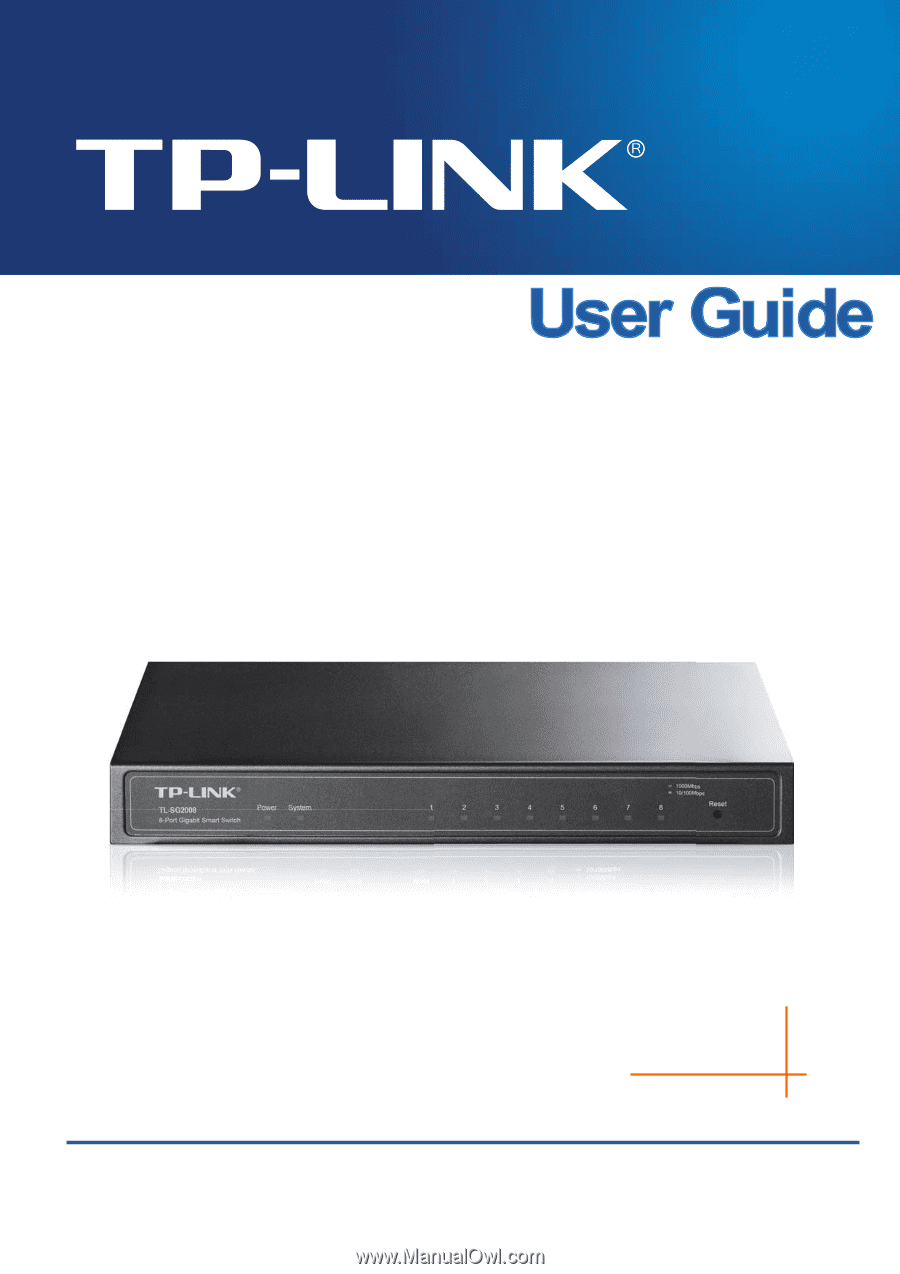
TL-SG2008
8-Port Gigabit Smart Switch
REV1.0.0
1910010984