TP-Link TL-SG2008 TL-SG2008 V1 User Guide 1910010984 - Page 30
Application Example 1 for SSH, Idle Timeout, Max Connect, Key Type, Key File, Download
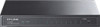 |
View all TP-Link TL-SG2008 manuals
Add to My Manuals
Save this manual to your list of manuals |
Page 30 highlights
Idle Timeout: Max Connect: ¾ Key Download Key Type: Key File: Download: Specify the idle timeout time. The system will automatically release the connection when the time is up. The default time is 120 seconds. Specify the maximum number of the connections to the SSH server. No new connection will be established when the number of the connections reaches the maximum number you set. The default value is 5. Select the type of SSH key to download. The switch supports three types: SSH-1 RSA, SSH-2 RSA and SSH-2 DSA. Select the desired key file to download. Click the Download button to down the desired key file to the switch. Note: 1. Please ensure the key length of the downloaded file is in the range of 256 to 3072 bits. 2. After the key file is downloaded, the user's original key of the same type will be replaced. The wrong uploaded file will result in the SSH access to the switch via Password authentication. Application Example 1 for SSH: ¾ Network Requirements 1. Log on to the switch via password authentication using SSH and the SSH function is enabled on the switch. 2. PuTTY client software is recommended. ¾ Configuration Procedure 1. Open the software to log on to the interface of PuTTY. Enter the IP address of the switch into Host Name field; keep the default value 22 in the Port field; select SSH as the Connection type. 23















