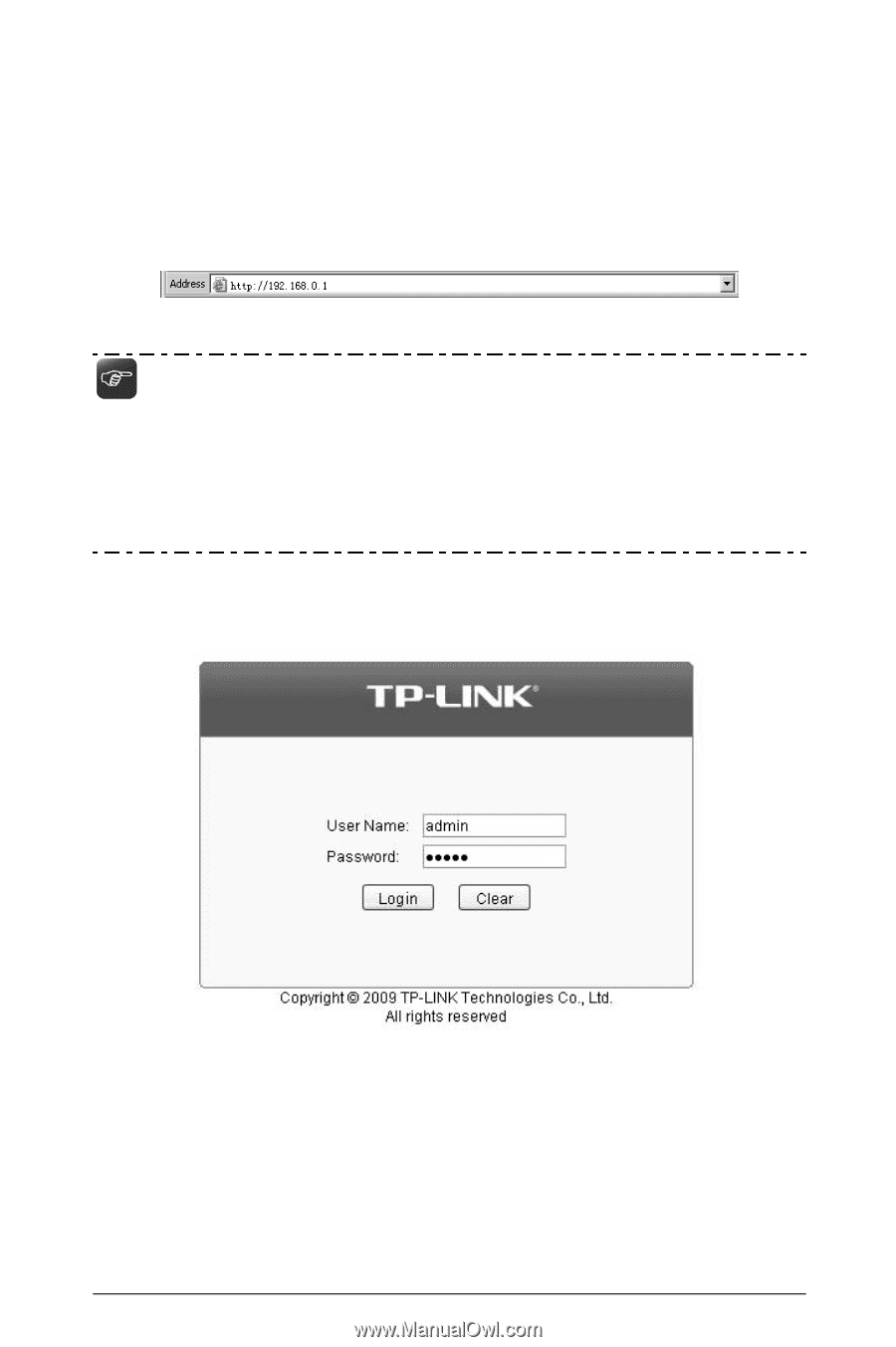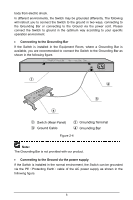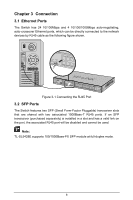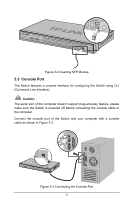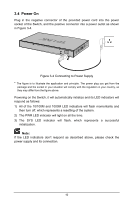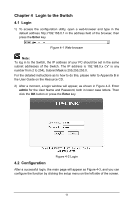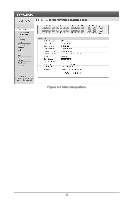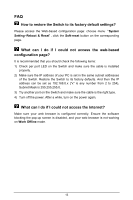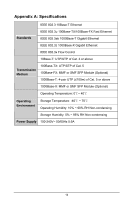TP-Link TL-SL5428E Quick Installation Guide - Page 16
Login to the Switch, 4.1 Login, 4.2 Configuration - default ip
 |
UPC - 845973020873
View all TP-Link TL-SL5428E manuals
Add to My Manuals
Save this manual to your list of manuals |
Page 16 highlights
Chapter 4 Login to the Switch 4.1 Login 1) To access the configuration utility, open a web-browser and type in the default address http://192.168.0.1 in the address field of the browser, then press the Enter key. Figure 4-1 Web-browser Note: To log in to the Switch, the IP address of your PC should be set in the same subnet addresses of the Switch. The IP address is 192.168.0.x ("x" is any number from 2 to 254), Subnet Mask is 255.255.255.0. For the detailed instructions as to how to do this, please refer to Appendix B in the User Guide on the Resource CD. 2) After a moment, a login window will appear, as shown in Figure 4-2. Enter admin for the User Name and Password, both in lower case letters. Then click the OK button or press the Enter key. Figure 4-2 Login 4.2 Configuration After a successful login, the main page will appear as Figure 4-3, and you can configure the function by clicking the setup menu on the left side of the screen. 11