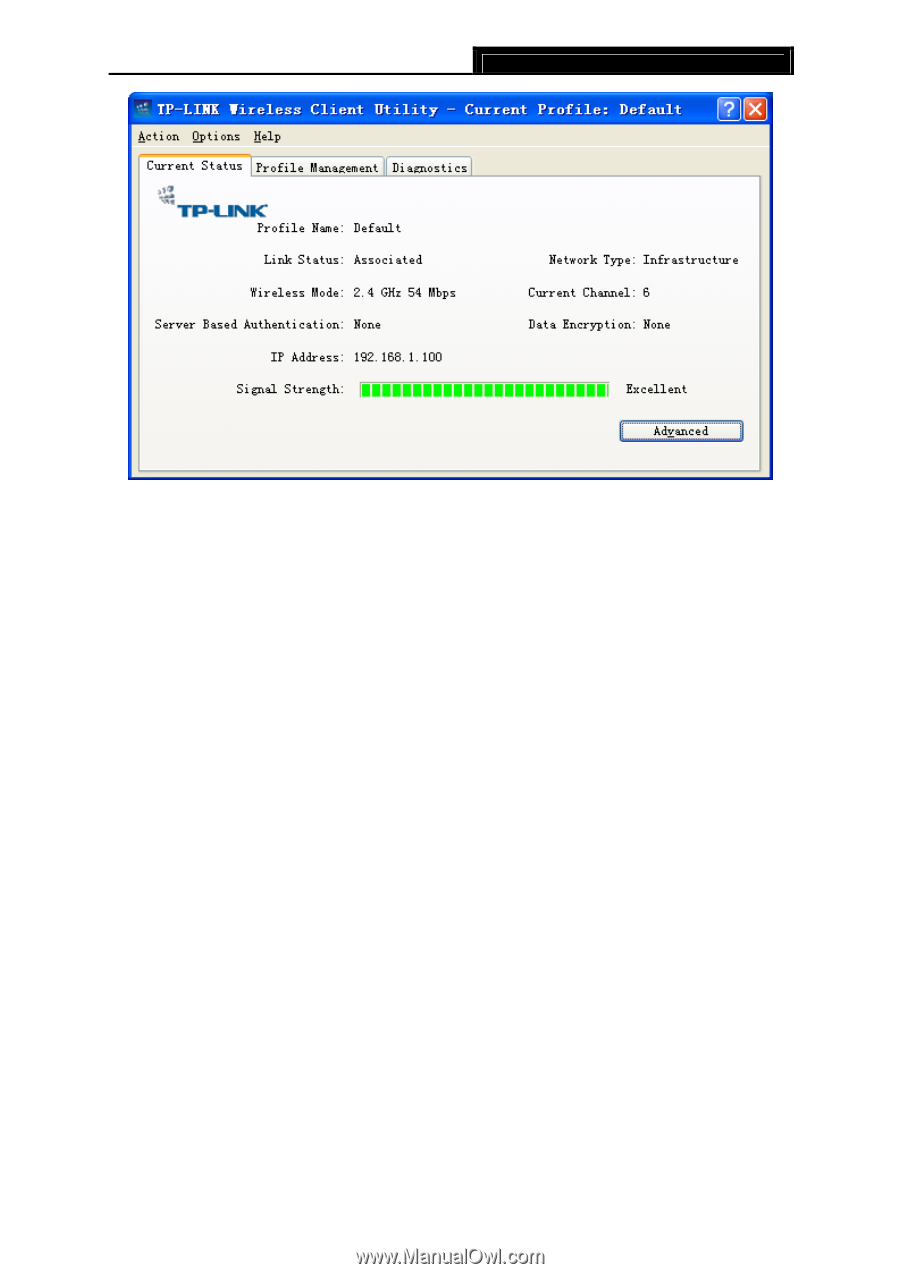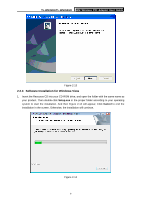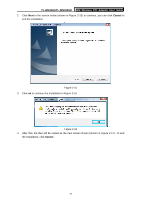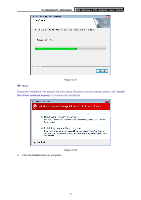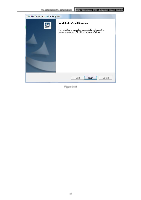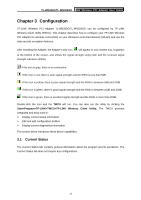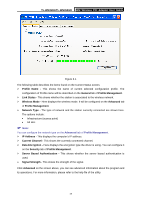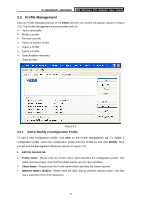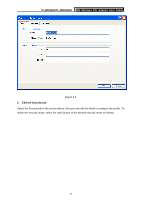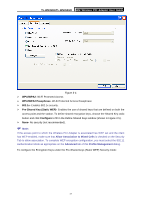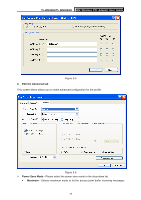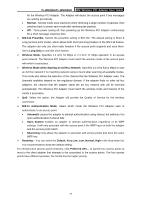TP-Link TL-WN350GD User Guide - Page 20
Server Based Authentication - tl wn350g driver
 |
UPC - 845973050436
View all TP-Link TL-WN350GD manuals
Add to My Manuals
Save this manual to your list of manuals |
Page 20 highlights
TL-WN350G/TL-WN350GD 54M Wireless PCI Adapter User Guide Figure 3-1 The following table describes the items found on the Current Status screen. ¾ Profile Name - This shows the name of current selected configuration profile. The configuration of Profile name will be described on the General tab of Profile Management. ¾ Link Status - This shows whether the station is associated to the wireless network. ¾ Wireless Mode - Here displays the wireless mode. It will be configured on the Advanced tab of Profile Management. ¾ Network Type - The type of network and the station currently connected are shown here. The options include: • Infrastructure (access point) • Ad Hoc ) Note: You can configure the network type on the Advanced tab of Profile Management. ¾ IP Address - This displays the computer's IP address. ¾ Current Channel - This shows the currently connected channel. ¾ Data Encryption - Here displays the encryption type the driver is using. You can configure it on the Security tab of Profile Management. ¾ Server Based Authentication - This shows whether the server based authentication is used. ¾ Signal Strength - This shows the strength of the signal. Click Advanced on the screen above, you can see advanced information about the program and its operations. For more information, please refer to the help file of the utility. 14