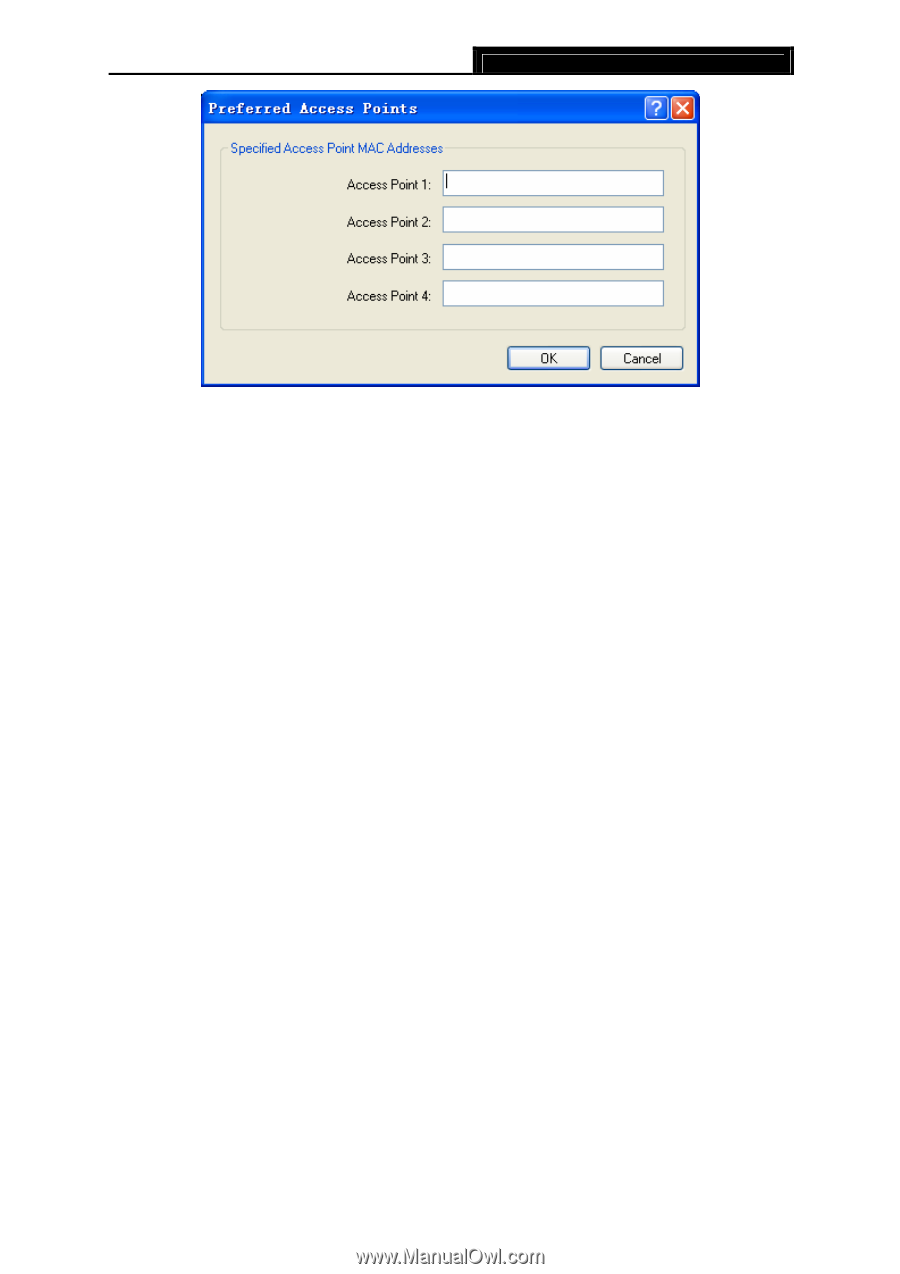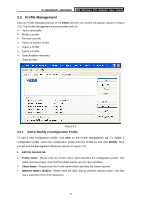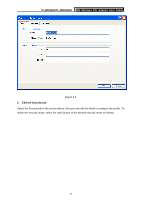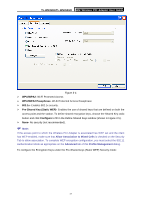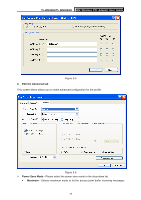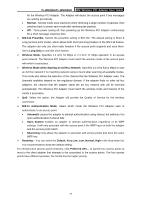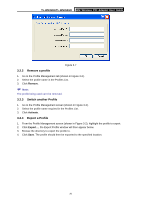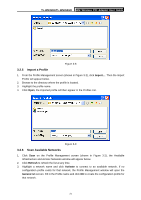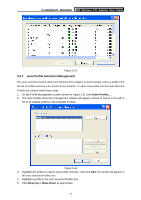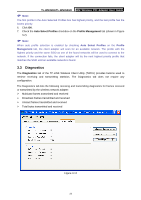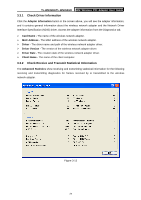TP-Link TL-WN350GD User Guide - Page 26
Remove a profile, Switch another Profile, Export a Profile
 |
UPC - 845973050436
View all TP-Link TL-WN350GD manuals
Add to My Manuals
Save this manual to your list of manuals |
Page 26 highlights
TL-WN350G/TL-WN350GD 54M Wireless PCI Adapter User Guide Figure 3-7 3.2.2 Remove a profile 1. Go to the Profile Management tab (shown in Figure 3-2). 2. Select the profile name in the Profiles List. 3. Click Remove. ) Note: The profile being used can't be removed. 3.2.3 Switch another Profile 1. Go to the Profile Management screen (shown in Figure 3-2). 2. Select the profile name required in the Profiles List. 3. Click Activate. 3.2.4 Export a Profile 1. From the Profile Management screen (shown in Figure 3-2), highlight the profile to export. 2. Click Export..., the Export Profile window will then appear below. 3. Browse the directory to export the profile to. 4. Click Save. The profile should then be exported to the specified location. 20