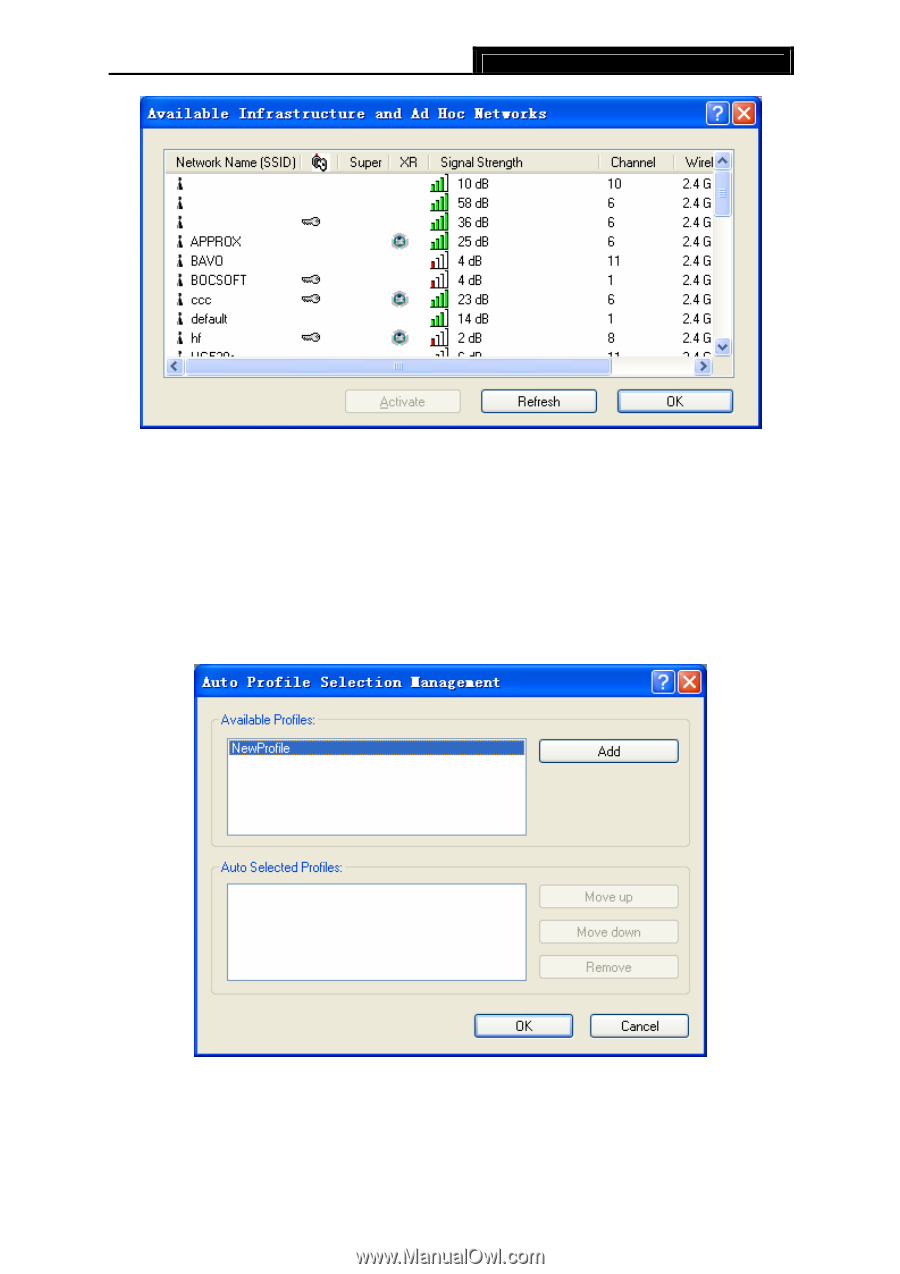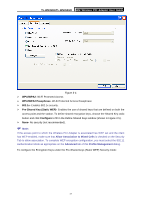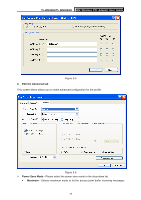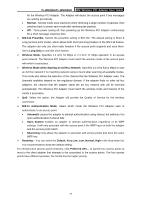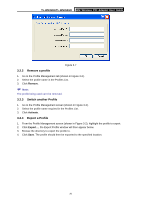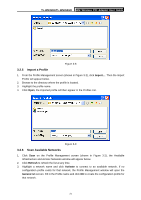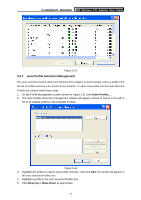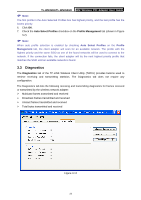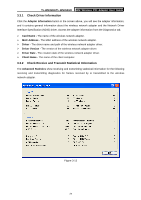TP-Link TL-WN350GD User Guide - Page 28
Auto Profile Selection Management - windows 10
 |
UPC - 845973050436
View all TP-Link TL-WN350GD manuals
Add to My Manuals
Save this manual to your list of manuals |
Page 28 highlights
TL-WN350G/TL-WN350GD 54M Wireless PCI Adapter User Guide Figure 3-10 3.2.7 Auto Profile Selection Management The auto selection feature allows the Wireless PCI Adapter to automatically select a profile from the list of profiles and use it to connect to the network. To add a new profile into the Auto Selected Profiles list, please follow these steps. 1. On the Profile Management screen (shown in Figure 3-2), click Order Profiles.... 2. The Auto Profiles Selection management window will appear (shown in Figure 3-11) with a list of all created profiles in the Available Profiles. Figure 3-11 3. Highlight the profiles to add to auto profile selection, and click Add. The profile will appear in the Auto Selected Profiles box. 4. Highlight a profile in the Auto Selected Profiles box. 5. Click Move Up or Move Down as appropriate. 22