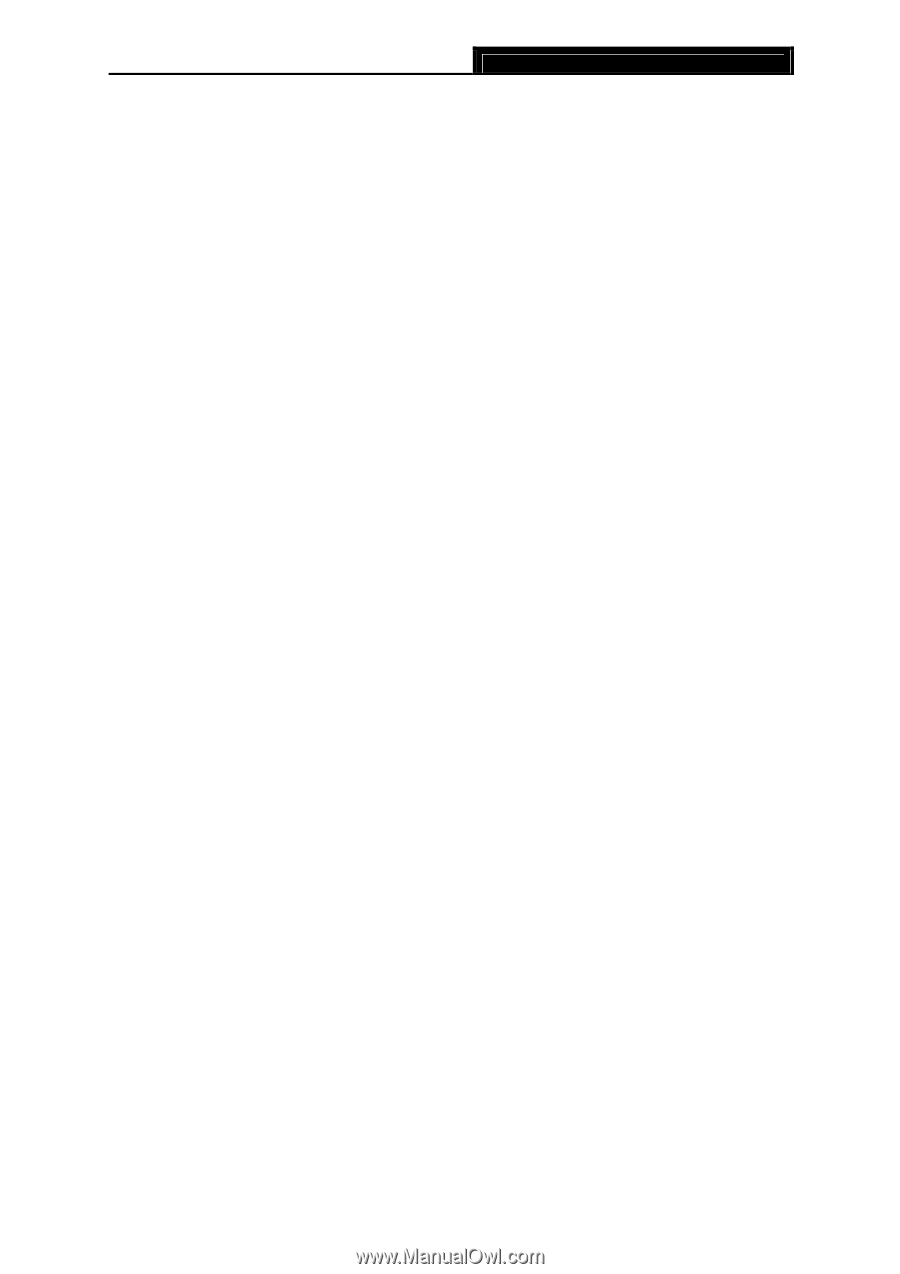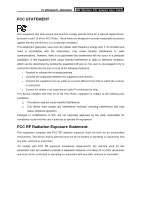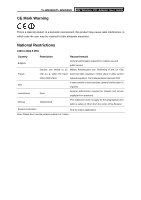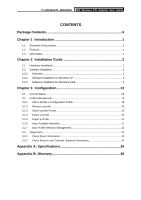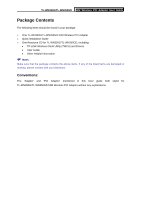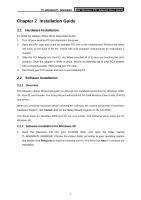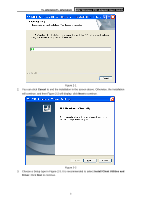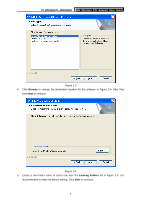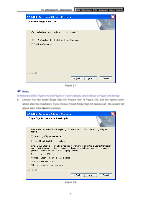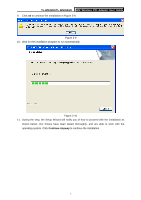TP-Link TL-WN350GD User Guide - Page 8
Installation Guide - windows 7 drivers
 |
UPC - 845973050436
View all TP-Link TL-WN350GD manuals
Add to My Manuals
Save this manual to your list of manuals |
Page 8 highlights
TL-WN350G/TL-WN350GD 54M Wireless PCI Adapter User Guide Chapter 2 Installation Guide 2.1 Hardware Installation To install the Adapter, follow these steps listed below: 1. Turn off your desktop PC and disconnect the power. 2. Open your PC case and locate an available PCI slot on the motherboard. Remove the metal slot cover on the back of the PC. Check with your computer manufacturer for instructions if needed. 3. Slide the PCI Adapter into the PCI slot. Make sure that all of its pins are touching the slot's contacts. Once the adapter is firmly in place, secure its fastening tab to your PC's chassis with a mounting screw. Then, close your PC case. 4. Reconnect your PC's power and turn on your desktop PC. 2.2 Software Installation 2.2.1 Overview The Adapter's Setup Wizard will guide you through the Installation procedure for Windows 2000, XP, Vista32, and Vista64. The Setup Wizard will install the TP-LINK Wireless Client Utility (TWCU) and drivers. When you install the hardware before installing the software, the system will prompt "Found New Hardware Wizard", click Cancel, and run the Setup Wizard program on the CD-ROM. The Setup steps for Windows 2000 and XP are very similar. The following setup steps are for Windows XP. 2.2.2 Software Installation for Windows XP 1. Insert the Resource CD into your CD-ROM drive, and open the folder named TL-WN350G/TL-WN350GD. Choose the proper folder according to your operating system and double-click Setup.exe to load the following screen. And then click Next To continue the installation. 2