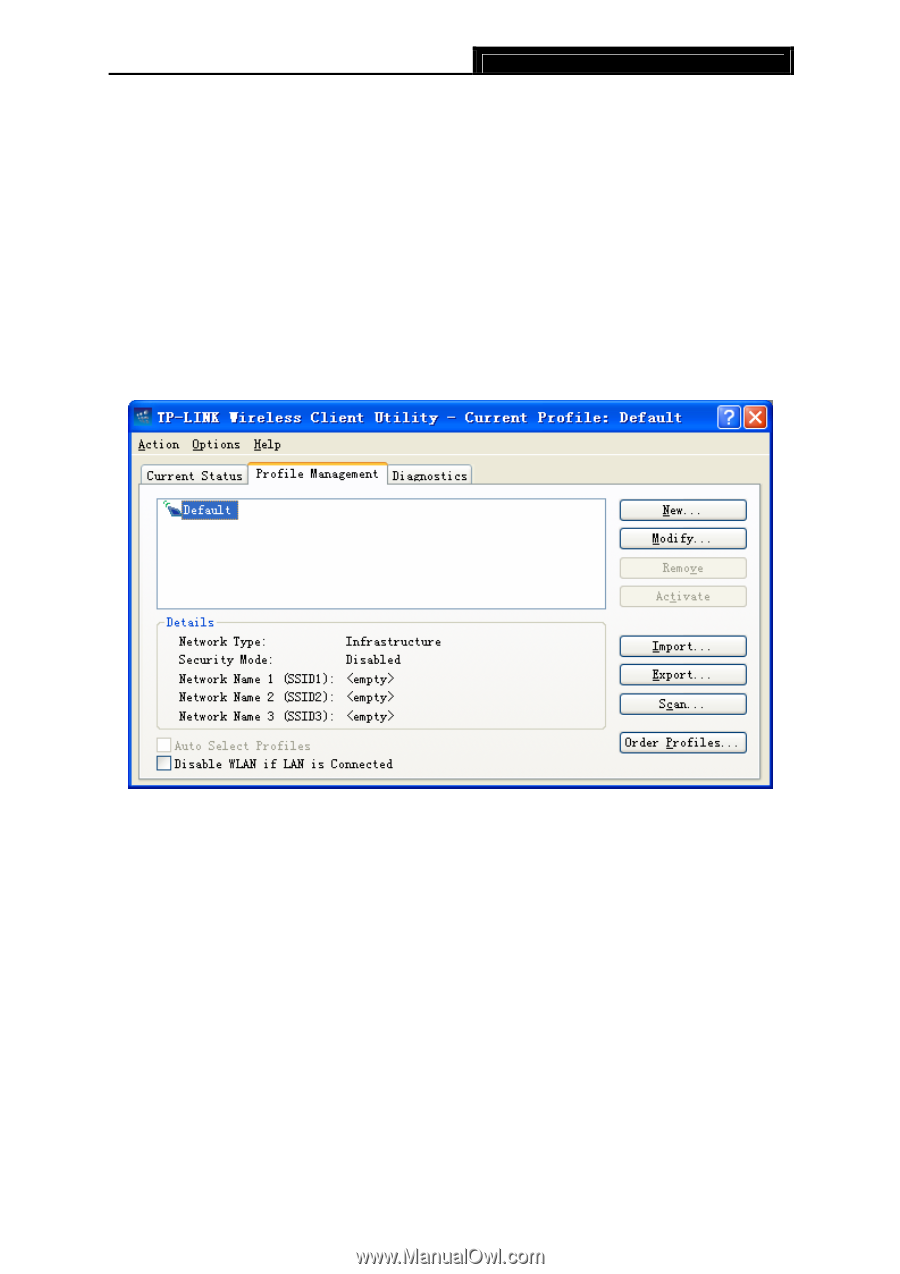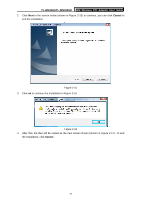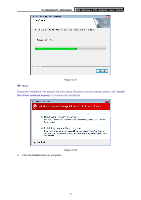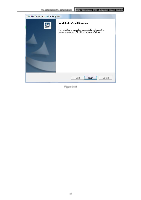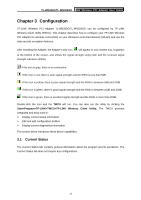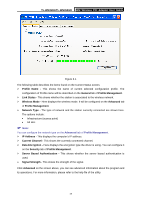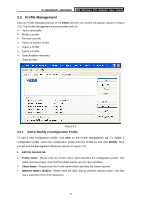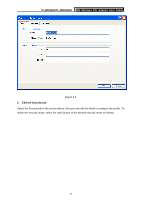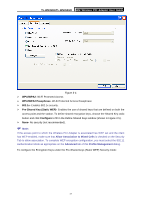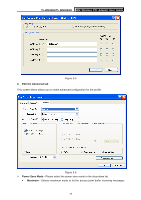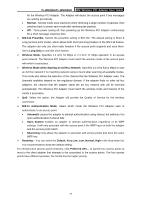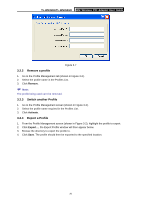TP-Link TL-WN350GD User Guide - Page 21
Profile Management
 |
UPC - 845973050436
View all TP-Link TL-WN350GD manuals
Add to My Manuals
Save this manual to your list of manuals |
Page 21 highlights
TL-WN350G/TL-WN350GD 54M Wireless PCI Adapter User Guide 3.2 Profile Management Click the Profile Management tab of the TWCU and the next screen will appear (shown in Figure 3-2). The Profile Management screen provides tools to: ¾ Add a new profile ¾ Modify a profile ¾ Remove a profile ¾ Switch to another Profile ¾ Import a Profile ¾ Export a Profile ¾ Scan Available Networks ¾ Order profiles Figure 3-2 3.2.1 Add or Modify a Configuration Profile To add a new configuration profile, click New on the Profile Management tab. To modify a configuration profile, select the configuration profile from the Profile list and click Modify. Then you will see the Management dialog box (shown in Figure 3-3). 1. Edit the General tab ¾ Profile Name - Please enter the Profile name which identifies the configuration profile. This name must be unique. Note that the profile names are not case-sensitive. ¾ Client Name - Please enter the Profile name which identifies the client machine. ¾ Network Names (SSIDs) - Please enter the IEEE 802.11 wireless network name. This field has a maximum limit of 32 characters. 15