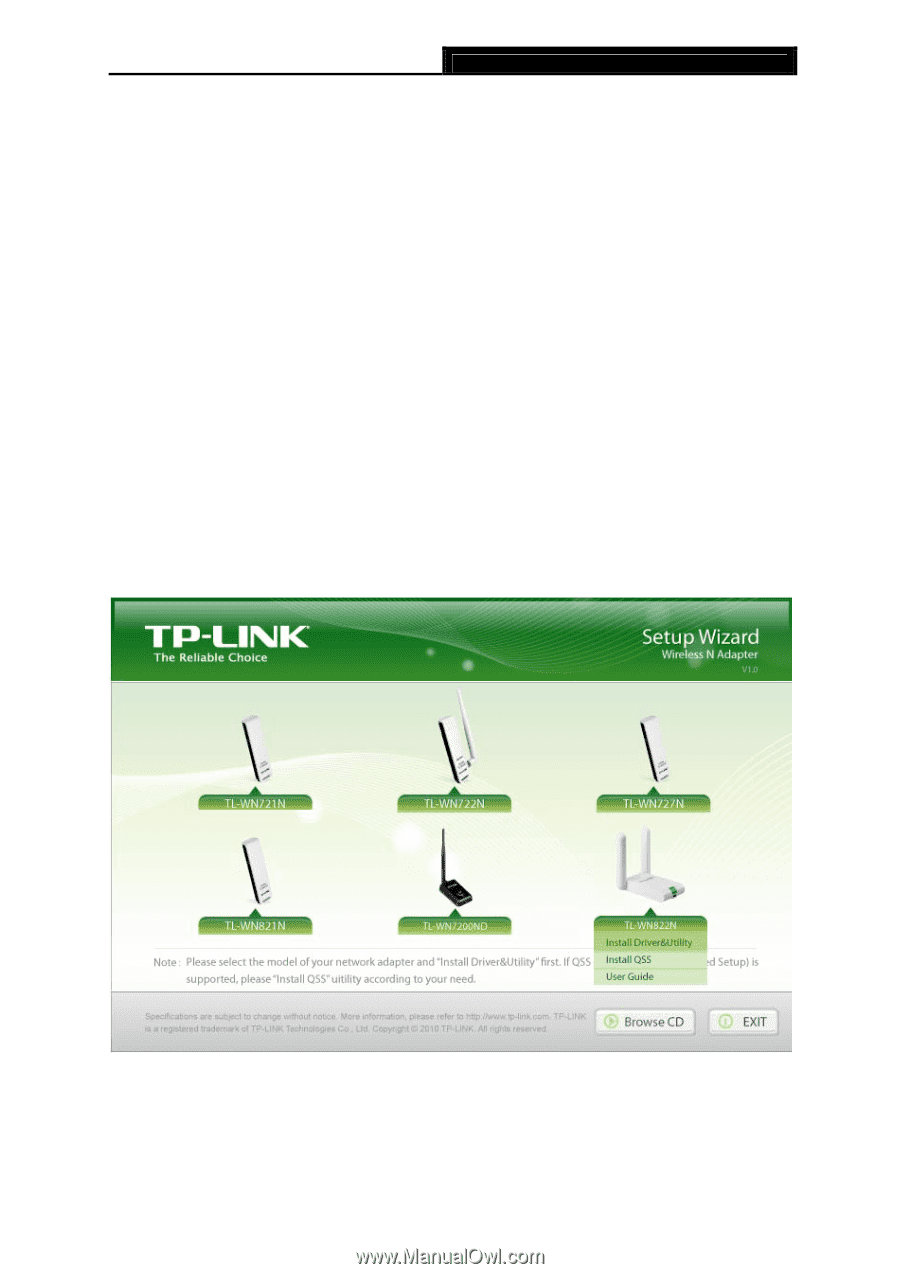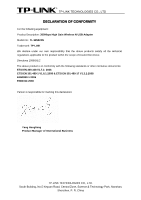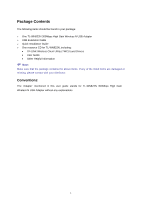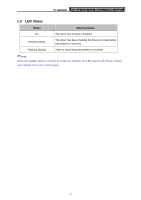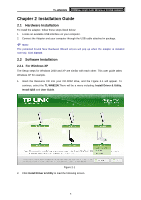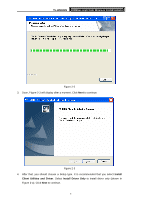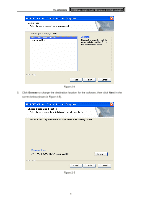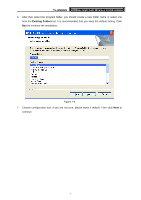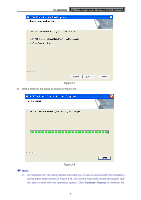TP-Link TL-WN822N User Guide - Page 10
Installation Guide, 2.1 Hardware Installation, 2.2.1 For Windows XP - high gain wireless adapter
 |
UPC - 845973050542
View all TP-Link TL-WN822N manuals
Add to My Manuals
Save this manual to your list of manuals |
Page 10 highlights
TL-WN822N 300Mbps High Gain Wireless N USB Adapter Chapter 2 Installation Guide 2.1 Hardware Installation To install the adapter, follow these steps listed below: 1. Locate an available USB interface on your computer. 2. Connect the Adapter and your computer through the USB cable attached in package. ) Note: The promoted Found New Hardware Wizard screen will pop up when the adapter is installed correctly. Click Cancel. 2.2 Software Installation 2.2.1 For Windows XP The Setup steps for Windows 2000 and XP are similar with each other. This user guide takes Windows XP for example. 1. Insert the Resource CD into your CD-ROM drive, and the Figure 2-1 will appear. To continue, select the TL-WN822N.There will be a menu including: Install Driver & Utility, Install QSS and User Guide. Figure 2-1 2. Click Install Driver & Utility to load the following screen. 4