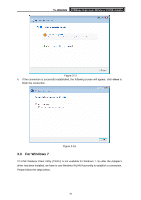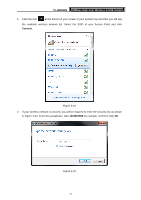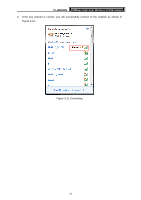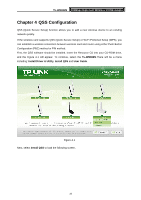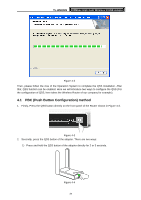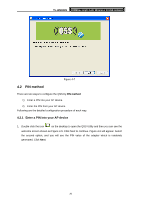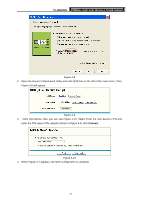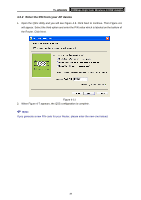TP-Link TL-WN822N User Guide - Page 41
to complete the QSS
 |
UPC - 845973050542
View all TP-Link TL-WN822N manuals
Add to My Manuals
Save this manual to your list of manuals |
Page 41 highlights
TL-WN822N 300Mbps High Gain Wireless N USB Adapter 2) Double click the icon on the desktop to open the QSS Utility and then you can see the welcome screen shown as Figure 4-5. Click Next to continue. Then select Push the button on my access point in the next screen shown in Figure 4-6 and click Next. Figure 4-5 Figure 4-6 3. Then wait a minute until Figure 4-7 appears. Click Finish to complete the QSS configuration. 35

TL-WN822N
300Mbps High Gain Wireless N USB Adapter
35
2) Double click the icon
on the desktop to open the QSS Utility and then you can
see the welcome screen shown as Figure 4-5. Click Next to continue. Then select Push
the button on my access point in the next screen shown in Figure 4-6 and click Next.
Figure 4-5
Figure 4-6
3. Then wait a minute until Figure 4-7 appears. Click
Finish
to complete the QSS
configuration.