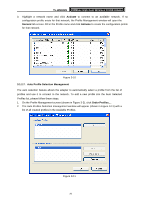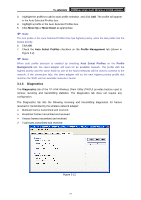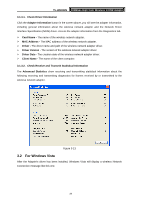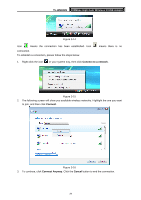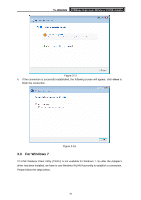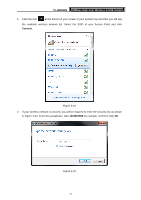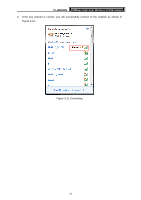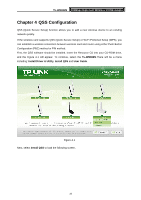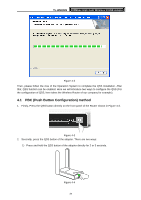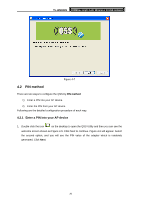TP-Link TL-WN822N User Guide - Page 37
TL-WN822N, Connect, in Enter the passphrase, take
 |
UPC - 845973050542
View all TP-Link TL-WN822N manuals
Add to My Manuals
Save this manual to your list of manuals |
Page 37 highlights
TL-WN822N 300Mbps High Gain Wireless N USB Adapter 1. Click the icon at the bottom of your screen in your system tray and then you will see the available wireless network list. Select the SSID of your Access Point and click Connect. Figure 3-19 2. If your wireless network is secured, you will be required to enter the security key as shown in Figure 3-20. Enter the passphrase, take 1234567890 for example. And then click OK. Figure 3-20 31
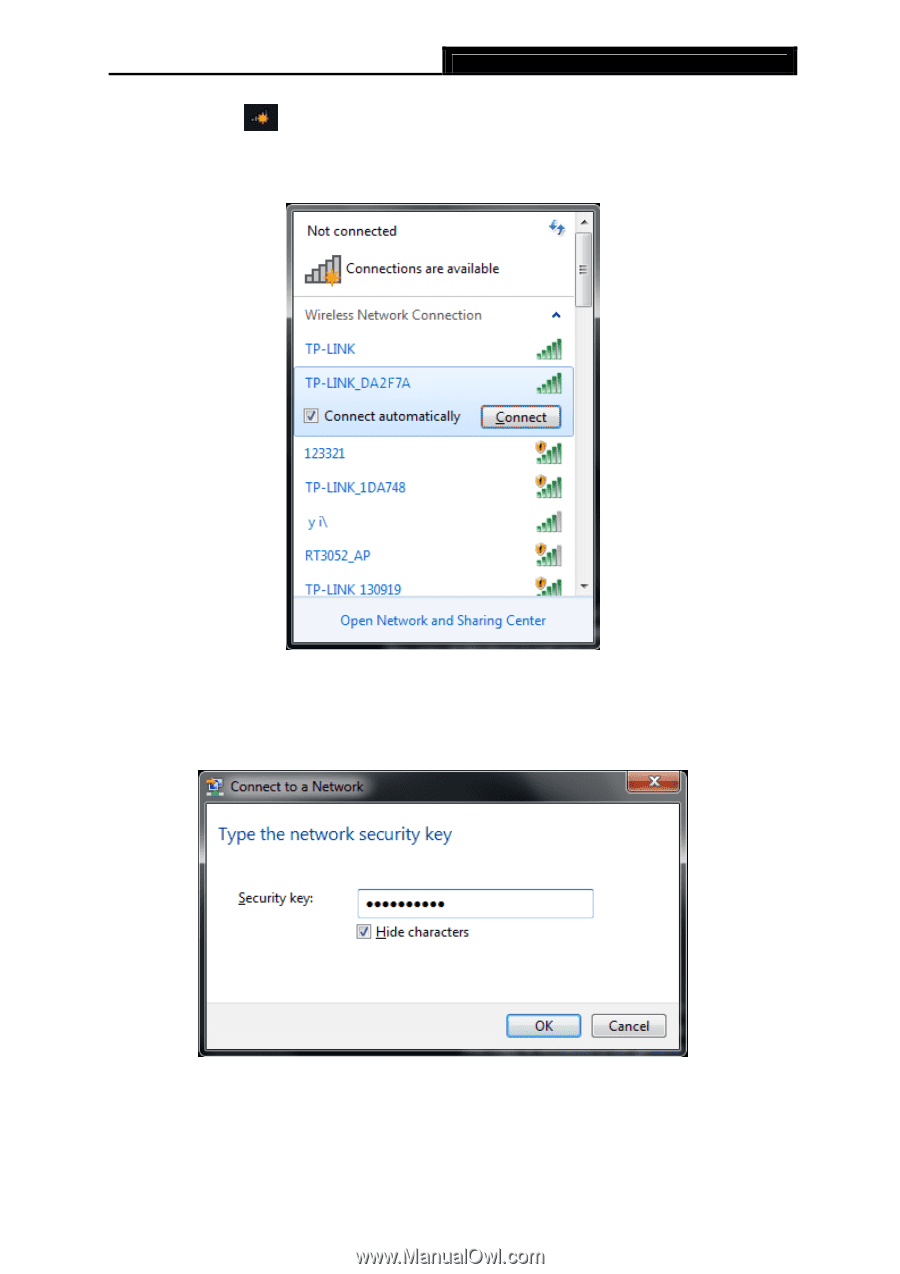
TL-WN822N
300Mbps High Gain Wireless N USB Adapter
31
1.
Click the icon
at the bottom of your screen in your system tray and then you will see
the available wireless network list. Select the SSID of your Access Point and click
Connect
.
Figure 3-19
2.
If your wireless network is secured, you will be required to enter the security key as shown
in Figure 3-20. Enter the passphrase, take
1234567890
for example. And then click
OK
.
Figure 3-20