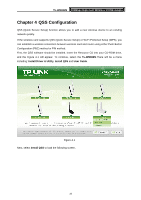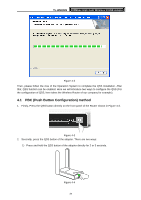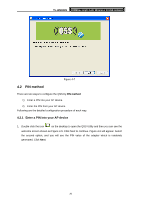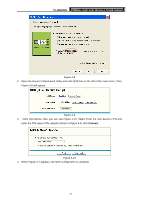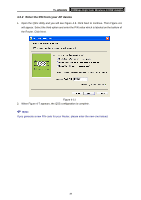TP-Link TL-WN822N User Guide - Page 44
Enter the PIN from your AP device
 |
UPC - 845973050542
View all TP-Link TL-WN822N manuals
Add to My Manuals
Save this manual to your list of manuals |
Page 44 highlights
TL-WN822N 300Mbps High Gain Wireless N USB Adapter 4.2.2 Enter the PIN from your AP device 1. Open the QSS Utility and you will see Figure 4-5. Click Next to continue. Then Figure 4-6 will appear. Select the third option and enter the PIN value which is labeled on the bottom of the Router. Click Next. Figure 4-11 2. When Figure 4-7 appears, the QSS configuration is complete. ) Note: If you generate a new PIN code for your Router, please enter the new one instead. 38
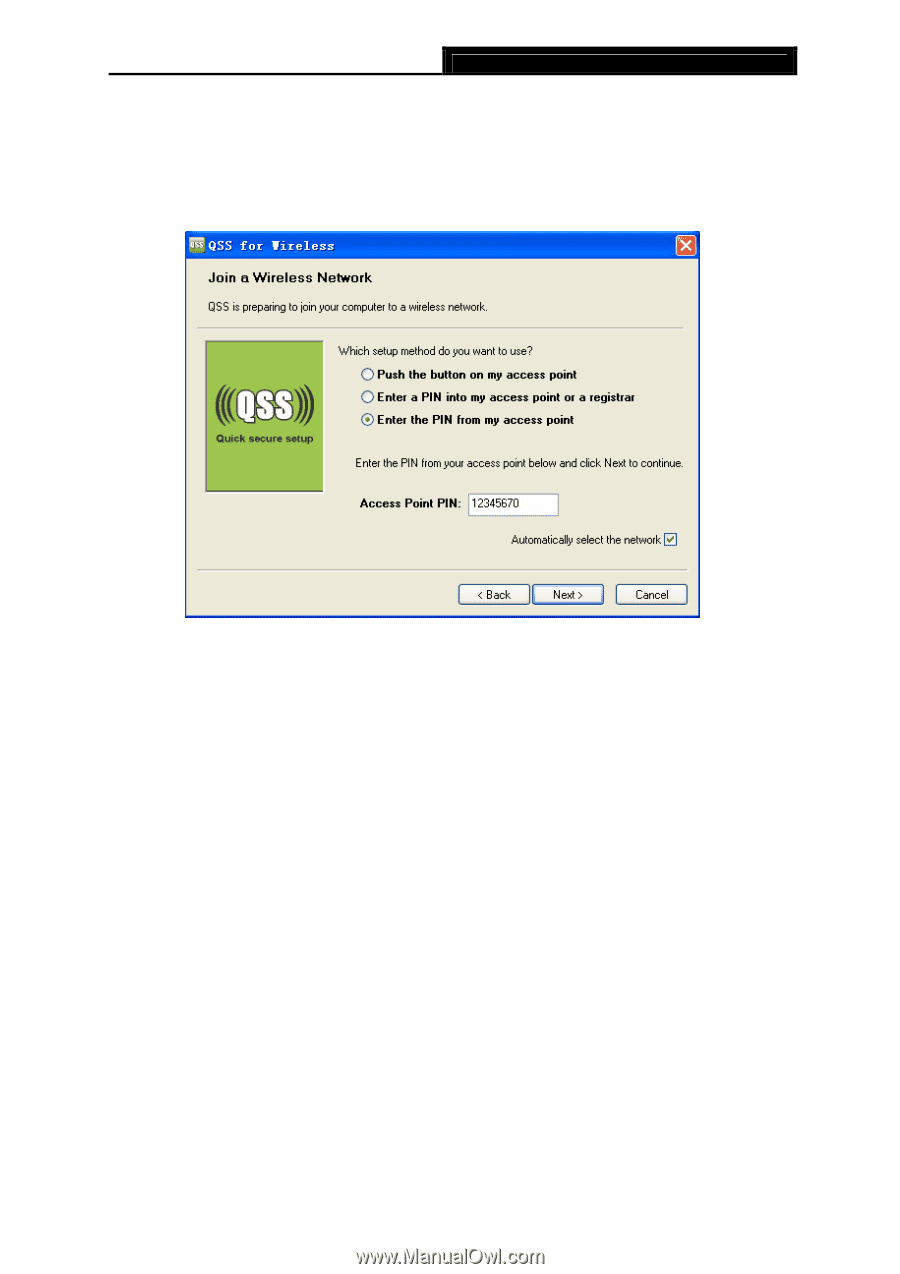
TL-WN822N
300Mbps High Gain Wireless N USB Adapter
38
4.2.2 Enter the PIN from your AP device
1.
Open the QSS Utility and you will see Figure 4-5. Click Next to continue. Then Figure 4-6
will appear. Select the third option and enter the PIN value which is labeled on the bottom of
the Router. Click Next.
Figure 4-11
2.
When Figure 4-7 appears, the QSS configuration is complete.
)
Note:
If you generate a new PIN code for your Router, please enter the new one instead.