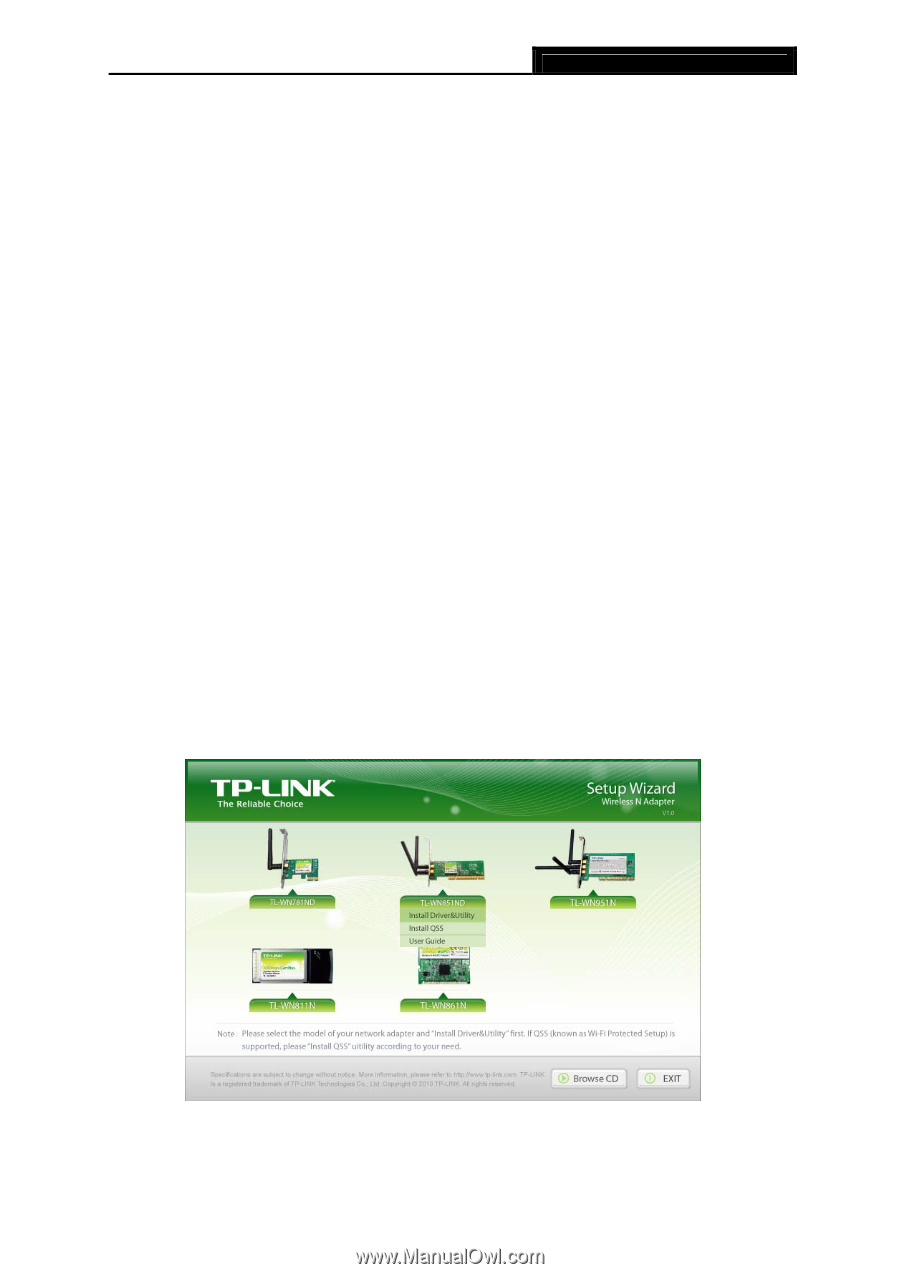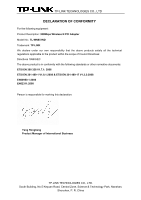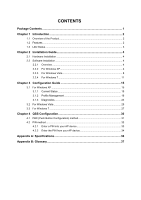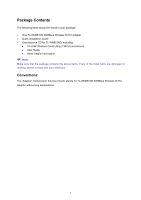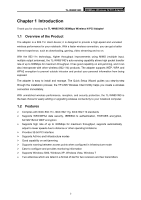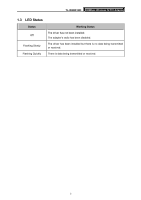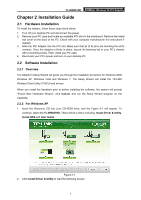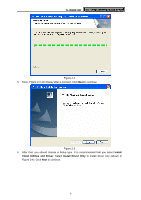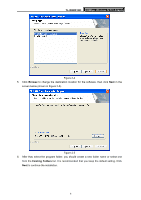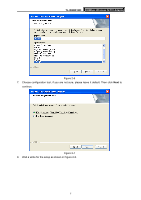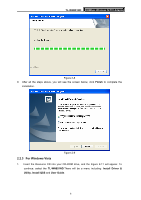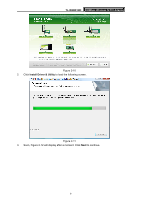TP-Link TL-WN851ND User Guide - Page 10
Installation Guide, 2.1 Hardware Installation, 2.2.1 Overview, 2.2.2 For Windows XP - windows 8
 |
View all TP-Link TL-WN851ND manuals
Add to My Manuals
Save this manual to your list of manuals |
Page 10 highlights
TL-WN851ND 300Mbps Wireless N PCI Adapter Chapter 2 Installation Guide 2.1 Hardware Installation To install the adapter, follow these steps listed below: 1. Turn off your desktop PC and disconnect the power. 2. Remove your PC case and locate an available PCI slot on the mianboard. Remove the metal slot cover on the back of the PC. Check with your computer manufacturer for instructions if needed. 3. Slide the PCI Adapter into the PCI slot. Make sure that all of its pins are touching the slot's contacts. Once the adapter is firmly in place, secure its fastening tab to your PC's chassis with a mounting screw. Then, close your PC case. 4. Reconnect your PC's power and turn on your desktop PC. 2.2 Software Installation 2.2.1 Overview The Adapter's Setup Wizard will guide you through the Installation procedure for Windows 2000, Windows XP, Windows Vista and Windows 7. The Setup Wizard will install the TP-LINK Wireless Client Utility (TWCU) and drivers. When you install the hardware prior to before installing the software, the system will prompt "Found New Hardware Wizard", click Cancel, and run the Setup Wizard program on the CD-ROM. 2.2.2 For Windows XP 1. Insert the Resource CD into your CD-ROM drive, and the Figure 2-1 will appear. To continue, select the TL-WN851ND. There will be a menu including: Install Driver & Utility, Install QSS and User Guide. Figure 2-1 2. Click Install Driver & Utility to load the following screen. 4