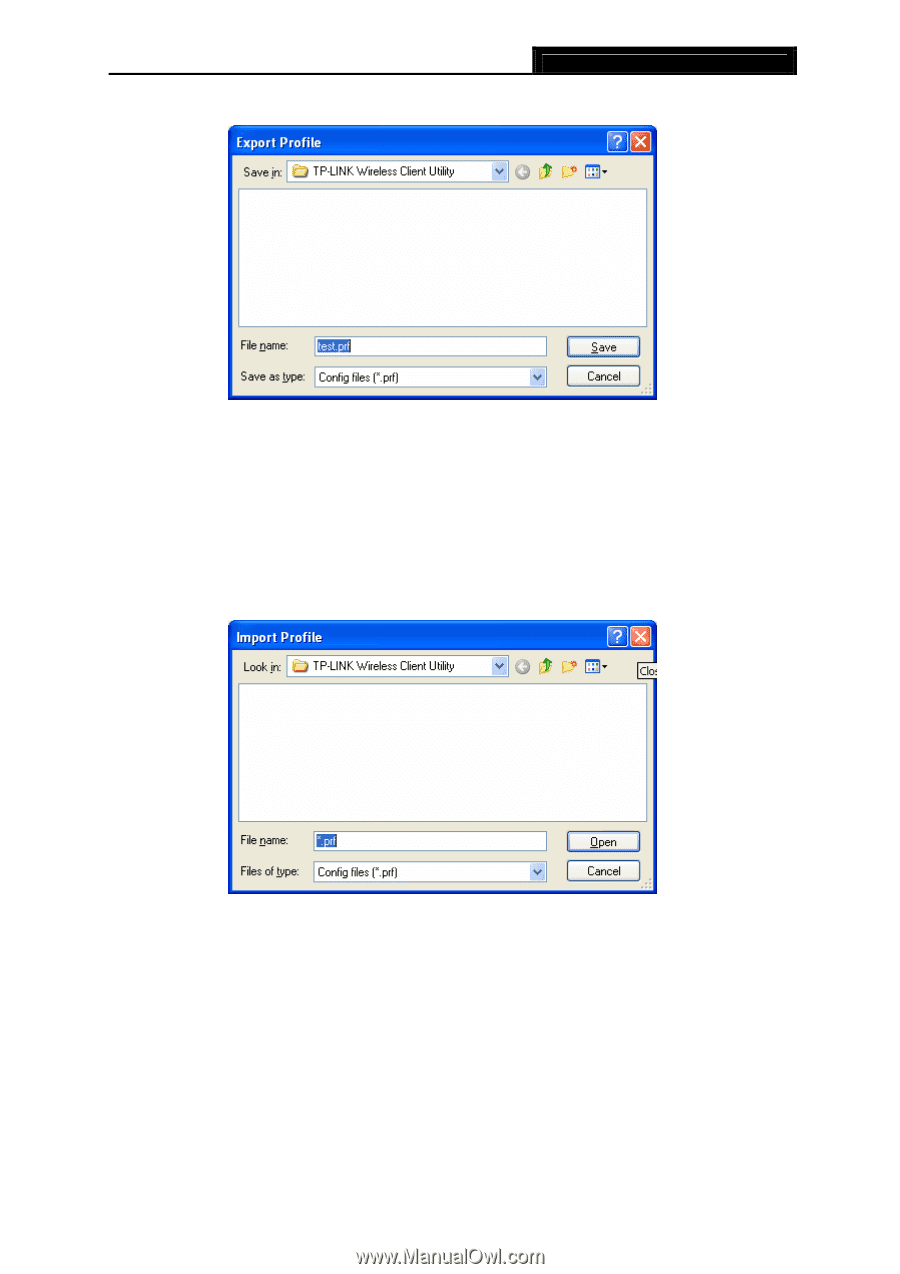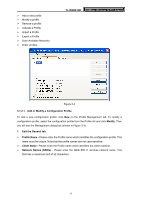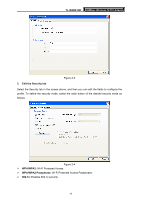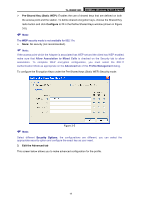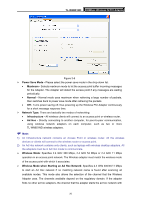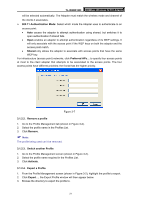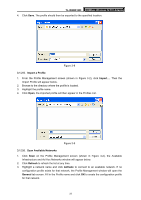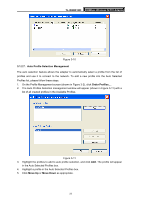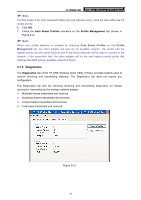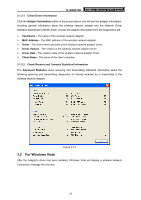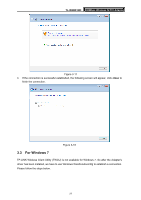TP-Link TL-WN851ND User Guide - Page 28
Import a Profile, 3.1.2.6. Scan Available Networks
 |
View all TP-Link TL-WN851ND manuals
Add to My Manuals
Save this manual to your list of manuals |
Page 28 highlights
TL-WN851ND 300Mbps Wireless N PCI Adapter 4. Click Save. The profile should then be exported to the specified location. Figure 3-8 3.1.2.5. Import a Profile 1. From the Profile Management screen (shown in Figure 3-2), click Import.... Then the Import Profile will appear below. 2. Browse to the directory where the profile is located. 3. Highlight the profile name. 4. Click Open, the imported profile will then appear in the Profiles List. Figure 3-9 3.1.2.6. Scan Available Networks 1. Click Scan on the Profile Management screen (shown in Figure 3-2), the Available Infrastructure and Ad Hoc Networks window will appear below. 2. Click Refresh to refresh the list at any time. 3. Highlight a network name and click Activate to connect to an available network. If no configuration profile exists for that network, the Profile Management window will open the General tab screen. Fill in the Profile name and click OK to create the configuration profile for that network. 22