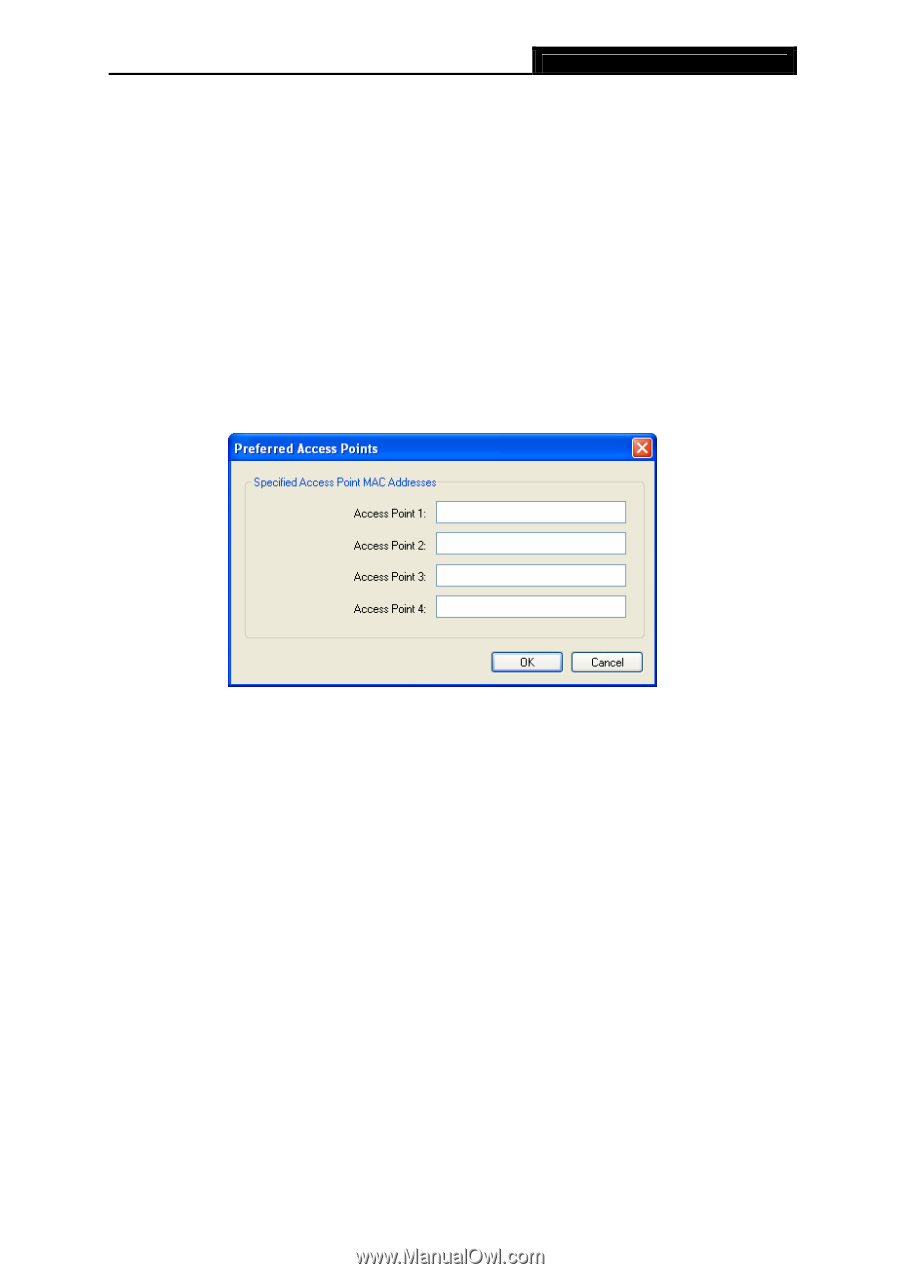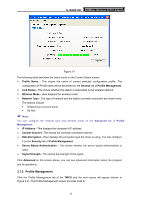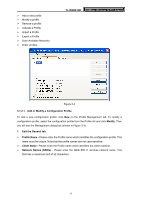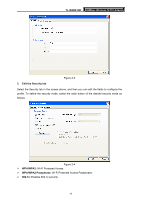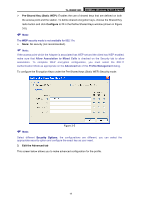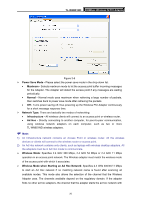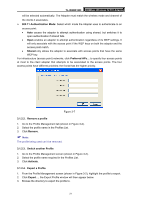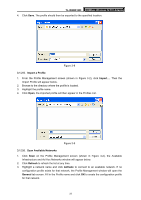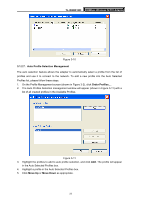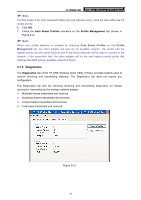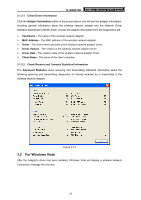TP-Link TL-WN851ND User Guide - Page 27
Remove a profile, 3.1.2.3. Switch another Profile, 3.1.2.4. Export a Profile
 |
View all TP-Link TL-WN851ND manuals
Add to My Manuals
Save this manual to your list of manuals |
Page 27 highlights
TL-WN851ND 300Mbps Wireless N PCI Adapter will be selected automatically. The Adapter must match the wireless mode and channel of the clients it associates. ¾ 802.11 Authentication Mode: Select which mode the Adapter uses to authenticate to an access point: • Auto causes the adapter to attempt authentication using shared, but switches it to open authentication if shared fails. • Open enables an adapter to attempt authentication regardless of its WEP settings. It will only associate with the access point if the WEP keys on both the adapter and the access point match. • Shared only allows the adapter to associate with access points that have the same WEP key. For infrastructure (access point) networks, click Preferred APs... to specify four access points at most to the client adapter that attempts to be associated to the access points. The four access points have different priorities; the frontal has the higher priority. Figure 3-7 3.1.2.2. Remove a profile 1. Go to the Profile Management tab (shown in Figure 3-2). 2. Select the profile name in the Profiles List. 3. Click Remove. ) Note: The profile being used can't be removed. 3.1.2.3. Switch another Profile 1. Go to the Profile Management screen (shown in Figure 3-2). 2. Select the profile name required in the Profiles List. 3. Click Activate. 3.1.2.4. Export a Profile 1. From the Profile Management screen (shown in Figure 3-2), highlight the profile to export. 2. Click Export..., the Export Profile window will then appear below. 3. Browse the directory to export the profile to. 21