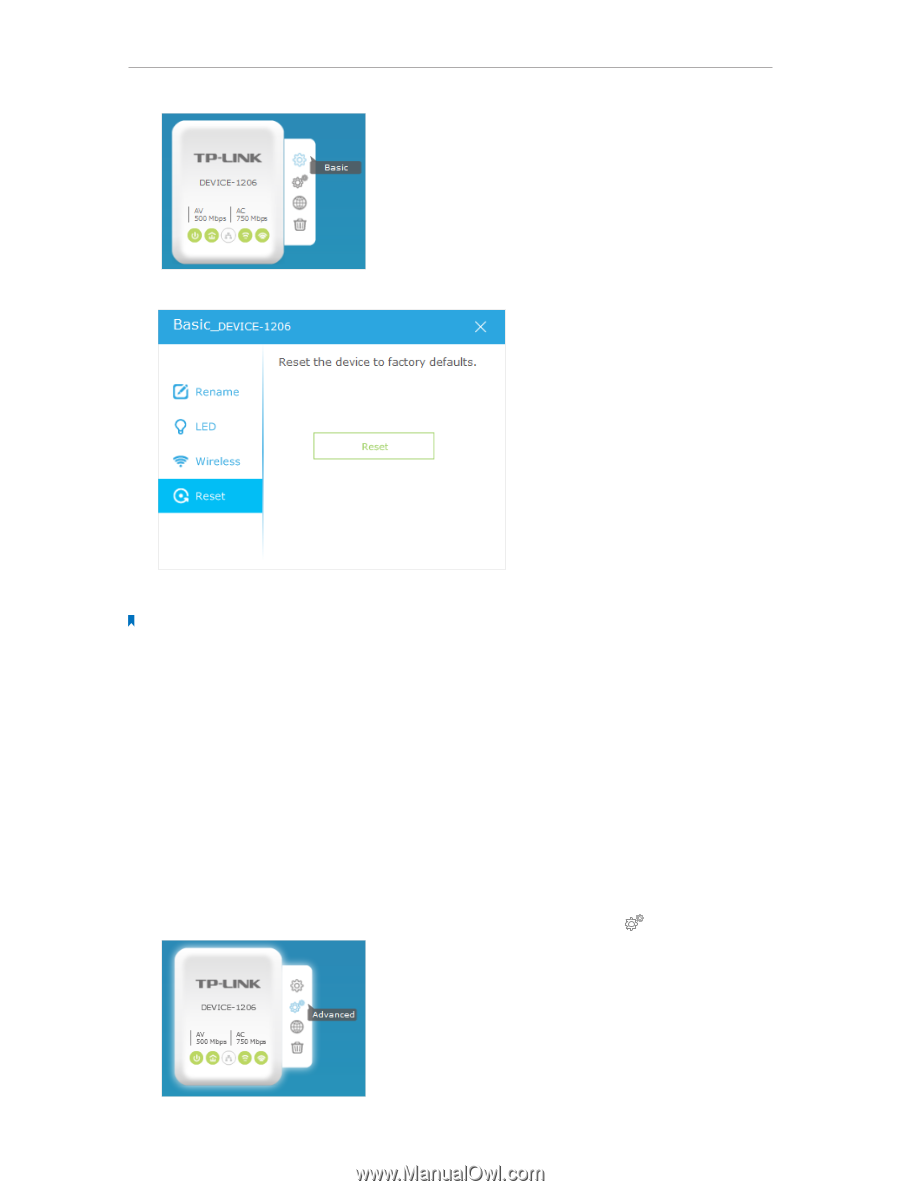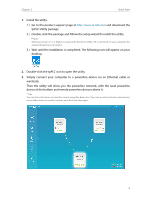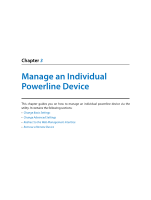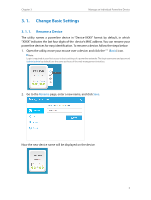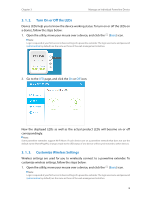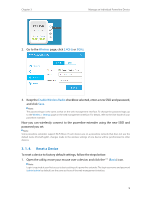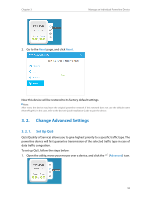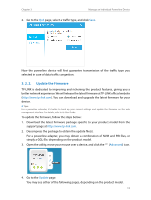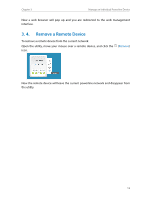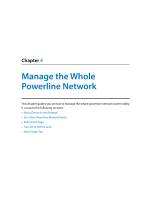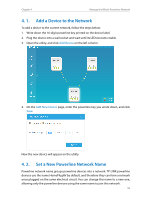TP-Link TL-WPA8630 KIT tpPLC Utility for Windows V1 User Guide - Page 12
Change Advanced Settings, 3. 2. 1. Set Up QoS
 |
View all TP-Link TL-WPA8630 KIT manuals
Add to My Manuals
Save this manual to your list of manuals |
Page 12 highlights
Chapter 3 Manage an Individual Powerline Device 2. Go to the Reset page, and click Reset. Now this device will be restored to its factory default settings. Note: After reset, the device may leave the original powerline network if this network does not use the default name (HomePlugAV). In this case, refer to the device's Quick Installation Guide to pair the device. 3. 2. Change Advanced Settings 3. 2. 1. Set Up QoS QoS (Quality of Service) allows you to give highest priority to a specific traffic type. The powerline device will first guarantee transmission of the selected traffic type in case of data traffic congestion. To set up QoS, follow the steps below: 1. Open the utility, move your mouse over a device, and click the (Advanced) icon. 10