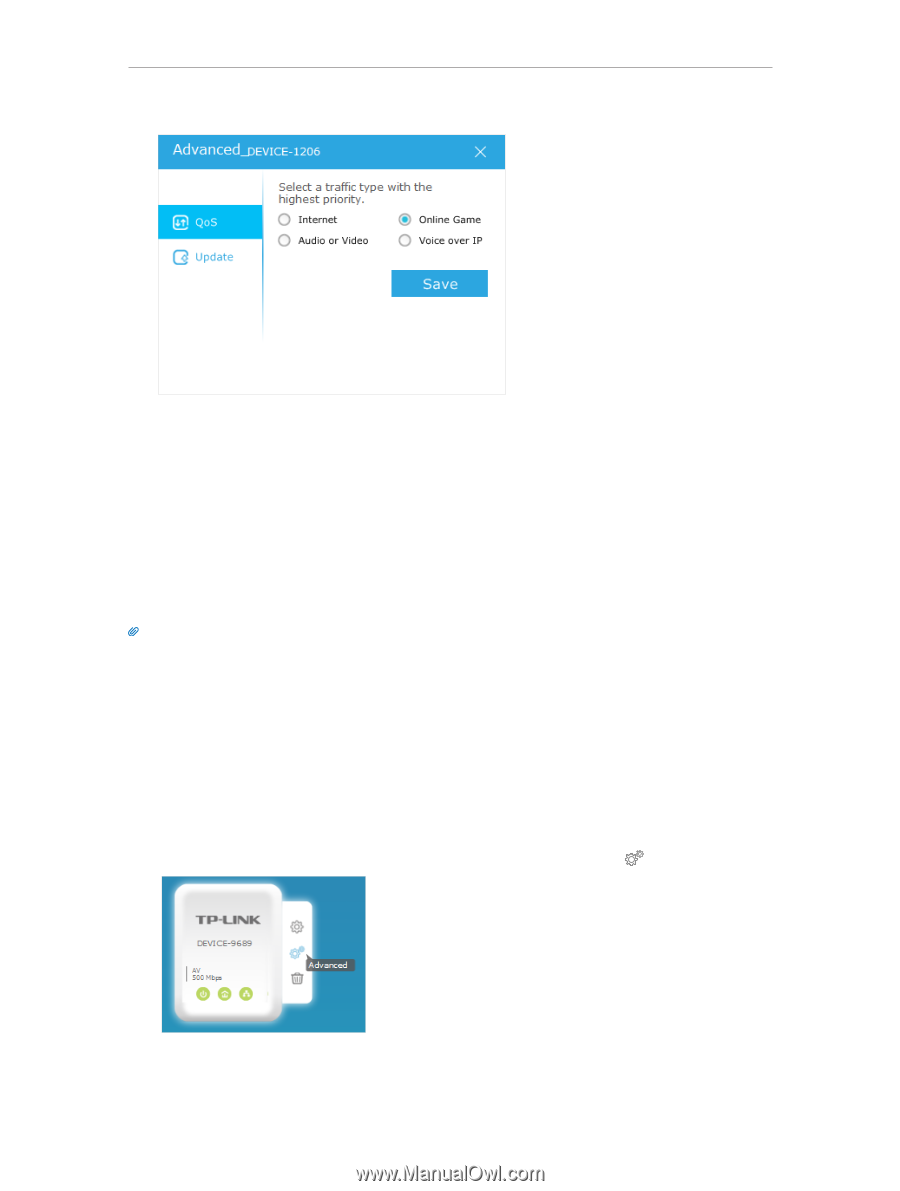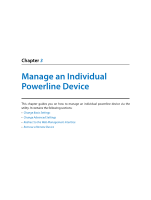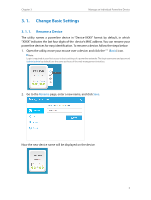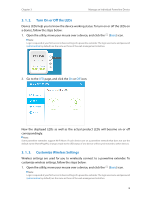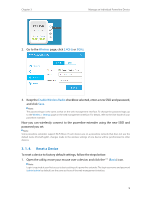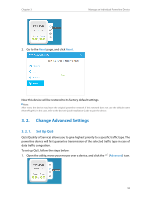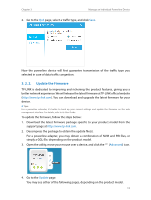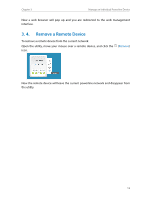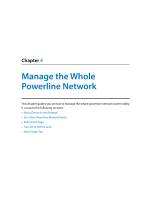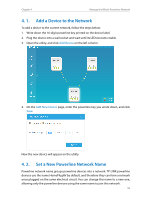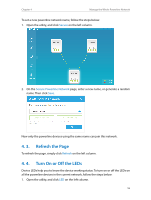TP-Link TL-WPA8630 KIT tpPLC Utility for Windows V1 User Guide - Page 13
Update the Firmware, Advanced, Update
 |
View all TP-Link TL-WPA8630 KIT manuals
Add to My Manuals
Save this manual to your list of manuals |
Page 13 highlights
Chapter 3 Manage an Individual Powerline Device 2. Go to the QoS page, select a traffic type, and click Save. Now the powerline device will first guarantee transmission of the traffic type you selected in case of data traffic congestion. 3. 2. 2. Update the Firmware TP-LINK is dedicated to improving and richening the product features, giving you a better network experience. We will release the latest firmware at TP-LINK official website (http://www.tp-link.com). You can download and upgrade the latest firmware for your device. Tips: For a powerline extender, it's better to back up your current settings and update the firmware on the web management interface. For details, refer to its User Guide. To update the firmware, follow the steps below: 1. Download the latest firmware package specific to your product model from the support page at http://www.tp-link.com. 2. Decompress the package to obtain the update file(s). For a powerline adapter, you may obtain a combination of NVM and PIB files, or simply a GGL file, depending on the product model. 3. Open the utility, move your mouse over a device, and click the (Advanced) icon. 4. Go to the Update page. You may see either of the following pages, depending on the product model. 11