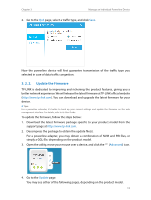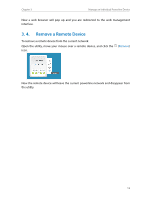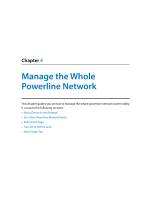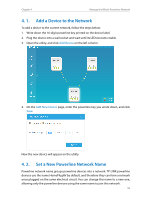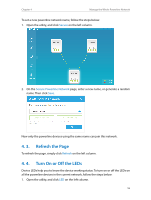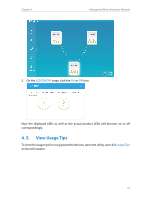TP-Link TL-WPA8630 KIT tpPLC Utility for Windows V1 User Guide - Page 18
Refresh the Turn On or Off the LEDs, Secure, Secure Powerline Network, Refresh
 |
View all TP-Link TL-WPA8630 KIT manuals
Add to My Manuals
Save this manual to your list of manuals |
Page 18 highlights
Chapter 4 Manage the Whole Powerline Network To set a new powerline network name, follow the steps below: 1. Open the utility, and click Secure on the left column. 2. On the Secure Powerline Network page, enter a new name, or generate a random name. Then click Save. Now only the powerline devices using the same name can join this network. 4. 3. Refresh the Page To refresh the page, simply click Refresh on the left column. 4. 4. Turn On or Off the LEDs Device LEDs help you to know the device working status. To turn on or off the LEDs on all the powerline devices in the current network, follow the steps below: 1. Open the utility, and click LED on the left column. 16

16
Chapter 4
Manage the Whole Powerline Network
To set a new powerline network name, follow the steps below:
1.
Open the utility, and click
Secure
on the left column.
2.
On the
Secure Powerline Network
page, enter a new name, or generate a random
name. Then click
Save
.
Now only the powerline devices using the same name can join this network.
4° 3°
Refresh the Page
To refresh the page
,
simply click
Refresh
on the left column.
4° 4°
Turn On or Off the LEDs
Device LEDs help you to know the device working status. To turn on or off the LEDs on
all the powerline devices in the current network, follow the steps below:
1.
Open the utility, and click
LED
on the left column.