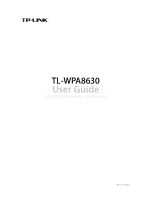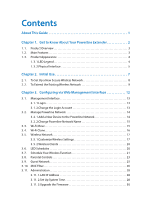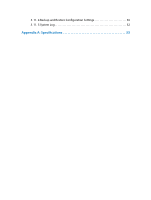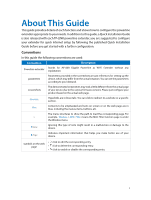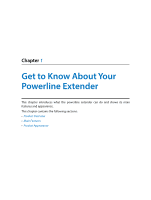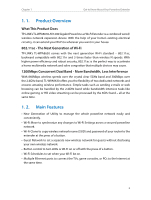TP-Link TL-WPA8630 KIT TL-WPA8630P KITEU V1 User Guide
TP-Link TL-WPA8630 KIT Manual
 |
View all TP-Link TL-WPA8630 KIT manuals
Add to My Manuals
Save this manual to your list of manuals |
TP-Link TL-WPA8630 KIT manual content summary:
- TP-Link TL-WPA8630 KIT | TL-WPA8630P KITEU V1 User Guide - Page 1
TL-WPA8630 User Guide AV1200 Gigabit Powerline ac Wi-Fi Extender REV1.0.0 1910011472 - TP-Link TL-WPA8630 KIT | TL-WPA8630P KITEU V1 User Guide - Page 2
Contents About This Guide 1 Chapter 1. Get to Know About Your Powerline Extender 2 1. 1. Product Overview 3 1. 2. Main Features 3 1. 3. Product Appearance 4 1. 3. 1.LED Legend 4 1. 3. 2.Physical Interface 5 Chapter 2. Initial Use 7 2. 1. To Set Up a New Secure Wireless Network 8 2. 2. To - TP-Link TL-WPA8630 KIT | TL-WPA8630P KITEU V1 User Guide - Page 3
3. 11. 4.Backup and Restore Configuration Settings 30 3. 11. 5.System Log 32 Appendix A: Specifications 33 - TP-Link TL-WPA8630 KIT | TL-WPA8630P KITEU V1 User Guide - Page 4
the powerline extender appropriate to your needs. In addition to this guide, a Quick Installation Guide is also released with each TP-LINK powerline extender, In this guide the following conventions are used: Convention Description Powerline extender Stands for AV1200 Gigabit Powerline ac Wi - TP-Link TL-WPA8630 KIT | TL-WPA8630P KITEU V1 User Guide - Page 5
Chapter 1 Get to Know About Your Powerline Extender This chapter introduces what the powerline extender can do and shows its main features and appearance. This chapter contains the following sections: • Product Overview • Main Features • Product Appearance - TP-Link TL-WPA8630 KIT | TL-WPA8630P KITEU V1 User Guide - Page 6
Chapter 1 Get to Know About Your Powerline Extender 1. 1. Product Overview What This Product Does TP-LINK's TL-WPA8630 AV1200 Gigabit Powerline ac Wi-Fi Extender is a combined wired/ wireless network expansion device. With the help of your home's existing electrical circuitry, it can extend your - TP-Link TL-WPA8630 KIT | TL-WPA8630P KITEU V1 User Guide - Page 7
extender are located on the front side. They indicate the working status. For more details, please refer to the following table. Name Status Indication Power Powerline Ethernet 2.4GHz Wireless 5GHz Wireless On/Off Blinking Yellowgreen Red Off On Off On Off Blinking On Off Blinking The - TP-Link TL-WPA8630 KIT | TL-WPA8630P KITEU V1 User Guide - Page 8
at night and then on in the morning by pressing the Wi-Fi button. Pair Button Press and hold the button for 1 second to join a powerline network. Go to To Set Up a New Secure Wireless Network for more information. Press and hold the button for about 8 seconds to leave the existing - TP-Link TL-WPA8630 KIT | TL-WPA8630P KITEU V1 User Guide - Page 9
Chapter 1 Get to Know About Your Powerline Extender Ethernet Port The extender has three 10/100/1000Mbps Ethernet ports. You can use them to connect the extender to computers or broadband devices. - TP-Link TL-WPA8630 KIT | TL-WPA8630P KITEU V1 User Guide - Page 10
Chapter 2 Initial Use This chapter guides you on how to use the powerline extender when you first open the package. This chapter contains the following sections: • To Set Up a New Secure Wireless Network • To Extend the Existing Wireless Network - TP-Link TL-WPA8630 KIT | TL-WPA8630P KITEU V1 User Guide - Page 11
in my house, but the wireless signal cannot reach every corner. So I bought a Powerline WiFi Kit to extend the wireless network. The Powerline Wi-Fi Kit includes a powerline adapter and a powerline extender. 1. Connect the powerline adapter to an available LAN port of the router. 2. Plug the - TP-Link TL-WPA8630 KIT | TL-WPA8630P KITEU V1 User Guide - Page 12
Network I want to: How can I do that? Extend the existing wireless network by adding a new powerline extender into the existing powerline network. For example, I already set up a wireless network using powerline devices, but the wireless network is still not big enough to reach the top floor. So - TP-Link TL-WPA8630 KIT | TL-WPA8630P KITEU V1 User Guide - Page 13
, press the Pair button on the new powerline extender for 1 second. The Power LED starts blinking. When the Powerline LED stays on, the pairing process is done! Powerline Existing Powerline Extender New Powerline Extender 3. Relocate the new powerline extender to where Wi-Fi is preferred. Note - TP-Link TL-WPA8630 KIT | TL-WPA8630P KITEU V1 User Guide - Page 14
near the new extender, it is possibly you haven't paired your old powerline devices. We recommend you follow the steps below to pair them. Please note on two devices at a time. 1. Press the Pair button on the old powerline extender for 1 second. Then its Power LED starts blinking. Note: If the - TP-Link TL-WPA8630 KIT | TL-WPA8630P KITEU V1 User Guide - Page 15
Chapter 3 Configuring via Web Management Interface The powerline extender has a management interface to configure all settings is going to give detailed information on what functions the powerline extender has and how to configure them. This chapter contains the following sections: - TP-Link TL-WPA8630 KIT | TL-WPA8630P KITEU V1 User Guide - Page 16
with the provided Ethernet cable. 2. Obtain and install the tpPLC utility (for Windows) from the product support page at http://www.tp-link.com. 3. Open the utility, move your mouse over your powerline extender, and click the icon that appears beside it. 4. Enter admin for both username and password - TP-Link TL-WPA8630 KIT | TL-WPA8630P KITEU V1 User Guide - Page 17
instructions on the page to set a new username and password. A strong password should be at least 8 or more characters in length, combining uppercase and lowercase letters, numbers and punctuations. 3. Click Save to make the settings effective. 3. 2. Manage Powerline Network A powerline network - TP-Link TL-WPA8630 KIT | TL-WPA8630P KITEU V1 User Guide - Page 18
extender wirelessly. Visit http://tplinkplc.net, and log in with the password you set for the extender. 2. Go to Device Settings > Powerline. 3. Change the Network name. You can also click Default to use the default network name, e.g. HomePlugAV. However, if the default name is used, the Wi - TP-Link TL-WPA8630 KIT | TL-WPA8630P KITEU V1 User Guide - Page 19
-Fi Move feature: 1. Connect to the powerline extender wirelessly. Visit http://tplinkplc.net, and house. How can I do that? 1. Connect to the powerline extender wirelessly. Visit http:// tplinkplc.net, and log in with make sure your router supports the same band as your extender. If you do not - TP-Link TL-WPA8630 KIT | TL-WPA8630P KITEU V1 User Guide - Page 20
and password can be found on the product label and Info Card. You can customize the wireless settings according to your needs. Connect to the powerline extender wirelessly. Visit http://tplinkplc.net, and log in with the password you set for the extender. Go to Wireless > Settings page. 17 - TP-Link TL-WPA8630 KIT | TL-WPA8630P KITEU V1 User Guide - Page 21
change the wireless network name (SSID) and wireless password: The default SSID is TP-LINK_XXXX, and the default password is 12345670. You can change the default ones by your wireless device and you need to manually join the network. To have more advanced settings Click Advanced below Password to have - TP-Link TL-WPA8630 KIT | TL-WPA8630P KITEU V1 User Guide - Page 22
drop-down list. This field determines which operating frequency will be used. It is not necessary to change the wireless channel unless you notice interference problems with another nearby access point. RADIUS Server IP: Enter the IP address of the RADIUS Server. RADIUS Port: Enter the port used by - TP-Link TL-WPA8630 KIT | TL-WPA8630P KITEU V1 User Guide - Page 23
light in my room. For example, I want to turn LEDs off everyday from 00:00am to 7:00am. How can I do that? 1. Connect to the powerline extender wirelessly. Visit http:// tplinkplc.net and log in with the username and password you set. 2. Go to Device Settings > LED Schedules. 3. Toggle On to - TP-Link TL-WPA8630 KIT | TL-WPA8630P KITEU V1 User Guide - Page 24
Chapter 3 Configuring via Web Management Interface 4. Click Add to add an entry. 5. Choose LED Off Time from 00:00 to 7:00, and then check all boxes from Sunday to Saturday. Note: Please make sure that the Time Settings are correct before using this function. 6. Click Enable this entry to make - TP-Link TL-WPA8630 KIT | TL-WPA8630P KITEU V1 User Guide - Page 25
Chapter 3 How can I do that? Configuring via Web Management Interface 1. Connect to the powerline extender wirelessly. Visit http:// tplinkplc.net and log in with the username and password you set. 2. Go to Wireless > Wi-Fi Schedules. 3. Toggle On to - TP-Link TL-WPA8630 KIT | TL-WPA8630P KITEU V1 User Guide - Page 26
allow my children's wireless devices to access only from 18:00 (6PM) to 22:00 (10PM) on weekdays and not other times. 1. Connect to the powerline extender wirelessly. Visit http:// tplinkplc.net, and log in with the password you set for the extender. 2. Go to Parental Controls. 3. Toggle On to - TP-Link TL-WPA8630 KIT | TL-WPA8630P KITEU V1 User Guide - Page 27
Management Interface 4. Click Add. 5. Click View Existing Devices, and select the device to be controlled. Or, enter the Device Name and MAC Address manually. 6. Click the icon to set the Internet Access Time. Drag the cursor over the appropriate cell(s) and click OK. Note: Please make sure that - TP-Link TL-WPA8630 KIT | TL-WPA8630P KITEU V1 User Guide - Page 28
for guests to ensure network security and privacy. 1. Connect to the powerline extender wirelessly. Visit http:// tplinkplc.net, and log in with the box of relative entry to limit network authorities. If you have problems understanding these items, click the question mark on the upper right corner - TP-Link TL-WPA8630 KIT | TL-WPA8630P KITEU V1 User Guide - Page 29
network name (SSID) and wireless password: The default SSID is TP-LINK_GUEST_XXXX, and the default password is 12345670. You can change the have to keep changing my wireless password as often. 1. Connect to the powerline extender wirelessly. Visit http:// tplinkplc.net, and log in with the password - TP-Link TL-WPA8630 KIT | TL-WPA8630P KITEU V1 User Guide - Page 30
to see how many devices are now connected to the network. Click Choose to choose a device. You can also enter in the MAC address manually. Done! 7. Give a description of the entry here. (Optional) 8. Click Enable this entry to make this entry effective. 9. Click Ok to save the settings. Now - TP-Link TL-WPA8630 KIT | TL-WPA8630P KITEU V1 User Guide - Page 31
time you configure here will be used for other time-based functions like Parental Controls, Wi-Fi Schedules. You can manually set how to get the system time. Connect to the powerline extender wirelessly. Visit http://tplinkplc.net, and log in with the username and password you set for the extender - TP-Link TL-WPA8630 KIT | TL-WPA8630P KITEU V1 User Guide - Page 32
Server. (Optional) 3. In the NTP Server II field, enter the IP address or domain name of the second NTP Server. (Optional) 4. Click Get GMT. To manually set the date and time: 1. In the Time Settings field, select your local Time Zone. 2. Enter the current Date. 3. Set the current Time (In 24 - TP-Link TL-WPA8630 KIT | TL-WPA8630P KITEU V1 User Guide - Page 33
latest version. 1. Download the latest firmware file for the extender from our website: www.tp-link. com. Note: The upgraded firmware version must correspond to the hardware. 2. Connect to the powerline extender wirelessly. Visit http://tplinkplc.net, and log in with the username and password you - TP-Link TL-WPA8630 KIT | TL-WPA8630P KITEU V1 User Guide - Page 34
the current settings to your local computer. A config. bin file will be stored to your computer. To restore configuration settings: 1. Connect to the powerline extender wirelessly. Visit http://tplinkplc.net, and log in with the username and password you set for the extender. 2. Go to System Tools - TP-Link TL-WPA8630 KIT | TL-WPA8630P KITEU V1 User Guide - Page 35
the extender does not work properly, you can save the system log and send it to the technical support for troubleshooting. Follow the steps below to save the system log: 1. Connect to the powerline extender wirelessly. Visit http://tplinkplc.net, and log in with the username and password you set for - TP-Link TL-WPA8630 KIT | TL-WPA8630P KITEU V1 User Guide - Page 36
EU, UK, US Item Dimensions (W x D x H) 140.6×68×45mm Access Methods CSMA/CA channel-access schemes IGMP IGMP v1/v2/v3 Power Powerline adapters/extenders Software Modulation Technology Security Quality of Service (QoS) OFDM 128-bit AES Encryption ToS Supports up to 4-level type QoS Supports - TP-Link TL-WPA8630 KIT | TL-WPA8630P KITEU V1 User Guide - Page 37
COPYRIGHT & TRADEMARKS Specifications are subject to change without notice. is a registered trademark of TP-LINK TECHNOLOGIES CO., LTD. Other brands and product names are trademarks or registered trademarks of their respective holders. No part of the specifications may be reproduced - TP-Link TL-WPA8630 KIT | TL-WPA8630P KITEU V1 User Guide - Page 38
FCC STATEMENT This equipment has been tested and found to comply with the limits for a Class B digital device radiate radio frequency energy and, if not installed and used in accordance with the instructions, may cause harmful interference to radio communications. However, there is no guarantee that - TP-Link TL-WPA8630 KIT | TL-WPA8630P KITEU V1 User Guide - Page 39
of 20 km from the centre of Ny-Ålesund on Svalbard. The public use is subject to general authorisation by the respective service provider. 1. SRD with FHSS modulation 1.1. Maximum 2.5 mW e.i.r.p. 1.2. Maximum 100 mW e.i.r.p. Permitted for use SRD for outdoor applications without restriction on - TP-Link TL-WPA8630 KIT | TL-WPA8630P KITEU V1 User Guide - Page 40
ATTENTION: Due to EU law, the country settings must be identical to the country where the device is operating (important due to non-harmonised frequencies in the EU). Restricted to indoor use. Canadian Compliance Statement This device complies with Industry Canada license-exempt RSSs. Operation is - TP-Link TL-WPA8630 KIT | TL-WPA8630P KITEU V1 User Guide - Page 41
Radiation Exposure Statement: This equipment complies with IC radiation exposure limits set forth for an uncontrolled environment. This equipment should be installed and operated with minimum distance 20cm between the radiator & your body. Déclaration d'exposition aux radiations: Cet équipement est - TP-Link TL-WPA8630 KIT | TL-WPA8630P KITEU V1 User Guide - Page 42
or make repairs yourself. You run the risk of electric shock and voiding the limited warranty. If you need service, please contact us. • Avoid water and wet locations. • Alert to service person CAUTION DOUBLE POLE / NEUTRAL FUSING This product can be used in the following countries: AT BG BY CA - TP-Link TL-WPA8630 KIT | TL-WPA8630P KITEU V1 User Guide - Page 43
Product Description: AV1200 Gigabit Powerline ac Wi-Fi Extender Model No.: TL-WPA8630 Trademark: TP-LINK We declare 301 489-17 V2.2.1 The product carries the CE Mark: Person responsible for making this declaration: Yang Hongliang Product Manager of International Business TP-LINK TECHNOLOGIES CO.,
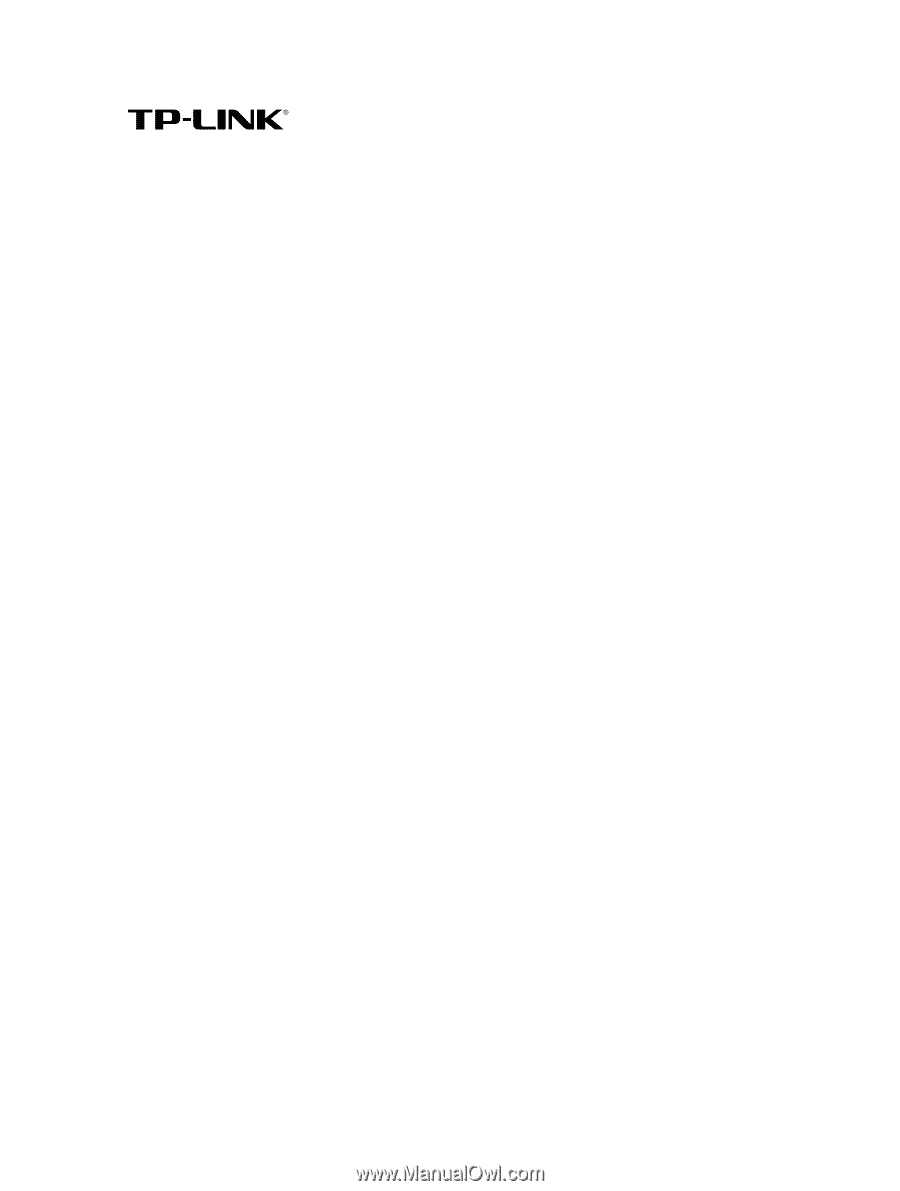
REV1.0.0
1910011472
TL-WPA8630
User Guide
AV1200 Gigabit Powerline ac Wi-Fi Extender