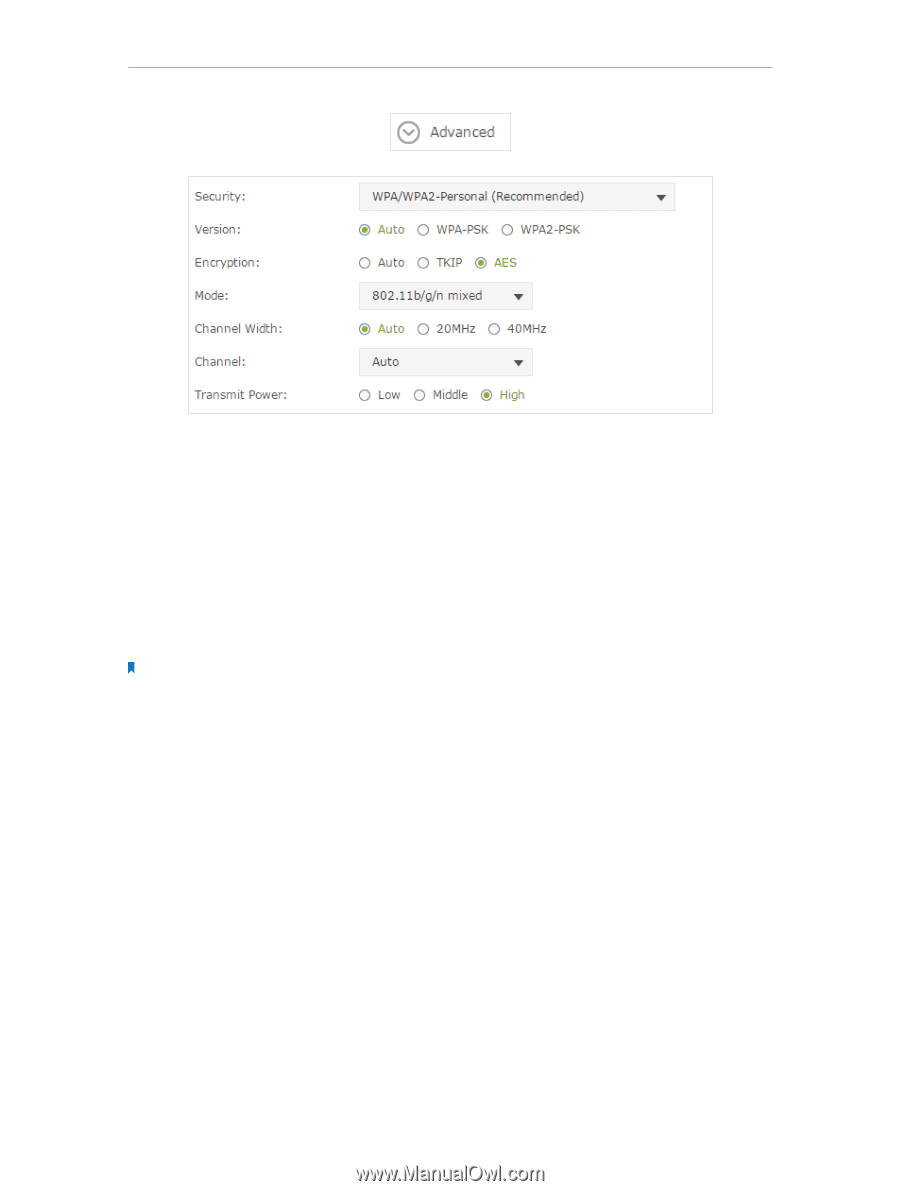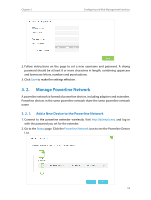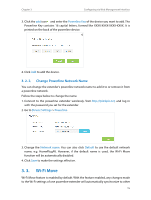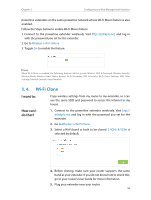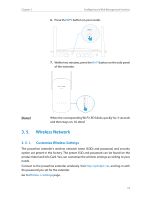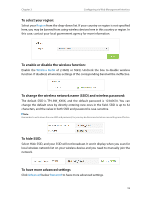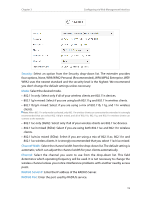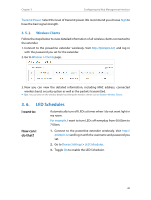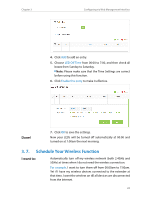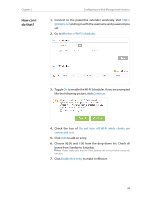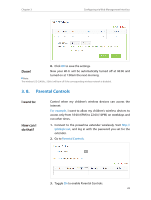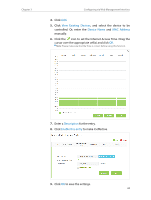TP-Link TL-WPA8630 KIT TL-WPA8630P KITEU V1 User Guide - Page 22
Security, Channel Width, Channel, RADIUS Server IP, RADIUS Port, four options, None
 |
View all TP-Link TL-WPA8630 KIT manuals
Add to My Manuals
Save this manual to your list of manuals |
Page 22 highlights
Chapter 3 Configuring via Web Management Interface Security: Select an option from the Security drop-down list. The extender provides four options, None, WPA/WPA2 Personal (Recommended), WPA/WPA2 Enterprise, WEP. WPA2 uses the newest standard and the security level is the highest. We recommend you don't change the default settings unless necessary. Mode: Select the desired mode. • 802.11n only: Select only if all of your wireless clients are 802.11n devices. • 802.11g/n mixed: Select if you are using both 802.11g and 802.11n wireless clients. • 802.11b/g/n mixed: Select if you are using a mix of 802.11b, 11g, and 11n wireless clients. Note: When 802.11n only mode is selected, only 802.11n wireless clients can connect to the extender. It is strongly recommended that you select 802.11b/g/n mixed, and all of 802.11b, 802.11g, and 802.11n wireless clients can connect to the extender. • 802.11ac only (5GHz): Select only if all of your wireless clients are 802.11ac devices. • 802.11ac/n mixed (5Ghz): Select if you are using both 802.11ac and 802.11n wireless clients. • 802.11a/n/ac mixed (5Ghz): Select if you are using a mix of 802.11ac, 802.11n and 802.11ac wireless clients. It is strongly recommended that you select 11a/n/ac mixed. Channel Width: Select the channel width from the drop-down list. The default setting is automatic, which can adjust the channel width for your clients automatically. Channel: Select the channel you want to use from the drop-down list. This field determines which operating frequency will be used. It is not necessary to change the wireless channel unless you notice interference problems with another nearby access point. RADIUS Server IP: Enter the IP address of the RADIUS Server. RADIUS Port: Enter the port used by RADIUS service. 19