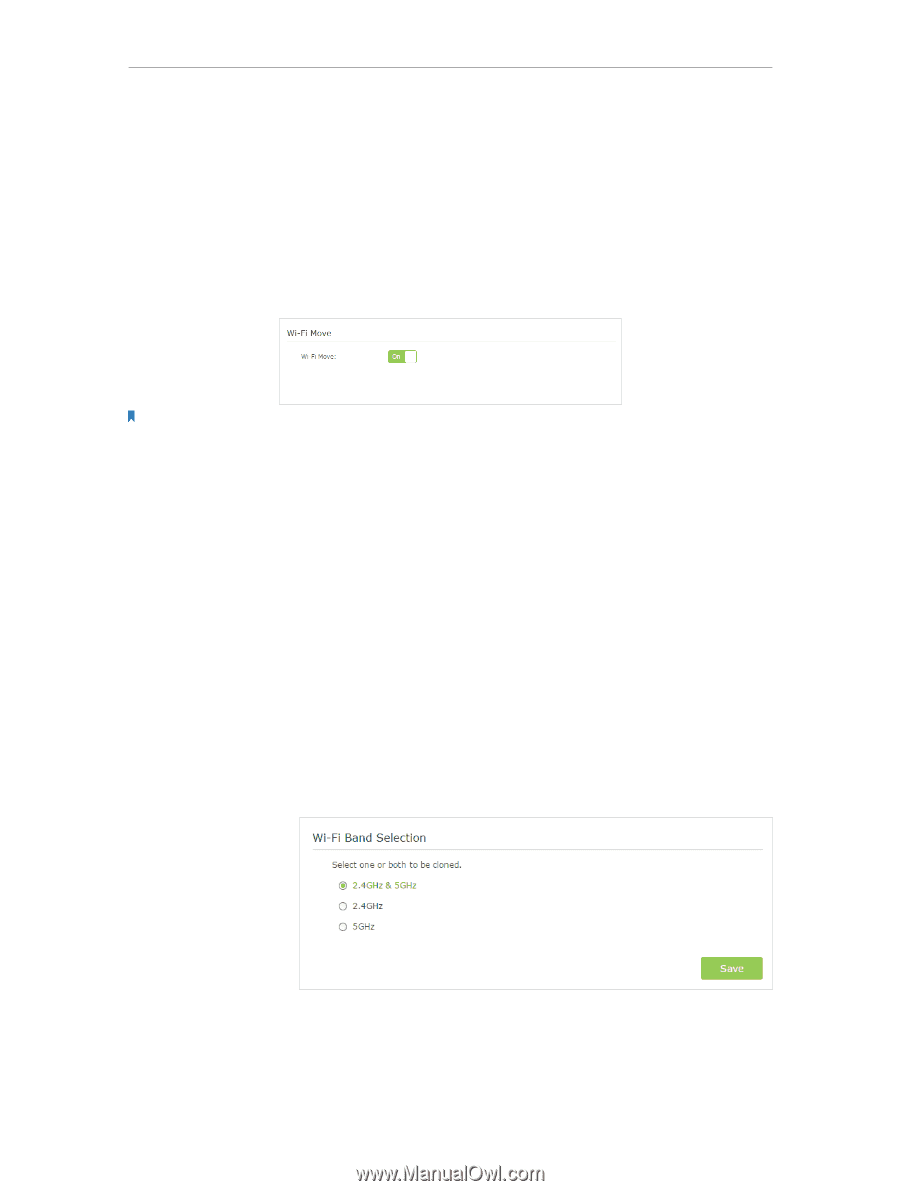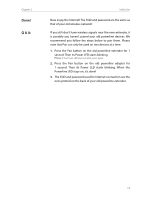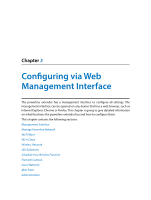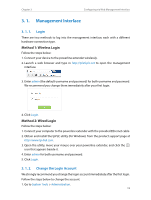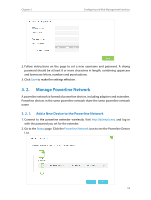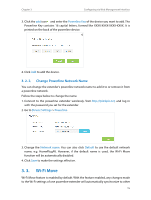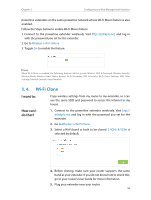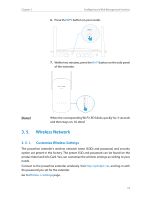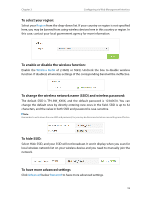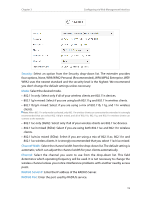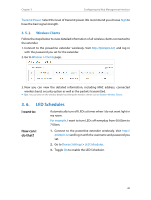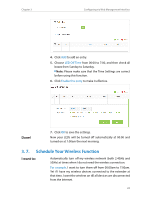TP-Link TL-WPA8630 KIT TL-WPA8630P KITEU V1 User Guide - Page 19
Wi-Fi Clone
 |
View all TP-Link TL-WPA8630 KIT manuals
Add to My Manuals
Save this manual to your list of manuals |
Page 19 highlights
Chapter 3 Configuring via Web Management Interface powerline extenders on the same powerline network whose Wi-Fi Move feature is also enabled. Follow the Steps below to enable Wi-Fi Move feature: 1. Connect to the powerline extender wirelessly. Visit http://tplinkplc.net, and log in with the password you set for the extender. 2. Go to Wireless > Wi-Fi Move. 3. Toggle On to enable the feature. Note: When Wi-Fi Move is enabled, the following features will be synced: Wireless SSID & Password; Wireless Security; Wireless Mode; Wireless Radio Status; Region; Wi-Fi Schedules; LED Schedules; Wi-Fi Clone Settings; MAC Filter Settings; Parental Controls, Guest Network. 3. 4. Wi-Fi Clone I want to: Copy wireless settings from my router to my extender, so I can use the same SSID and password to access the Internet in my house. How can I do that? 1. Connect to the powerline extender wirelessly. Visit http:// tplinkplc.net, and log in with the password you set for the extender. 2. Go to Wireless > Wi-Fi Clone. 3. Select a Wi-Fi band or both to be cloned. 2.4GHz & 5GHz is selected by default. 4. Before cloning, make sure your router supports the same band as your extender. If you do not know how to check this, go to your router's User Guide for more information. 5. Plug your extender near your router. 16