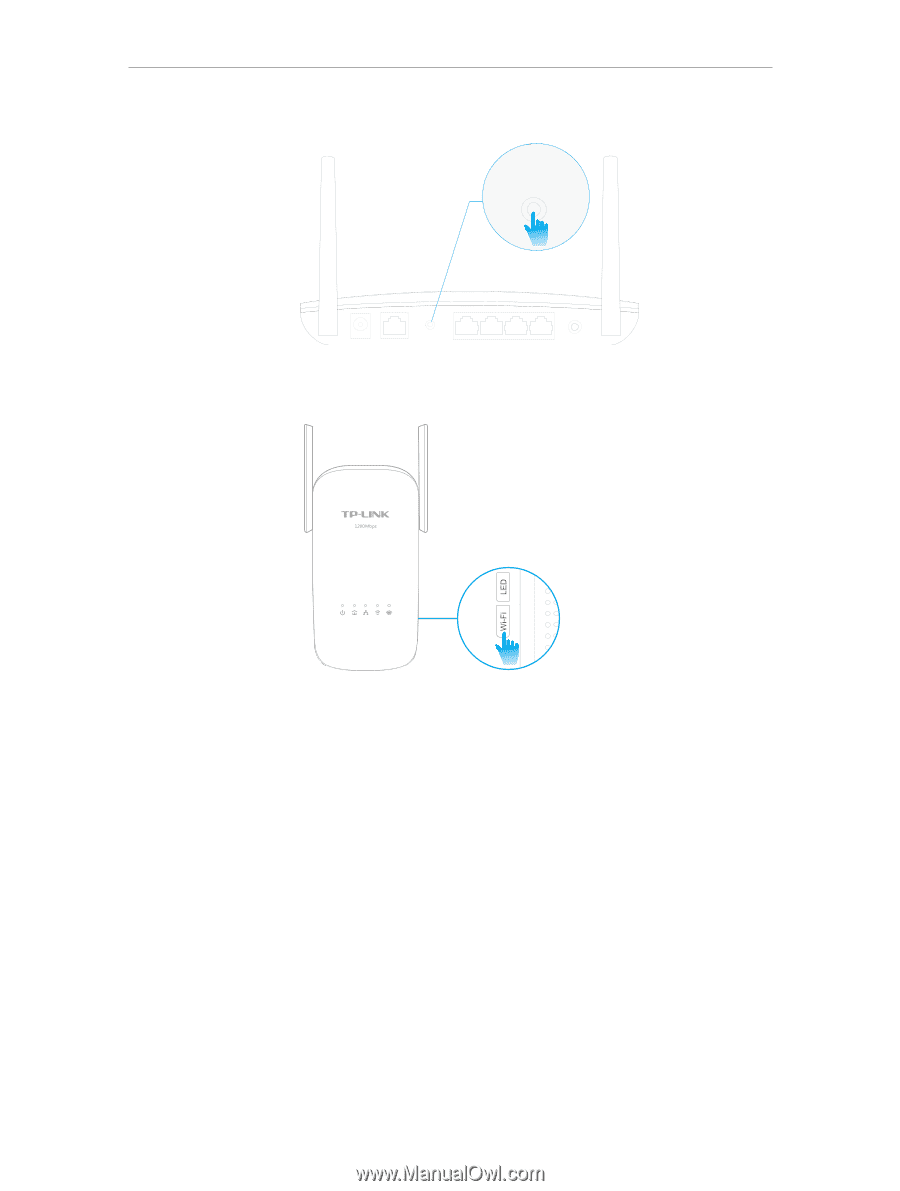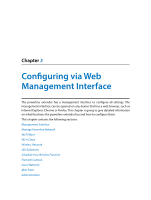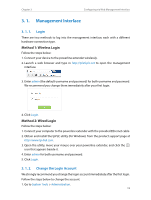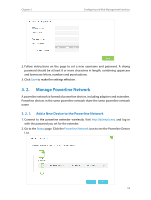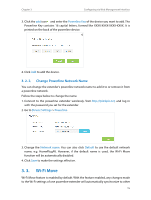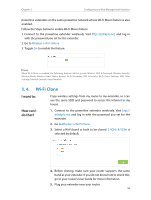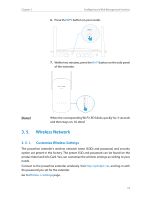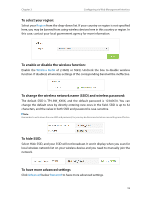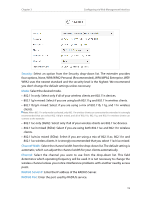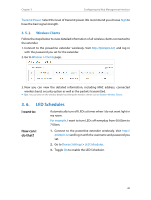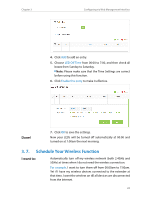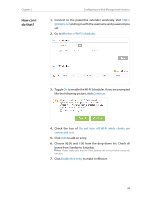TP-Link TL-WPA8630 KIT TL-WPA8630P KITEU V1 User Guide - Page 20
Wireless Network, 3. 5. 1. Customize Wireless Settings
 |
View all TP-Link TL-WPA8630 KIT manuals
Add to My Manuals
Save this manual to your list of manuals |
Page 20 highlights
Chapter 3 Configuring via Web Management Interface 6. Press the WPS button on your router. WAN WPS WPS 7. Within two minutes, press the Wi-Fi button on the side panel of the extender. Done! When the corresponding Wi-Fi LED blinks quickly for 3 seconds and then stays on. It's done! 3. 5. Wireless Network 3. 5. 1. Customize Wireless Settings The powerline extender's wireless network name (SSID) and password, and security option are preset in the factory. The preset SSID and password can be found on the product label and Info Card. You can customize the wireless settings according to your needs. Connect to the powerline extender wirelessly. Visit http://tplinkplc.net, and log in with the password you set for the extender. Go to Wireless > Settings page. 17