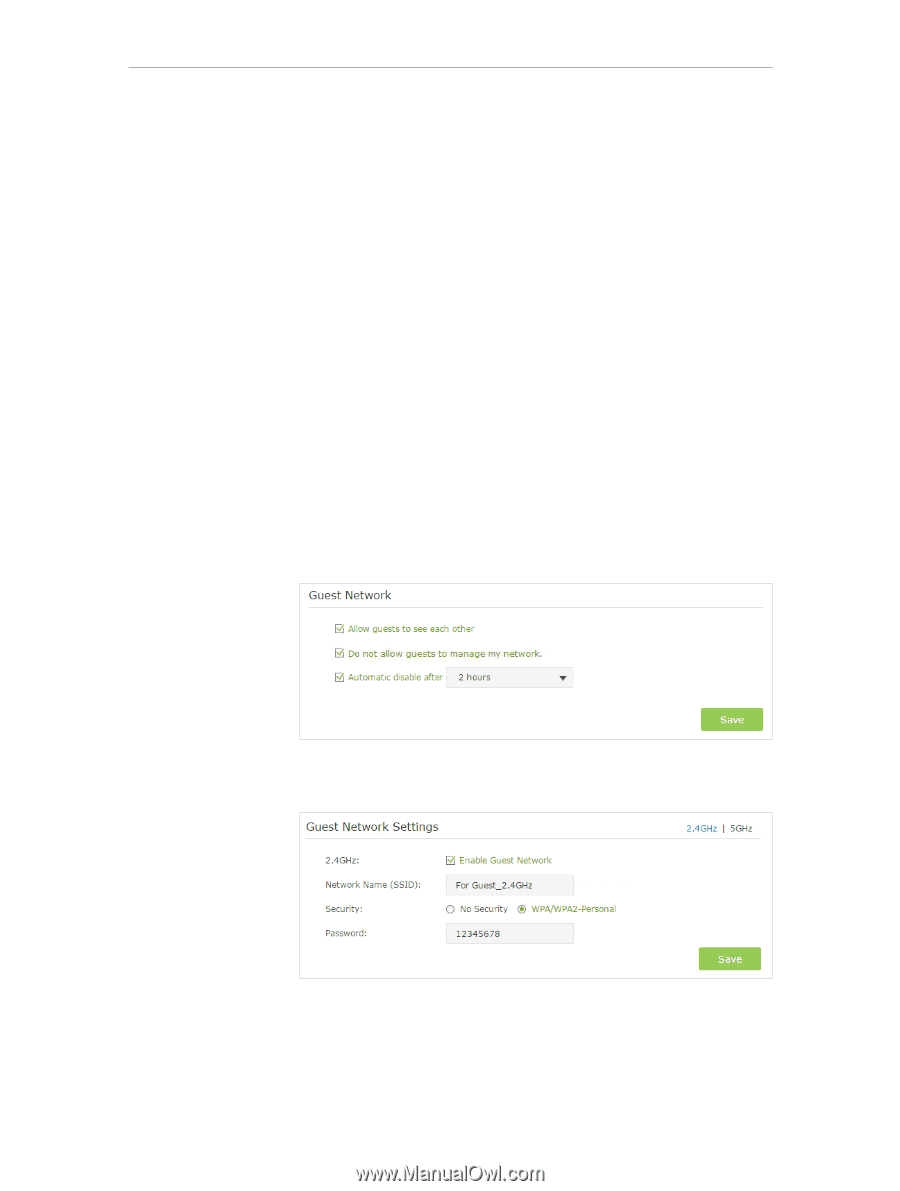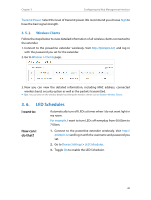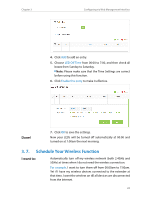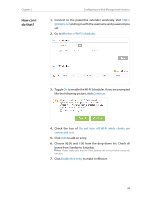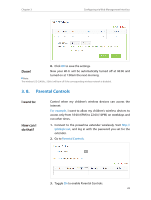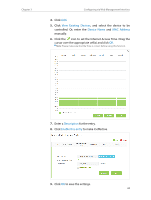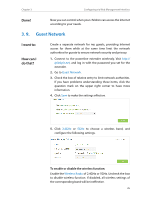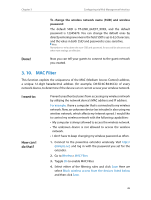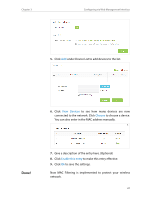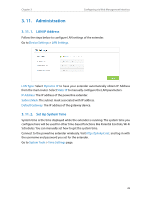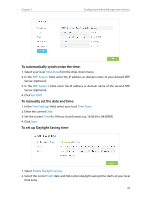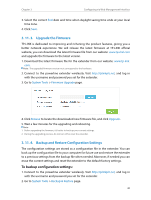TP-Link TL-WPA8630 KIT TL-WPA8630P KITEU V1 User Guide - Page 28
Guest Network
 |
View all TP-Link TL-WPA8630 KIT manuals
Add to My Manuals
Save this manual to your list of manuals |
Page 28 highlights
Chapter 3 Configuring via Web Management Interface Done! Now you can control when your children can access the Internet according to your needs. 3. 9. Guest Network I want to: How can I do that? Create a separate network for my guests, providing Internet access for them while at the same time limit the network authorities for guests to ensure network security and privacy. 1. Connect to the powerline extender wirelessly. Visit http:// tplinkplc.net, and log in with the password you set for the extender. 2. Go to Guest Network. 3. Check the box of relative entry to limit network authorities. If you have problems understanding these items, click the question mark on the upper right corner to have more information. 4. Click Save to make the settings effective. 5. Click 2.4GHz or 5GHz to choose a wireless band, and configure the following settings. To enable or disable the wireless function: Enable the Wireless Radio of 2.4GHz or 5GHz. Uncheck the box to disable wireless function. If disabled, all wireless settings of the corresponding band will be ineffective. 25