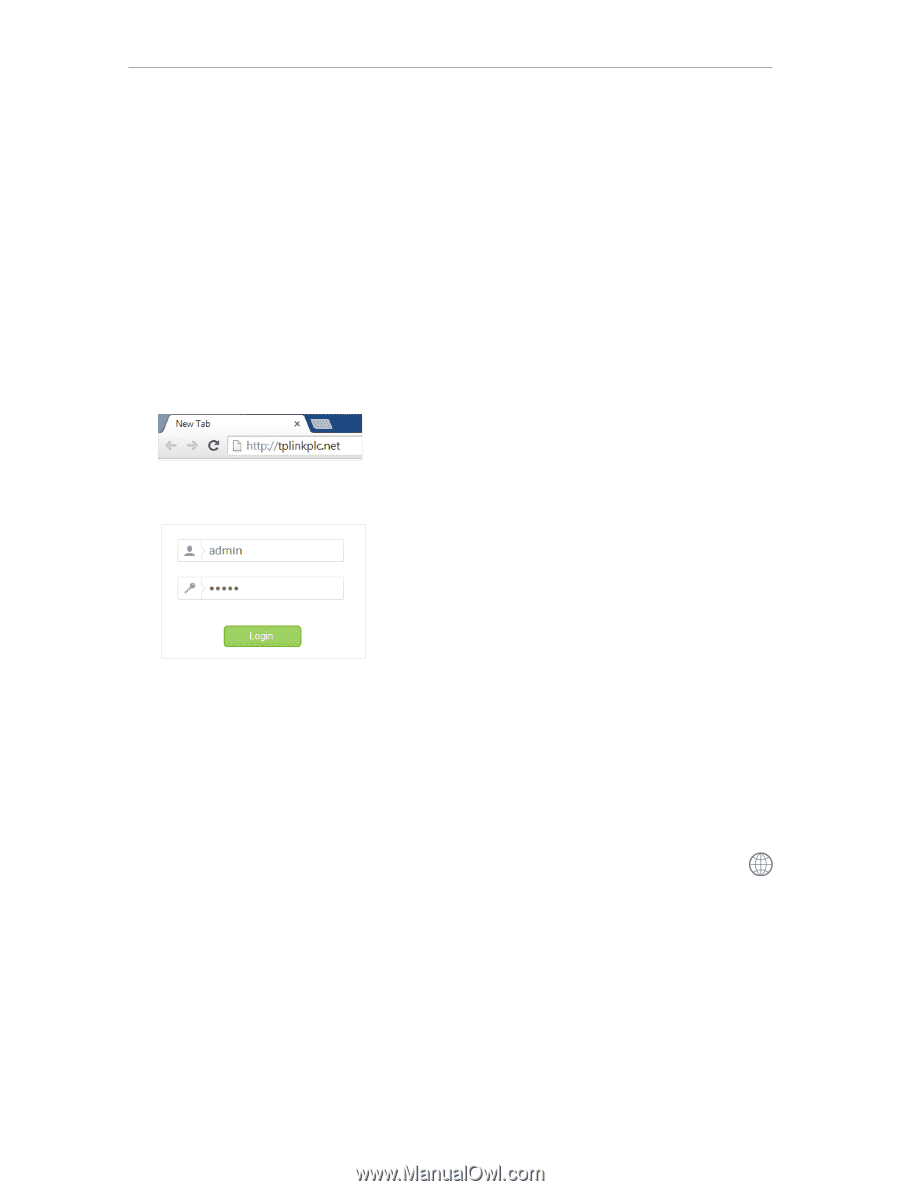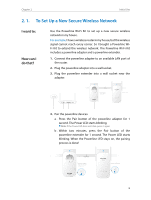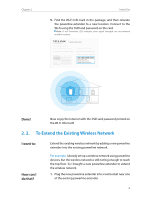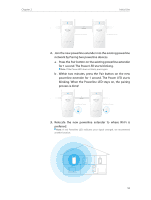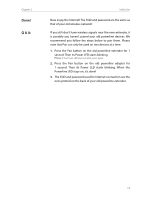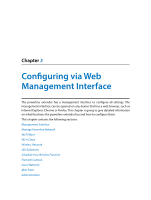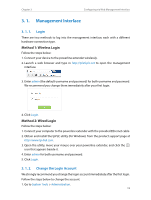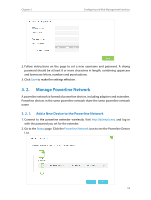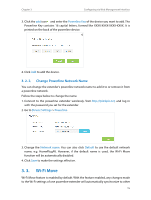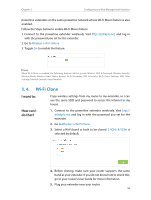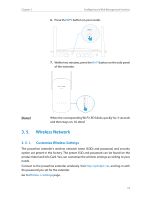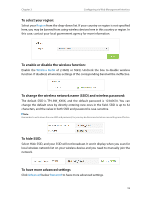TP-Link TL-WPA8630 KIT TL-WPA8630P KITEU V1 User Guide - Page 16
Management Interface, 3. 1. 1. Login, 3. 1. 2. Change the Login Account
 |
View all TP-Link TL-WPA8630 KIT manuals
Add to My Manuals
Save this manual to your list of manuals |
Page 16 highlights
Chapter 3 Configuring via Web Management Interface 3. 1. Management Interface 3. 1. 1. Login There are two methods to log into the management interface, each with a different hardware connection type. Method 1: Wireless Login Follow the steps below: 1. Connect your device to the powerline extender wirelessly. 2. Launch a web browser and type in http://tplinkplc.net to open the management interface. 3. Enter admin (the default username and password) for both username and password. We recommend you change them immediately after your first login. 4. Click Login. Method 2: Wired Login Follow the steps below: 1. Connect your computer to the powerline extender with the provided Ethernet cable. 2. Obtain and install the tpPLC utility (for Windows) from the product support page at http://www.tp-link.com. 3. Open the utility, move your mouse over your powerline extender, and click the icon that appears beside it. 4. Enter admin for both username and password. 5. Click Login. 3. 1. 2. Change the Login Account We strongly recommend you change the login account immediately after the first login. Follow the steps below to change the account. 1. Go to System Tools > Administration. 13