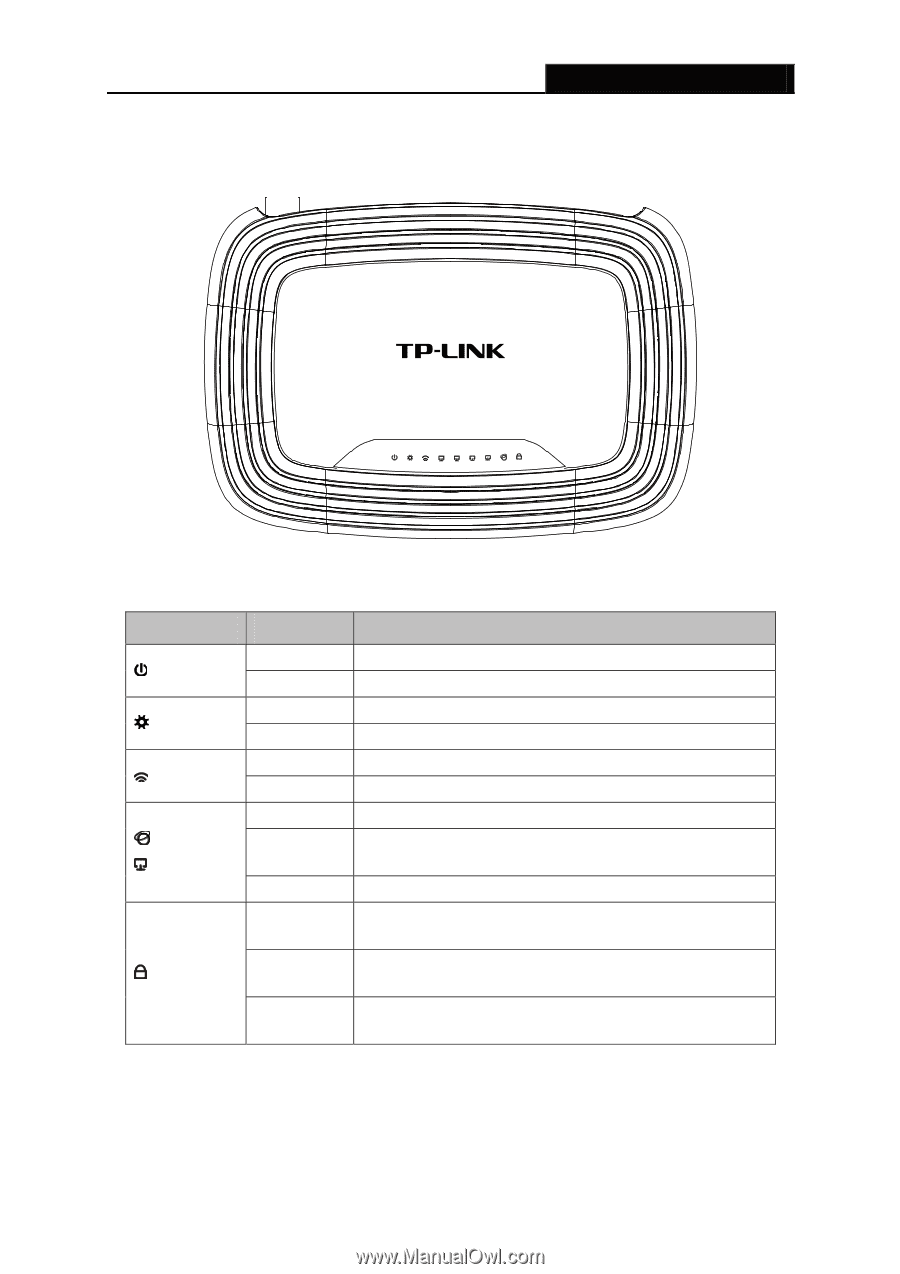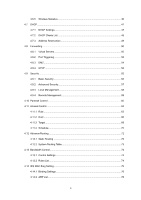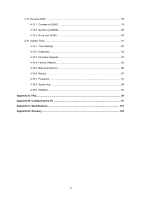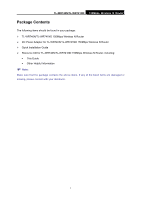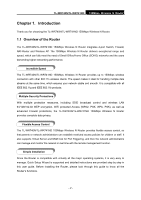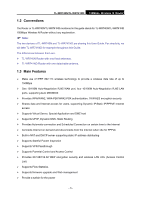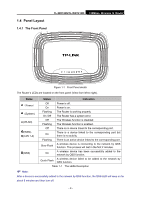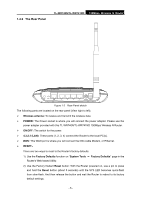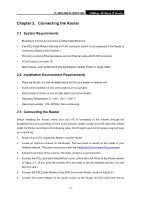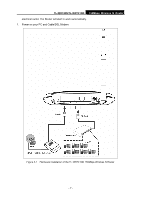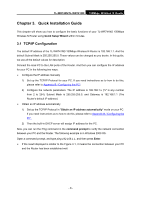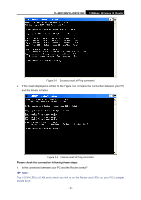TP-Link TL-WR740N User Guide - Page 11
Panel Layout, 1.4.1 The Front Panel - wireless router
 |
UPC - 813120016543
View all TP-Link TL-WR740N manuals
Add to My Manuals
Save this manual to your list of manuals |
Page 11 highlights
1.4 Panel Layout 1.4.1 The Front Panel TL-WR740N/TL-WR741ND 150Mbps Wireless N Router Figure 1-1 Front Panel sketch The Router's LEDs are located on the front panel (View from left to right). Name Status Indication (Power) Off Power is off. On Power is on. (System) Flashing On /Off The Router is working properly. The Router has a system error. (WLAN) Off Flashing The Wireless function is disabled. The Wireless function is enabled. (WAN), (LAN 1-4) Off On Flashing There is no device linked to the corresponding port. There is a device linked to the corresponding port but there is no activity. There is an active device linked to the corresponding port. Slow Flash A wireless device is connecting to the network by QSS function. This process will last in the first 2 minutes. (QSS) On A wireless device has been successfully added to the network by QSS function. Quick Flash A wireless device failed to be added to the network by QSS function. Table 1-1 The LEDs Description ) Note: After a device is successfully added to the network by QSS function, the QSS LED will keep on for about 5 minutes and then turn off. - 4 -