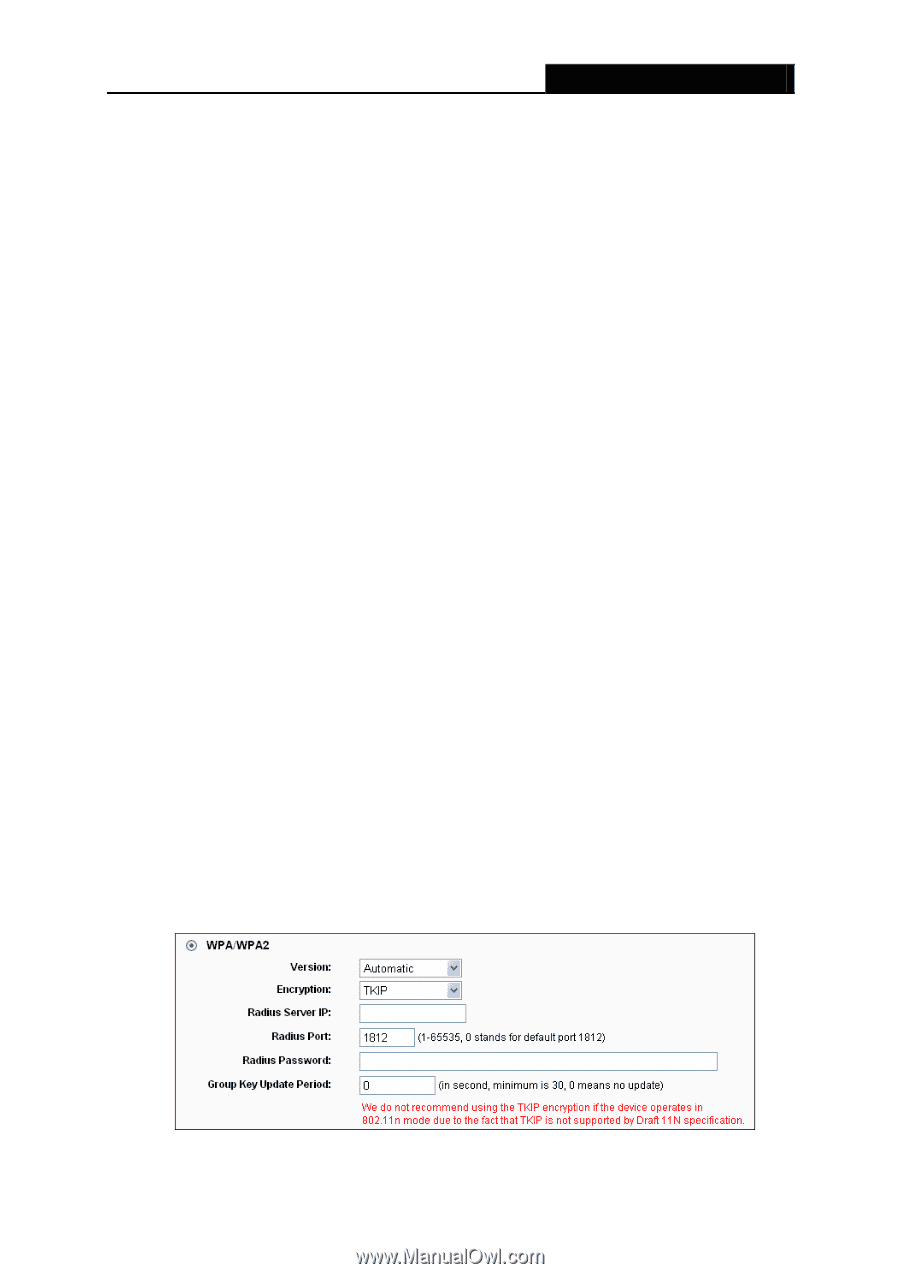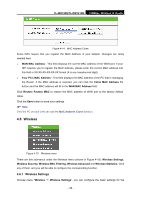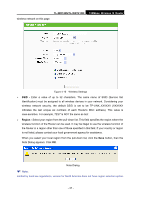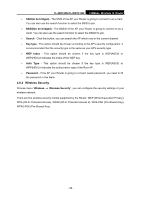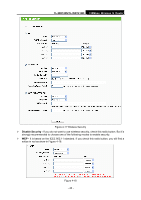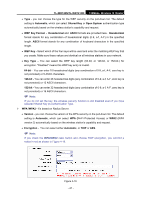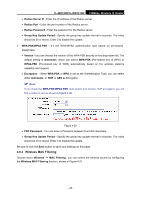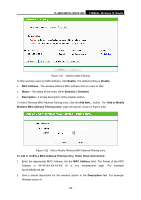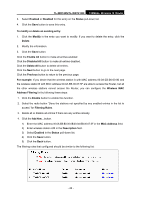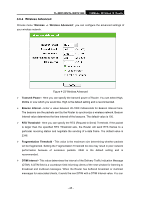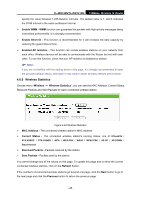TP-Link TL-WR740N User Guide - Page 48
TL-WR740N/TL-WR741ND, Automatic, Shared Key, Open System, WEP Key Format, Hexadecimal, ASCII, WEP
 |
UPC - 813120016543
View all TP-Link TL-WR740N manuals
Add to My Manuals
Save this manual to your list of manuals |
Page 48 highlights
TL-WR740N/TL-WR741ND 150Mbps Wireless N Router • Type - you can choose the type for the WEP security on the pull-down list. The default setting is Automatic, which can select Shared Key or Open System authentication type automatically based on the wireless station's capability and request. • WEP Key Format - Hexadecimal and ASCII formats are provided here. Hexadecimal format stands for any combination of hexadecimal digits (0-9, a-f, A-F) in the specified length. ASCII format stands for any combination of keyboard characters in the specified length. • WEP Key - Select which of the four keys will be used and enter the matching WEP key that you create. Make sure these values are identical on all wireless stations in your network. • Key Type - You can select the WEP key length (64-bit, or 128-bit, or 152-bit.) for encryption. "Disabled" means this WEP key entry is invalid. 64-bit - You can enter 10 hexadecimal digits (any combination of 0-9, a-f, A-F, zero key is not promoted) or 5 ASCII characters. 128-bit - You can enter 26 hexadecimal digits (any combination of 0-9, a-f, A-F, zero key is not promoted) or 13 ASCII characters. 152-bit - You can enter 32 hexadecimal digits (any combination of 0-9, a-f, A-F, zero key is not promoted) or 16 ASCII characters. ) Note: If you do not set the key, the wireless security function is still disabled even if you have selected Shared Key as Authentication Type. ¾ WPA /WPA2 - It's based on Radius Server. • Version - you can choose the version of the WPA security on the pull-down list. The default setting is Automatic, which can select WPA (Wi-Fi Protected Access) or WPA2 (WPA version 2) automatically based on the wireless station's capability and request. • Encryption - You can select either Automatic, or TKIP or AES. ) Note: If you check the WPA/WPA2 radio button and choose TKIP encryption, you will find a notice in red as shown in Figure 4-19. Figure 4-19 - 41 -