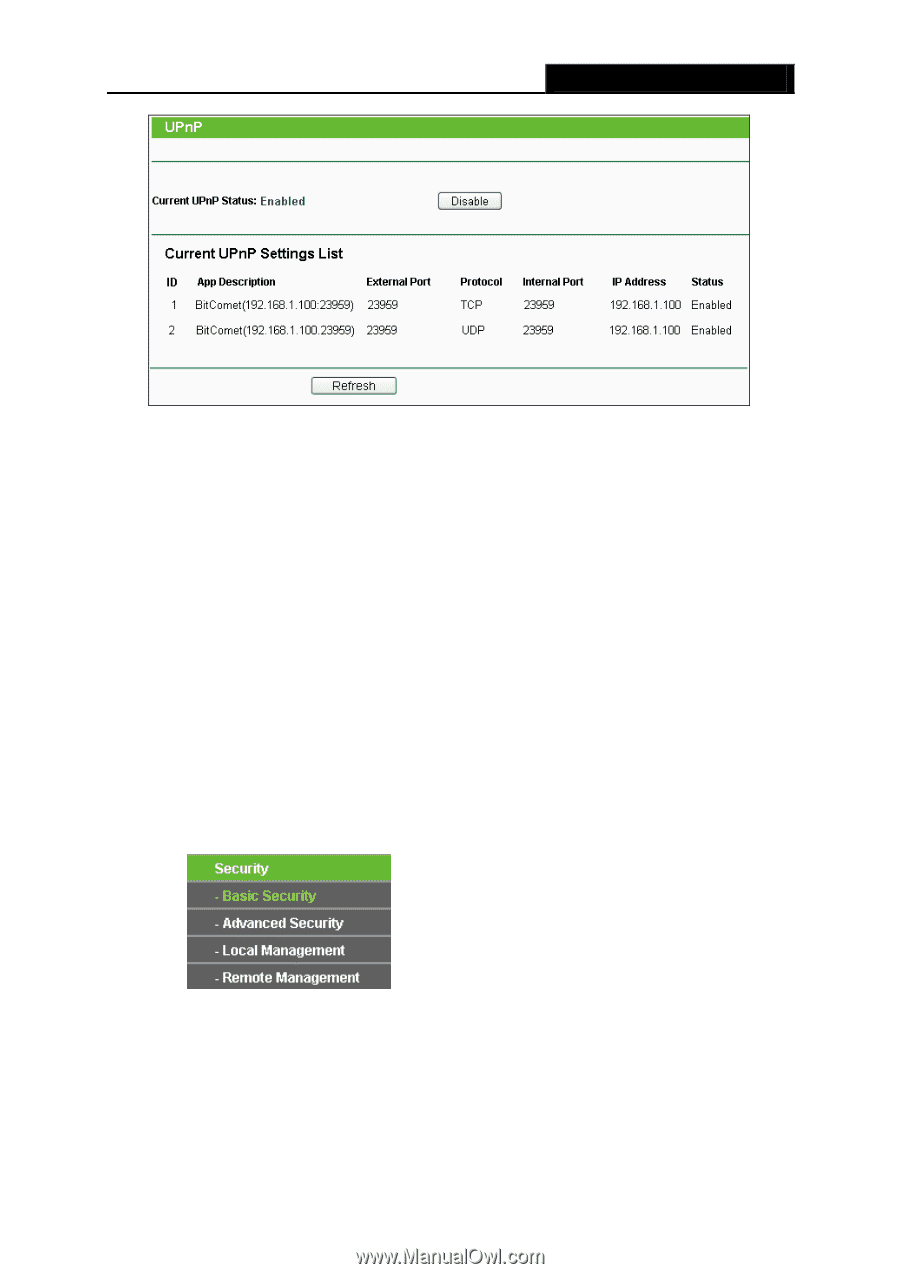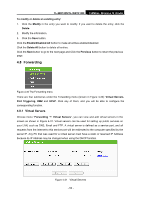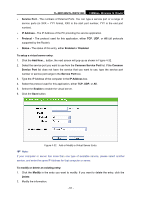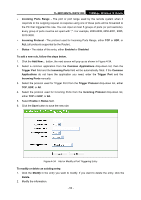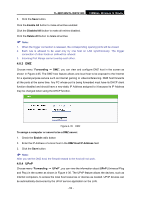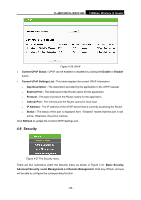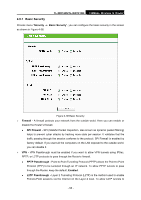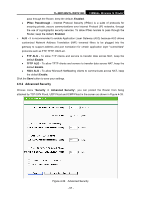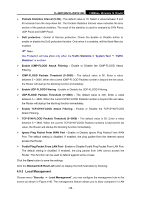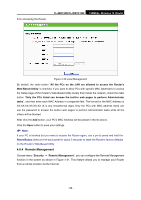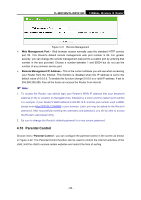TP-Link TL-WR740N User Guide - Page 62
Security, Current UPnP Settings List - configuration ip address
 |
UPC - 813120016543
View all TP-Link TL-WR740N manuals
Add to My Manuals
Save this manual to your list of manuals |
Page 62 highlights
TL-WR740N/TL-WR741ND 150Mbps Wireless N Router Figure 4-36 UPnP ¾ Current UPnP Status - UPnP can be enabled or disabled by clicking the Enable or Disable button. ¾ Current UPnP Settings List - This table displays the current UPnP information. • App Description - The description provided by the application in the UPnP request. • External Port - The external port the Router opens for the application. • Protocol - The type of protocol the Router opens for the application. • Internal Port - The Internal port the Router opens for local host. • IP Address - The IP address of the UPnP device that is currently accessing the Router. • Status - The status of the port is displayed here. "Enabled" means that the port is still active. Otherwise, the port is inactive. Click Refresh to update the Current UPnP Settings List. 4.9 Security Figure 4-37 The Security menu There are four submenus under the Security menu as shown in Figure 4-37: Basic Security, Advanced Security, Local Management and Remote Management. Click any of them, and you will be able to configure the corresponding function. - 55 -