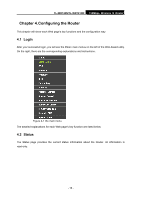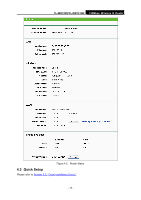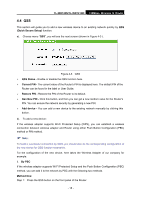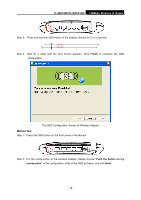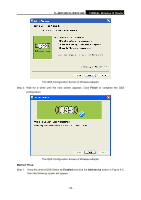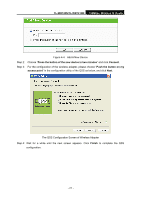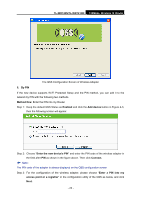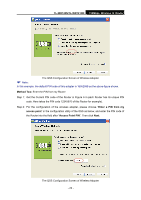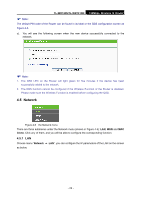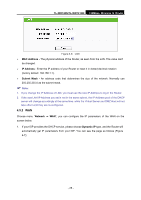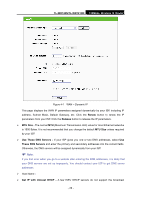TP-Link TL-WR740N User Guide - Page 28
TL-WR740N/TL-WR741ND, Press the button of the new device in two minutes, Connect
 |
UPC - 813120016543
View all TP-Link TL-WR740N manuals
Add to My Manuals
Save this manual to your list of manuals |
Page 28 highlights
TL-WR740N/TL-WR741ND 150Mbps Wireless N Router Figure 4-4 Add A New Device Step 2: Choose "Press the button of the new device in two minutes" and click Connect. Step 3: For the configuration of the wireless adapter, please choose "Push the button on my access point" in the configuration utility of the QSS as below, and click Next. The QSS Configuration Screen of Wireless Adapter Step 4: Wait for a while until the next screen appears. Click Finish to complete the QSS configuration. - 21 -
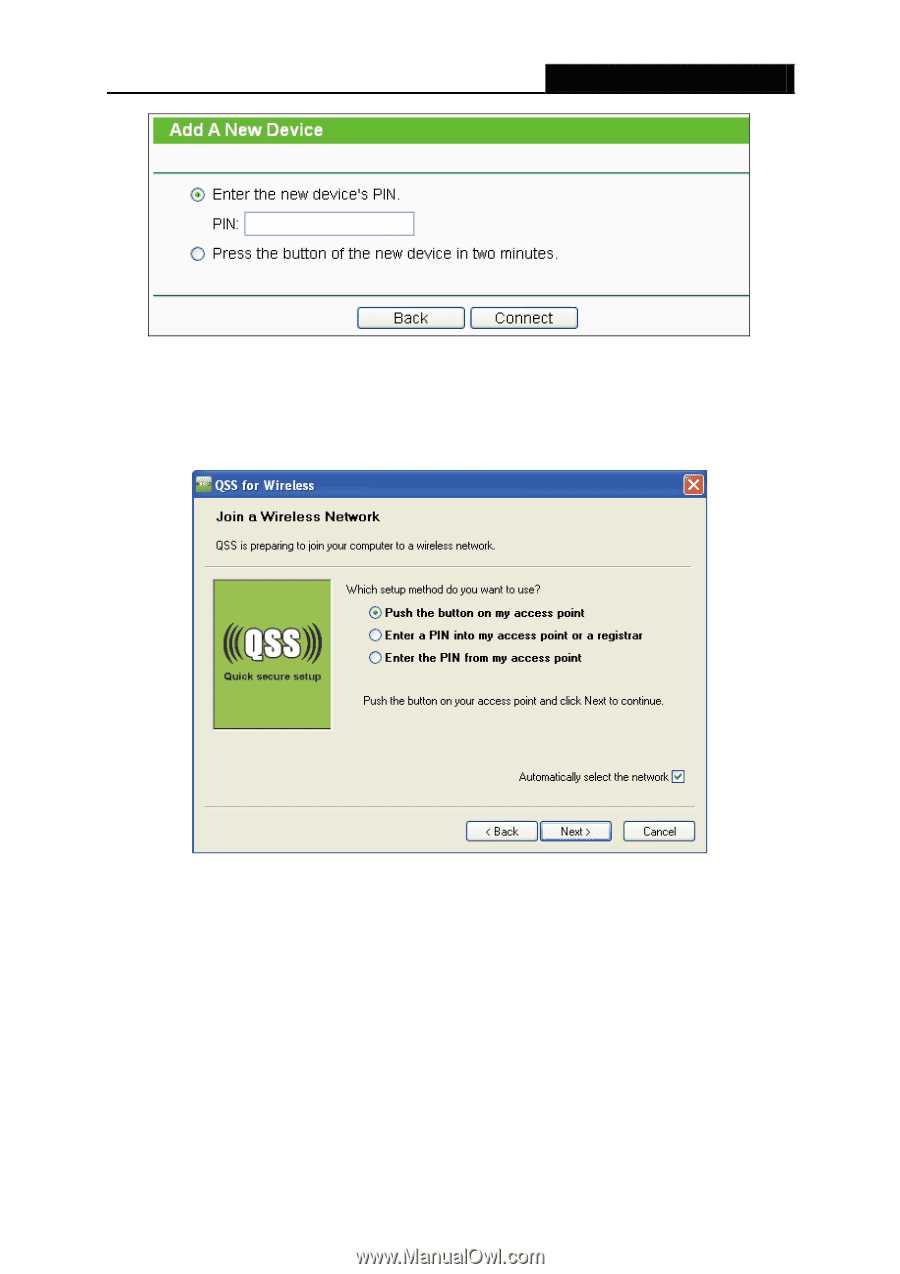
TL-WR740N/TL-WR741ND
150Mbps Wireless N Router
- 21
-
Figure 4-4
Add A New Device
Step 2:
Choose “
Press the button of the new device in two minutes
” and click
Connect
.
Step 3:
For the configuration of the wireless adapter, please choose “
Push the button on my
access point
” in the configuration utility of the QSS as below, and click
Next
.
The QSS Configuration Screen of Wireless Adapter
Step 4: Wait for a while until the next screen appears. Click
Finish
to complete the QSS
configuration.