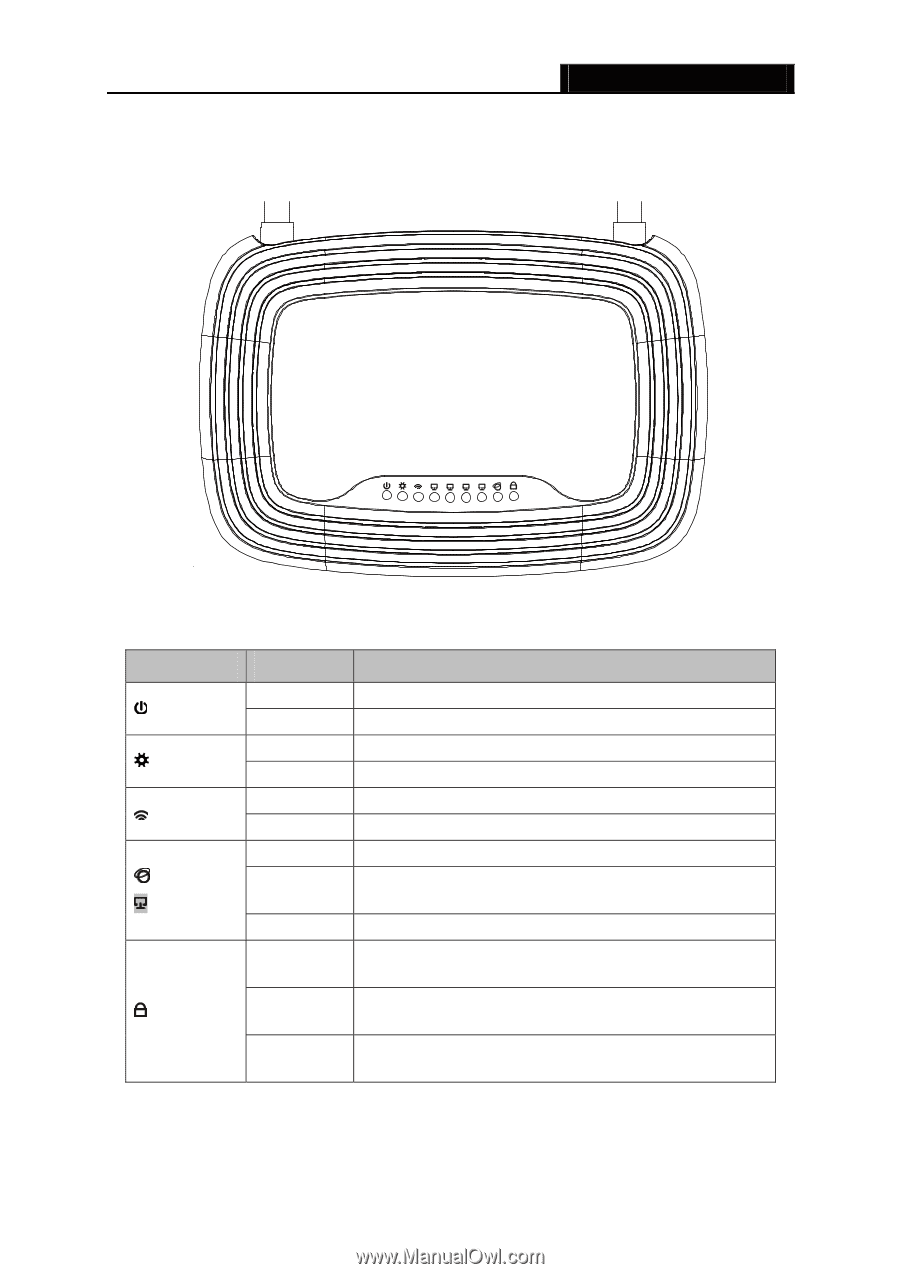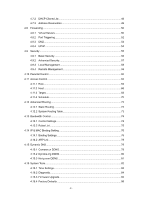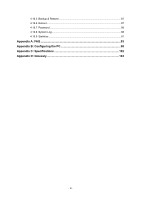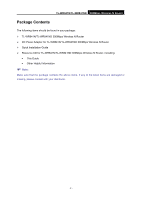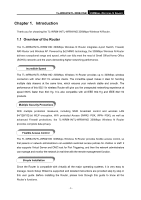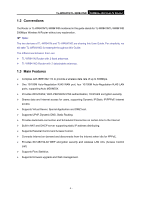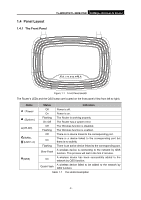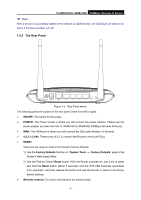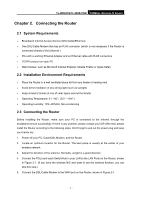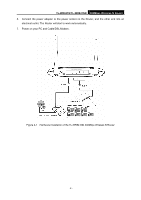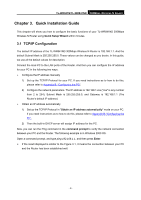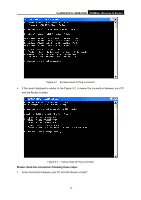TP-Link TL-WR841N User Guide - Page 12
Panel Layout, 1.4.1 The Front Panel - 300mbps
 |
UPC - 845973051242
View all TP-Link TL-WR841N manuals
Add to My Manuals
Save this manual to your list of manuals |
Page 12 highlights
1.4 Panel Layout 1.4.1 The Front Panel TL-WR841N/TL-WR841ND 300Mbps Wireless N Router Figure 1-1 Front Panel sketch The Router's LEDs and the QSS button are located on the front panel (View from left to right). Name (Power) (System) (WLAN) (WAN), (LAN 1-4) (QSS) Status Indication Off Power is off. On Power is on. Flashing The Router is working properly. On /Off The Router has a system error. Off The Wireless function is disabled. Flashing The Wireless function is enabled. Off There is no device linked to the corresponding port. On There is a device linked to the corresponding port but there is no activity. Flashing There is an active device linked to the corresponding port. Slow Flash A wireless device is connecting to the network by QSS function. This process will last in the first 2 minutes. A wireless device has been successfully added to the On network by QSS function. Quick Flash A wireless device failed to be added to the network by QSS function. Table 1-1 The LEDs Description - 5 -