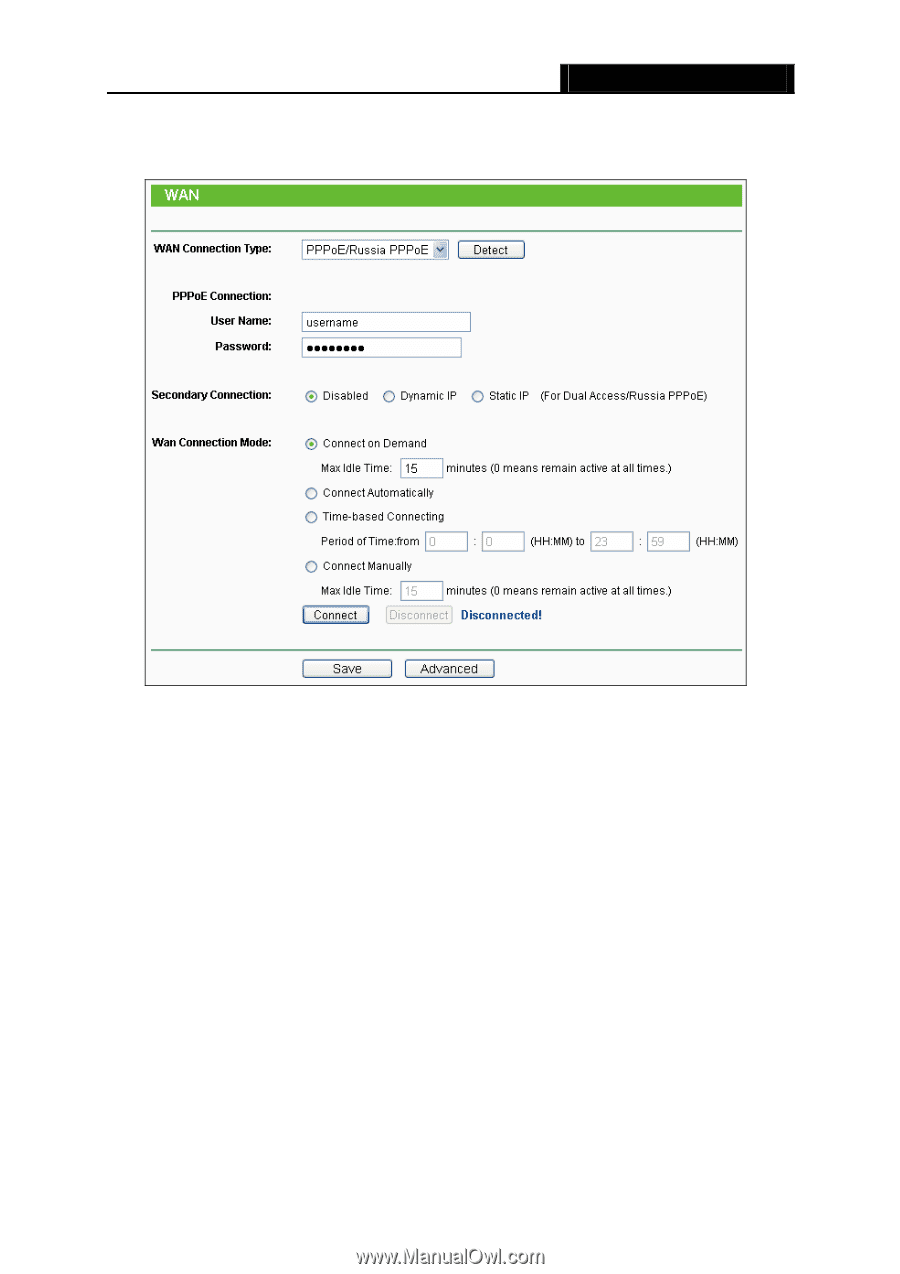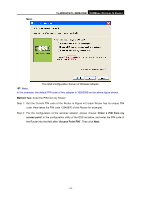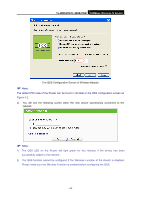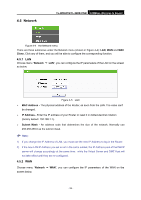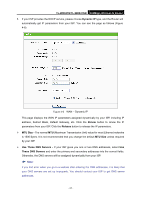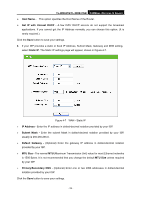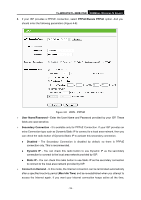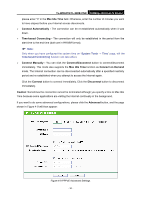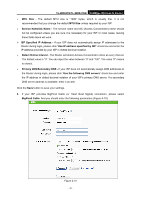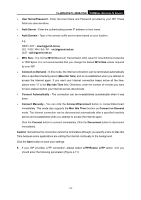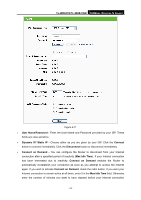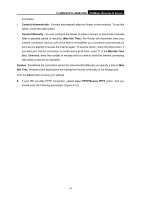TP-Link TL-WR841N User Guide - Page 36
TL-WR841N/TL-WR841ND, PPPoE/Russia PPPoE, User Name/Password, Secondary Connection, Disabled - default password
 |
UPC - 845973051242
View all TP-Link TL-WR841N manuals
Add to My Manuals
Save this manual to your list of manuals |
Page 36 highlights
TL-WR841N/TL-WR841ND 300Mbps Wireless N Router 3. If your ISP provides a PPPoE connection, select PPPoE/Russia PPPoE option. And you should enter the following parameters (Figure 4-8): Figure 4-8 WAN - PPPoE ¾ User Name/Password - Enter the User Name and Password provided by your ISP. These fields are case-sensitive. ¾ Secondary Connection - It's available only for PPPoE Connection. If your ISP provides an extra Connection type such as Dynamic/Static IP to connect to a local area network, then you can check the radio button of Dynamic/Static IP to activate this secondary connection. z Disabled - The Secondary Connection is disabled by default, so there is PPPoE connection only. This is recommended. z Dynamic IP - You can check this radio button to use Dynamic IP as the secondary connection to connect to the local area network provided by ISP. z Static IP - You can check this radio button to use Static IP as the secondary connection to connect to the local area network provided by ISP. ¾ Connect on Demand - In this mode, the Internet connection can be terminated automatically after a specified inactivity period (Max Idle Time) and be re-established when you attempt to access the Internet again. If you want your Internet connection keeps active all the time, - 29 -