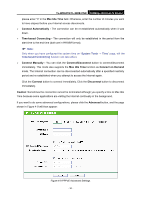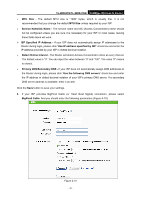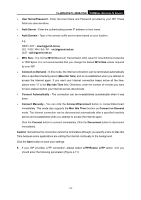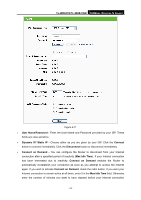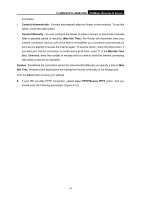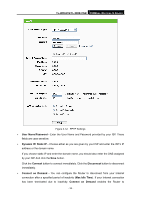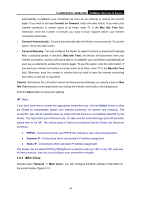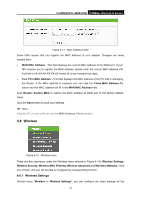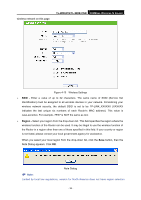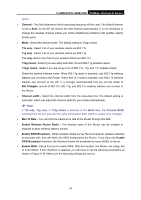TP-Link TL-WR841N User Guide - Page 42
Enter the User Name and Password provided by your ISP. These, PPTP Settings - ip address
 |
UPC - 845973051242
View all TP-Link TL-WR841N manuals
Add to My Manuals
Save this manual to your list of manuals |
Page 42 highlights
TL-WR841N/TL-WR841ND 300Mbps Wireless N Router Figure 4-12 PPTP Settings ¾ User Name/Password - Enter the User Name and Password provided by your ISP. These fields are case-sensitive. ¾ Dynamic IP/ Static IP - Choose either as you are given by your ISP and enter the ISP's IP address or the domain name. If you choose static IP and enter the domain name, you should also enter the DNS assigned by your ISP. And click the Save button. Click the Connect button to connect immediately. Click the Disconnect button to disconnect immediately. ¾ Connect on Demand - You can configure the Router to disconnect from your Internet connection after a specified period of inactivity (Max Idle Time). If your Internet connection has been terminated due to inactivity, Connect on Demand enables the Router to - 35 -