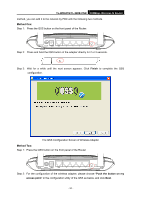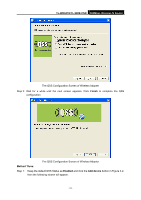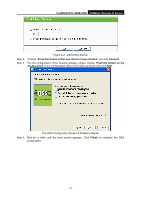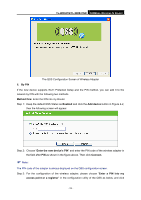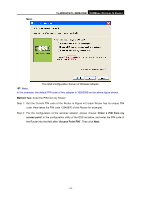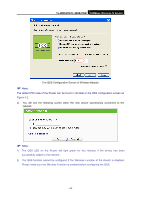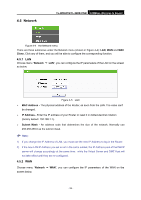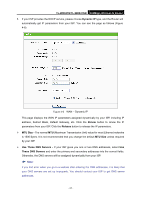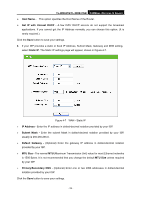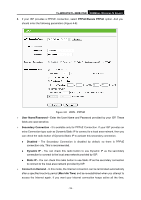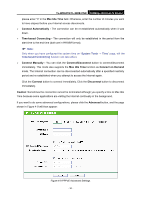TP-Link TL-WR841N User Guide - Page 32
The QSS Configuration Screen of Wireless Adapter - not connecting
 |
UPC - 845973051242
View all TP-Link TL-WR841N manuals
Add to My Manuals
Save this manual to your list of manuals |
Page 32 highlights
TL-WR841N/TL-WR841ND 300Mbps Wireless N Router The QSS Configuration Screen of Wireless Adapter ) Note: The default PIN code of the Router can be found in its label or the QSS configuration screen as Figure 4-2. c). You will see the following screen when the new device successfully connected to the network. ) Note: 1) The QSS LED on the Router will light green for five minutes if the device has been successfully added to the network. 2) The QSS function cannot be configured if the Wireless Function of the Router is disabled. Please make sure the Wireless Function is enabled before configuring the QSS. - 25 -

TL-WR841N/TL-WR841ND
300Mbps Wireless N Router
- 25 -
The QSS Configuration Screen of Wireless Adapter
)
Note:
The default PIN code of the Router can be found in its label or the QSS configuration screen as
Figure 4-2.
c).
You will see the following screen when the new device successfully connected to the
network.
)
Note:
1)
The QSS LED on the Router will light green for five minutes if the device has been
successfully added to the network.
2)
The QSS function cannot be configured if the Wireless Function of the Router is disabled.
Please make sure the Wireless Function is enabled before configuring the QSS.