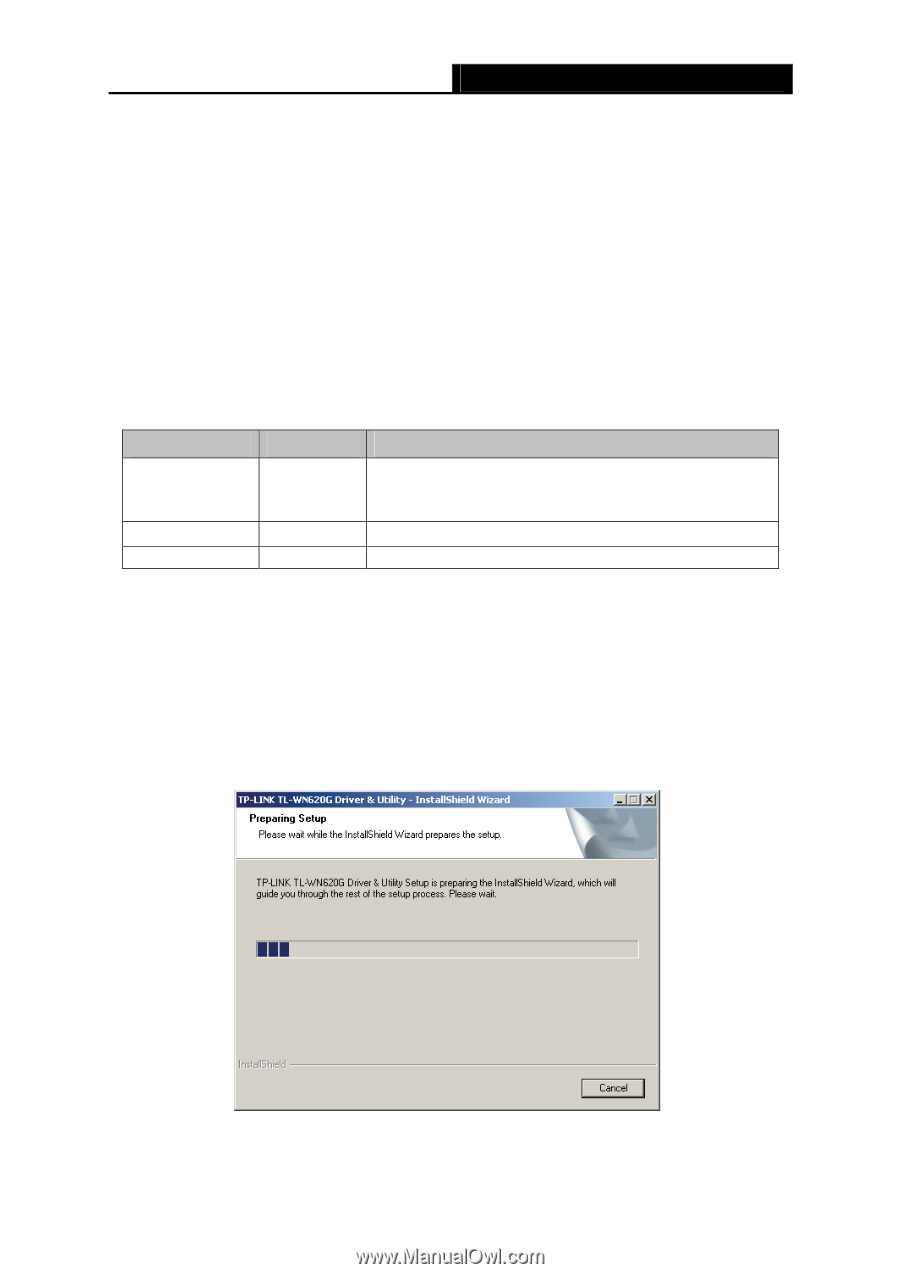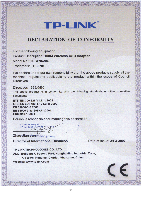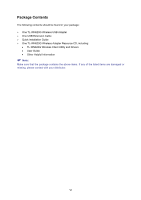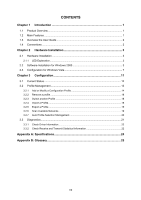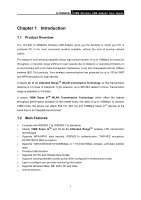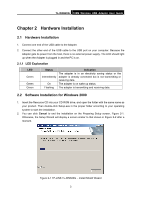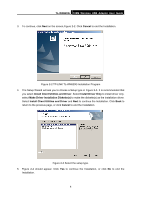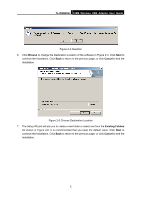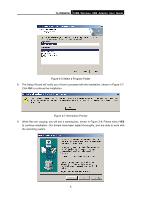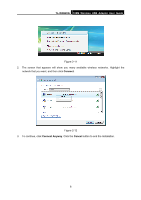TP-Link TLWN620G User Guide - Page 10
Hardware Installation, 2.1.1 LED Explanation, 2.2 Software Installation for Windows 2000 - tl wn620g software
 |
View all TP-Link TLWN620G manuals
Add to My Manuals
Save this manual to your list of manuals |
Page 10 highlights
TL-WN620G 108M Wireless USB Adapter User Guide Chapter 2 Hardware Installation 2.1 Hardware Installation 1. Connect one end of the USB cable to the Adapter. 2. Connect the other end of the USB cable to the USB port on your computer. Because the Adapter gets its power from the host, there is no external power supply. The LED should light up when the Adapter is plugged in and the PC is on. 2.1.1 LED Explanation LED Green Green Green Status Intermittently On Flashing Indication The adapter is in an electricity saving status or the adapter is already connected but is not transmitting or receiving data. The adapter is on wake up status. The adapter is transmitting and receiving data. 2.2 Software Installation for Windows 2000 1. Insert the Resource CD into your CD-ROM drive, and open the folder with the same name as your product. Then double-click Setup.exe in the proper folder according to your operating system to start the installation. 2. You can click Cancel to end the installation on the Preparing Setup screen, Figure 2-1. Otherwise, the Setup Wizard will display a screen similar to that shown in Figure 2-2 after a moment. Figure 2-1 TP-LINK TL-WN620G - Install Shield Wizard 3