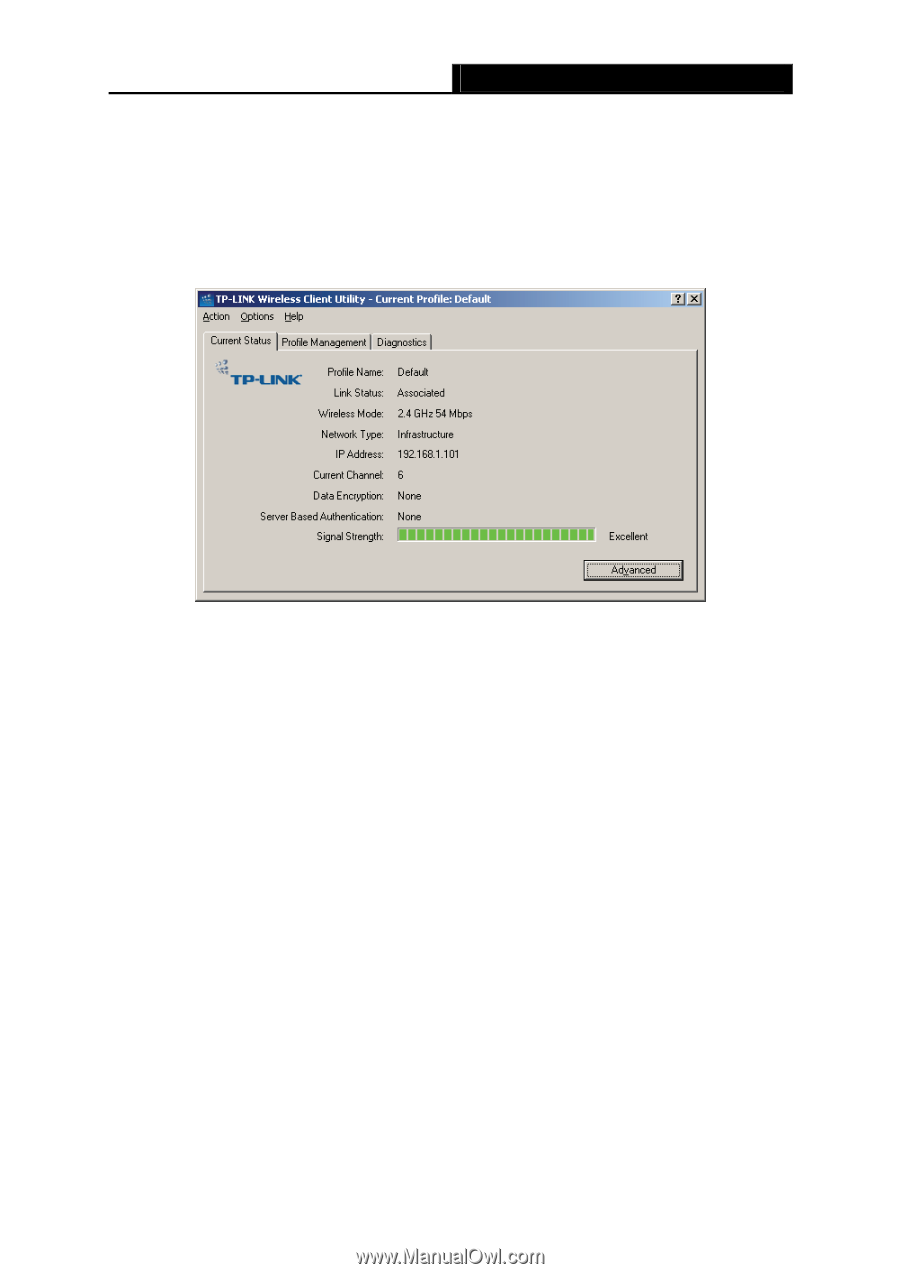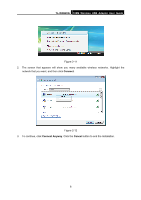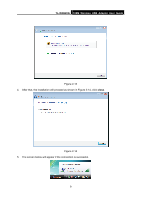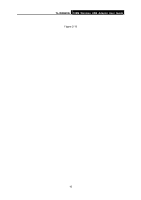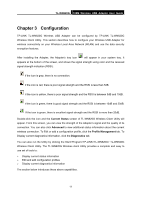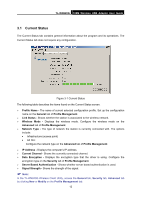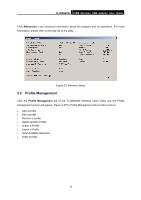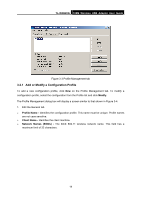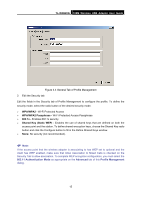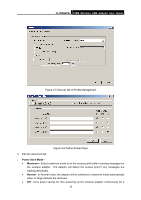TP-Link TLWN620G User Guide - Page 19
Current Status, Server Based Authentication - driver tl wn620g
 |
View all TP-Link TLWN620G manuals
Add to My Manuals
Save this manual to your list of manuals |
Page 19 highlights
TL-WN620G 108M Wireless USB Adapter User Guide 3.1 Current Status The Current Status tab contains general information about the program and its operations. The Current Status tab does not require any configuration. Figure 3-1 Current Status The following table describes the items found on the Current Status screen. ¾ Profile Name - The name of current selected configuration profile. Set up the configuration name on the General tab of Profile Management. ¾ Link Status - Shows whether the station is associated to the wireless network. ¾ Wireless Mode - Displays the wireless mode. Configure the wireless mode on the Advanced tab of Profile Management. ¾ Network Type - The type of network the station is currently connected with. The options include: • Infrastructure (access point) • Ad Hoc Configure the network type on the Advanced tab of Profile Management. ¾ IP Address - Displays the computer's IP address. ¾ Current Channel - Shows the currently connected channel. ¾ Data Encryption - Displays the encryption type that the driver is using. Configure the encryption type on the Security tab of Profile Management. ¾ Server Based Authentication - Shows whether server based authentication is used. ¾ Signal Strength - Shows the strength of the signal. ) Note: In the TL-WN620G Wireless Client Utility, access the General tab, Security tab, Advanced tab by clicking New or Modify on the Profile Management tab. 12