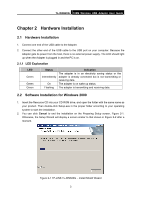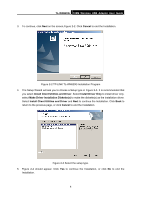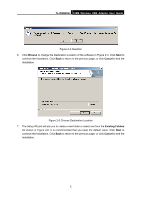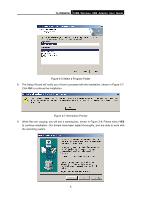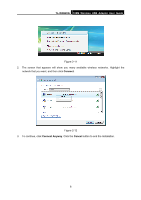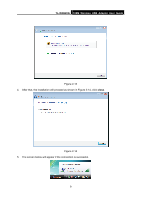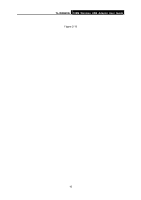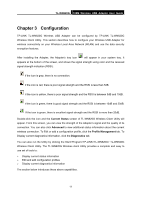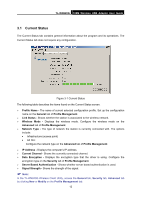TP-Link TLWN620G User Guide - Page 14
Configuration for Windows Vista, TL-WN620G, Connect to a network - tl wn620g driver for windows 7
 |
View all TP-Link TLWN620G manuals
Add to My Manuals
Save this manual to your list of manuals |
Page 14 highlights
TL-WN620G 108M Wireless USB Adapter User Guide Figure 2-8 Windows 2000 Warning Box 10. After the files have been successfully copied, the screen in Figure 2-9will appear. Click OK to reboot the system. Figure 2-9 Finish 2.3 Configuration for Windows Vista After the Adapter's driver has been installed, Windows Vista will display a wireless Network Connection message like this one. Figure 2-10 Icon means the connection has been established. Icon connection. means there is no If the icon does not appear, please follow the steps below. If the icon still does not appear, the driver may be installed incorrectly or the adapter is unplugged, please try again. 1. Right-click the icon in your system tray, then click Connect to a network . 7
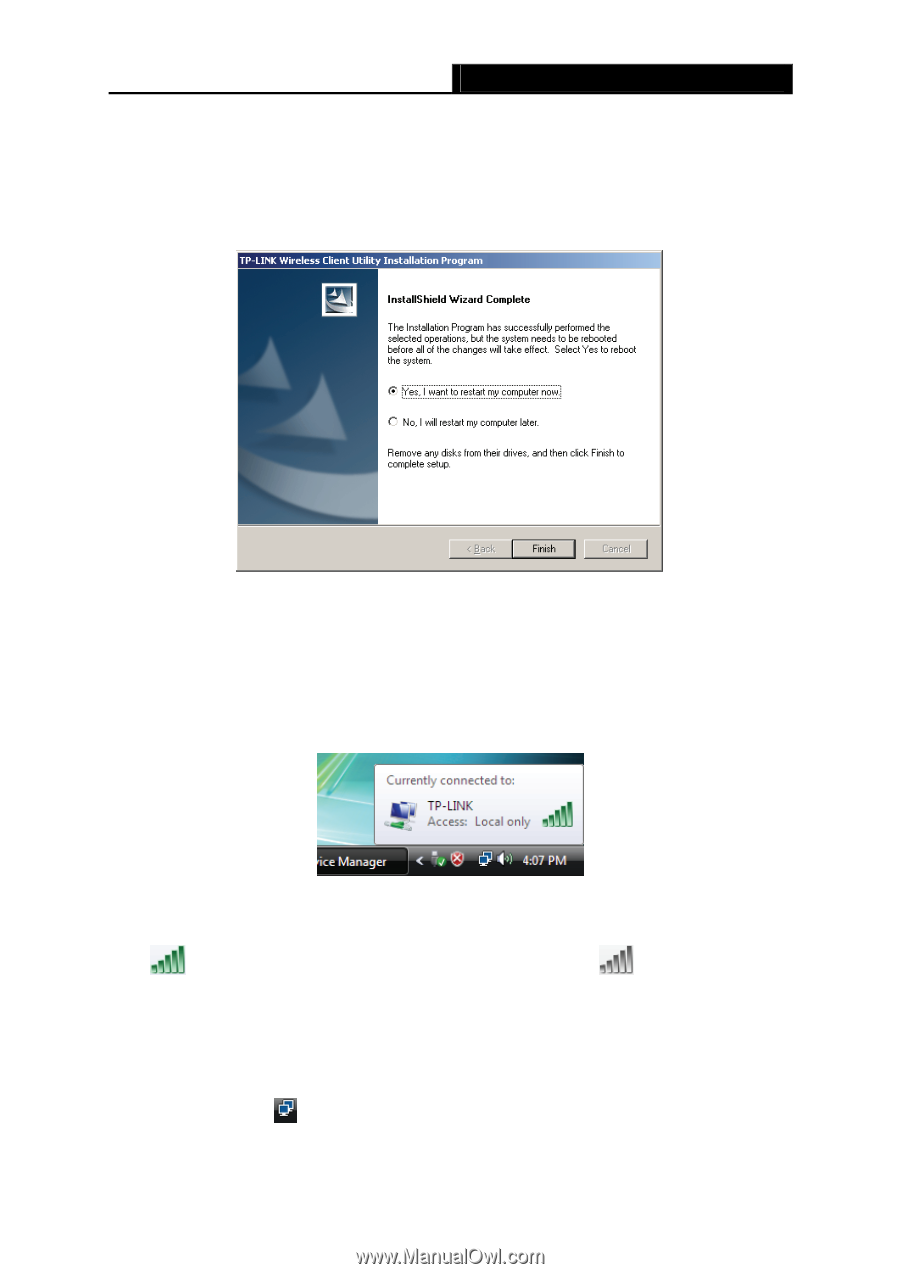
TL-WN620G
108M Wireless USB Adapter User Guide
7
Figure 2-8 Windows 2000 Warning Box
10. After the files have been successfully copied, the screen in Figure 2-9will appear. Click
OK
to
reboot the system.
Figure 2-9 Finish
2.3
Configuration for Windows Vista
After the Adapter's driver has been installed, Windows Vista will display a wireless Network
Connection message like this one.
Figure 2-10
Icon
means the connection has been established. Icon
means there is no
connection.
If the icon does not appear, please follow the steps below. If the icon still does not appear, the
driver may be installed incorrectly or the adapter is unplugged, please try again.
1.
Right-click the icon
in your system tray, then click
Connect to a network
.