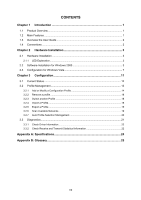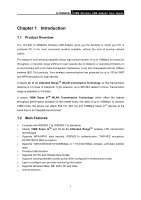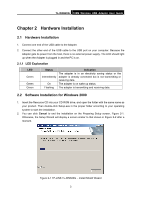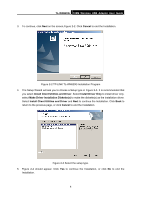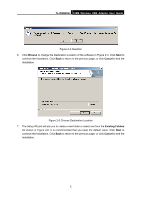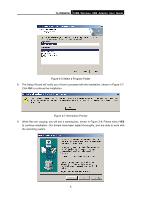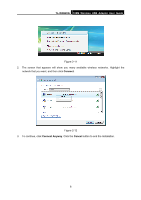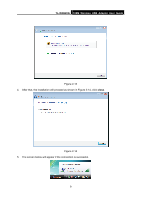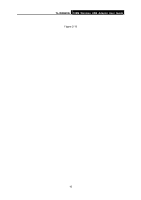TP-Link TLWN620G User Guide - Page 12
TL-WN620G, Browse, Cancel, Existing Folders - tl wn620g 108m wireless usb adapter
 |
View all TP-Link TLWN620G manuals
Add to My Manuals
Save this manual to your list of manuals |
Page 12 highlights
TL-WN620G 108M Wireless USB Adapter User Guide Figure 2-4 Question 6. Click Browse to change the Destination Location of the software in Figure 2-5. Click Next to continue the Installation. Click Back to return to the previous page, or click Cancel to end the Installation. Figure 2-5 Choose Destination Location 7. The Setup Wizard will ask you to create a new folder or select one from the Existing Folders list shown in Figure 2-6. It is recommended that you keep the default value. Click Next to continue the Installation. Click Back to return to the previous page, or click Cancel to end the Installation. 5
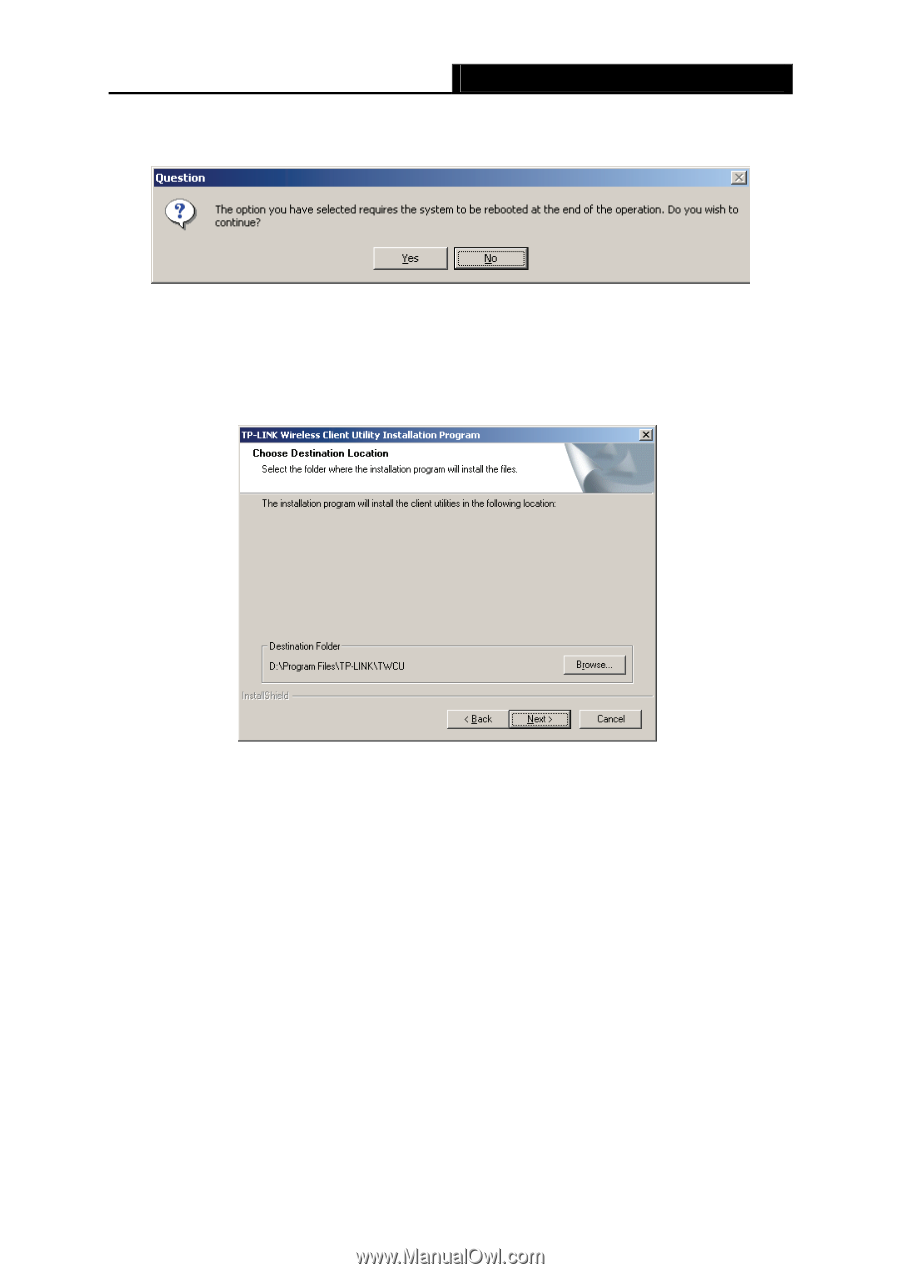
TL-WN620G
108M Wireless USB Adapter User Guide
5
Figure 2-4 Question
6.
Click
Browse
to change the Destination Location of the software in Figure 2-5. Click
Next
to
continue the Installation. Click
Back
to return to the previous page, or click
Cancel
to end the
Installation.
Figure 2-5 Choose Destination Location
7.
The Setup Wizard will ask you to create a new folder or select one from the
Existing Folders
list shown in Figure 2-6. It is recommended that you keep the default value. Click
Next
to
continue the Installation. Click
Back
to return to the previous page, or click
Cancel
to end the
Installation.