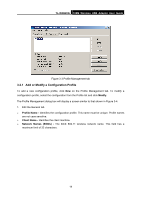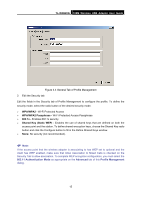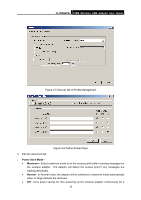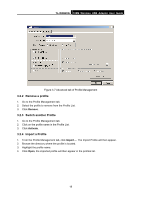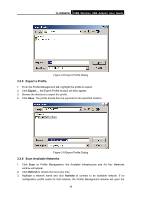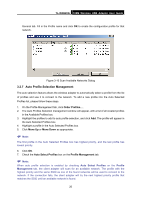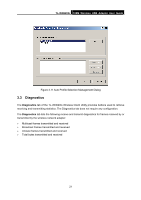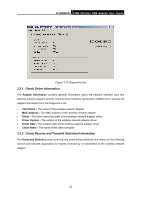TP-Link TLWN620G User Guide - Page 26
Export a Profile, 3.2.6 Scan Available Networks, TL-WN620G, Refresh, Activate
 |
View all TP-Link TLWN620G manuals
Add to My Manuals
Save this manual to your list of manuals |
Page 26 highlights
TL-WN620G 108M Wireless USB Adapter User Guide Figure 3-8 Import Profile Dialog 3.2.5 Export a Profile 1. From the Profile Management tab, highlight the profile to export. 2. Click Export..., the Export Profile window will then appear. 3. Browse the directory to export the profile. 4. Click Save. The profile should then be exported to the specified location. Figure 3-9 Export Profile Dialog 3.2.6 Scan Available Networks 1. Click Scan on Profile Management, the Available Infrastructure and Ad Hoc Networks window will appear. 2. Click Refresh to refresh the list at any time. 3. Highlight a network name and click Activate to connect to an available network. If no configuration profile exists for that network, the Profile Management window will open the 19